This article describes the installation and use of the Flexxible|VDI OS agent.
What is VDIClientService
It is a Windows service that must be installed on desktops, app servers, VDI Appliances, and infrastructure VMs, working as a Flexxible|VDI OS agent for the following functions:
- Collects health information from machines, such as memory and processor usage, services and processes, disk space, errors in the Windows event viewer, etc., making possible to use that information centrally from the VDI OS Manager console.
- Allows the execution of administrative commands and scripts, such as forcing the closure of some orderly process from the Flexxible|VDI OS Manager console, starting and stopping Windows services, shutting down or restarting the machine, etc.
- Performs some maintenance and repair tasks automatically, such as repairing Windows counters when detected to be failing, keeping Citrix services running, correcting unregistered conditions on desktops, etc.
As this is a service, you can perform these functions while the machine is on, even if no session is active (e. g. on desktops).
In the Windows Services Console it appears as "Flexxible secure|desktop VDIClient", in boot mode "Automatic (delayed)" and with the identity "Local System".
Requirements
In order for VDIClientService to be installed and function properly on a machine, it is necessary:
- Windows 7 / Windows Server 2008 R2 or higher (Windows XP is no longer supported)
- Microsoft. NET Framework 3.5 SP1
- Windows Installer 3.1
- The machine must be linked to a domain that has a trusted relationship with the VDI OS infrastructure domain or within the same domain when deploying integrated into the customer's domain
- To be able to communicate with Flexxible|VDI OS, a Windows registry key is required that lists the machines and ports where VDI OS queues servers listen to:
HKEY_LOCAl_MACHINE\SOFTWARE\Policies\Flexxible\VDIClient\Communications
[VDIQueueClient] REG_SZ = sdoperations01.sd.local:1236;sdoperations01.sd.local:1237;sdoperations02.sd.local:1236;sdoperations02.sd.local:1237;sdworker01.sd.local:1236;sdworker01.sd.local:1237;sdworker02.sd.local:1236;sdworker02.sd.local:1237;sdworker03.sd.local:1236;sdworker03.sd.local:1237;sdworker04.sd.local:1236;sdworker04.sd.local:1237
Installation
The binaries for installing VDIClientService are installed and updated with VDI OS and are located in the resource repository, for example:
- \\[repository]\resources\clients\installers\vdiclientservice (for machines with 64-bit architecture)
- \\[repository]\resources\clients\installers\vdiclientservice_x86 (for machines with 32-bit architecture)
The folder contains a setup.exe file and a VDIClientService_Setup.msi or VDIClientService_Setup_x86.msi file. Manual installs and updates can be started from the machine where VDIClientService will be installed by running either file. This is a direct update, which does not require selecting any options.
In the same folder, there are also other files (.dll, .exe,...) that are necessary for the update. The location of the [repository] should be specified by a system administrator and it will be included in the Registry Editor as indicated below:
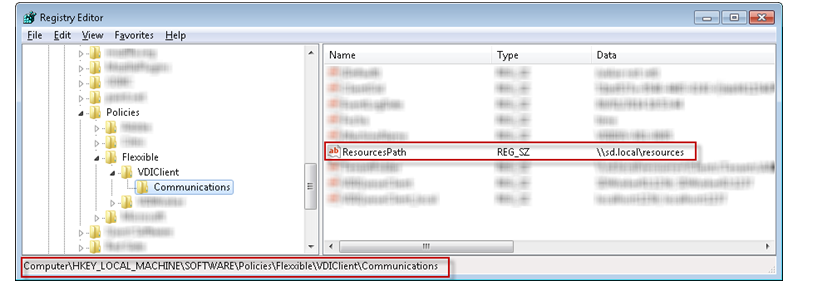
Auto update
You only need to install VDIClientService on one machine the first time. Thereafter, the service is automatically updated when you discover a new version in the folder \\[repository]\resources\clients\installers\vdiclientservice
Every 10 minutes, the service checks if there is a new version, in which case it stops, copies the new binaries and restarts.
When VDIClientService updates itself, it generates a file “c:\temp\VDIServiceUpdater_log_YYYYMMDD.txt” that can help diagnose problems.