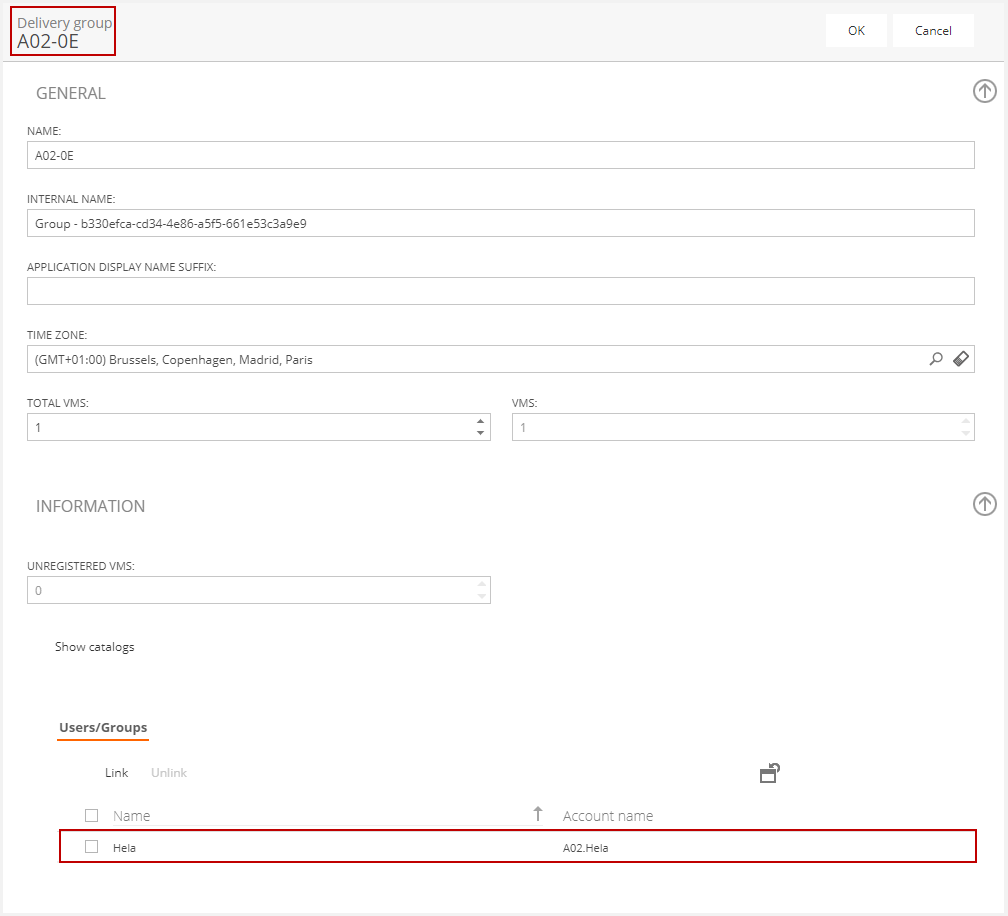This article will shows some examples on the two-way administration feature for published apps. For a brief introduction to this feature and more technical information, please refer to this article: Two-way administration for Published Apps.
Publishing applications from an Application Template in Flexxible|SUITE
Having an application template, we will publish three applications to see the 'two-way administration' behaviour.
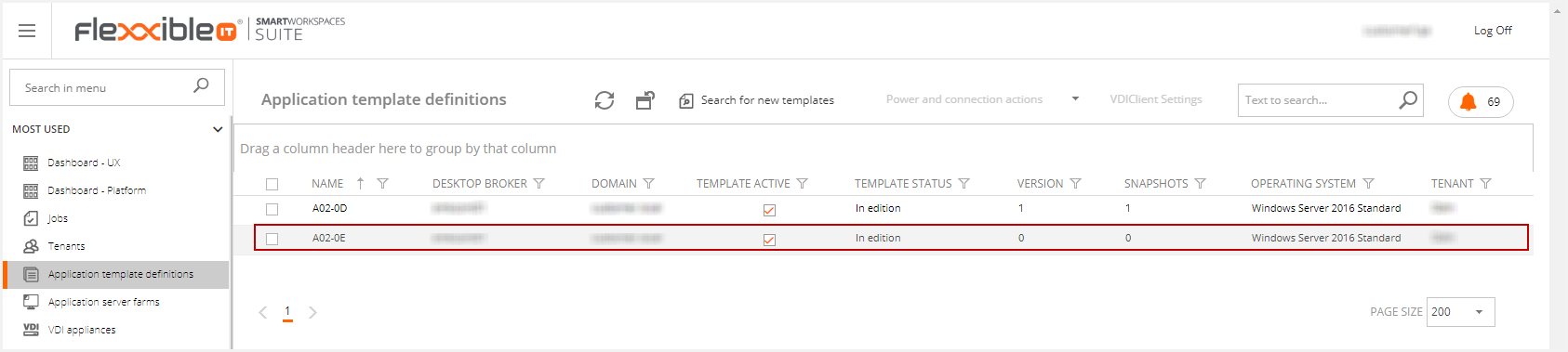
In this example we will use Calculator, Paint and Snipping Tool.
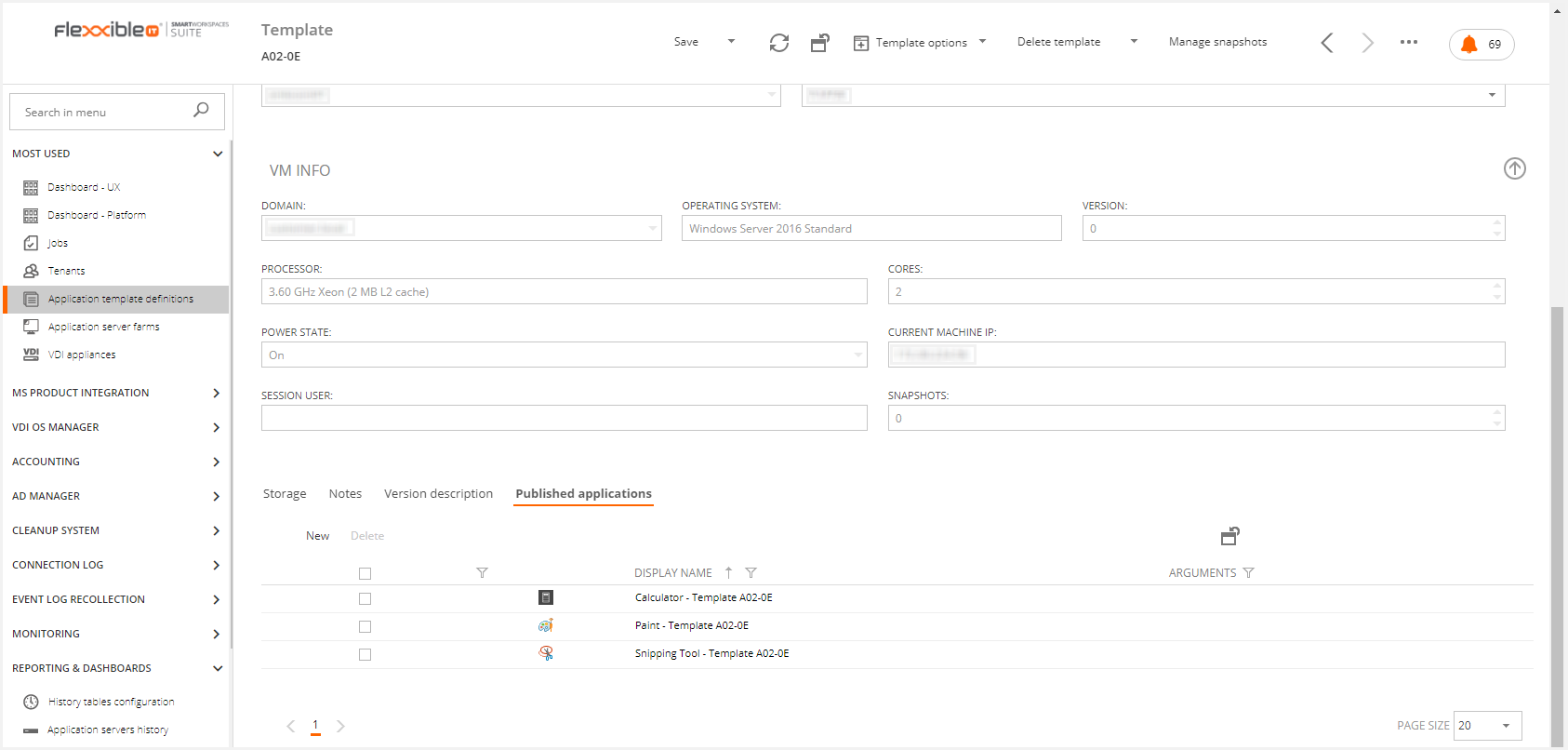
Citrix Studio will show the changes in the template in its corresponding Citrix Delivery Group.
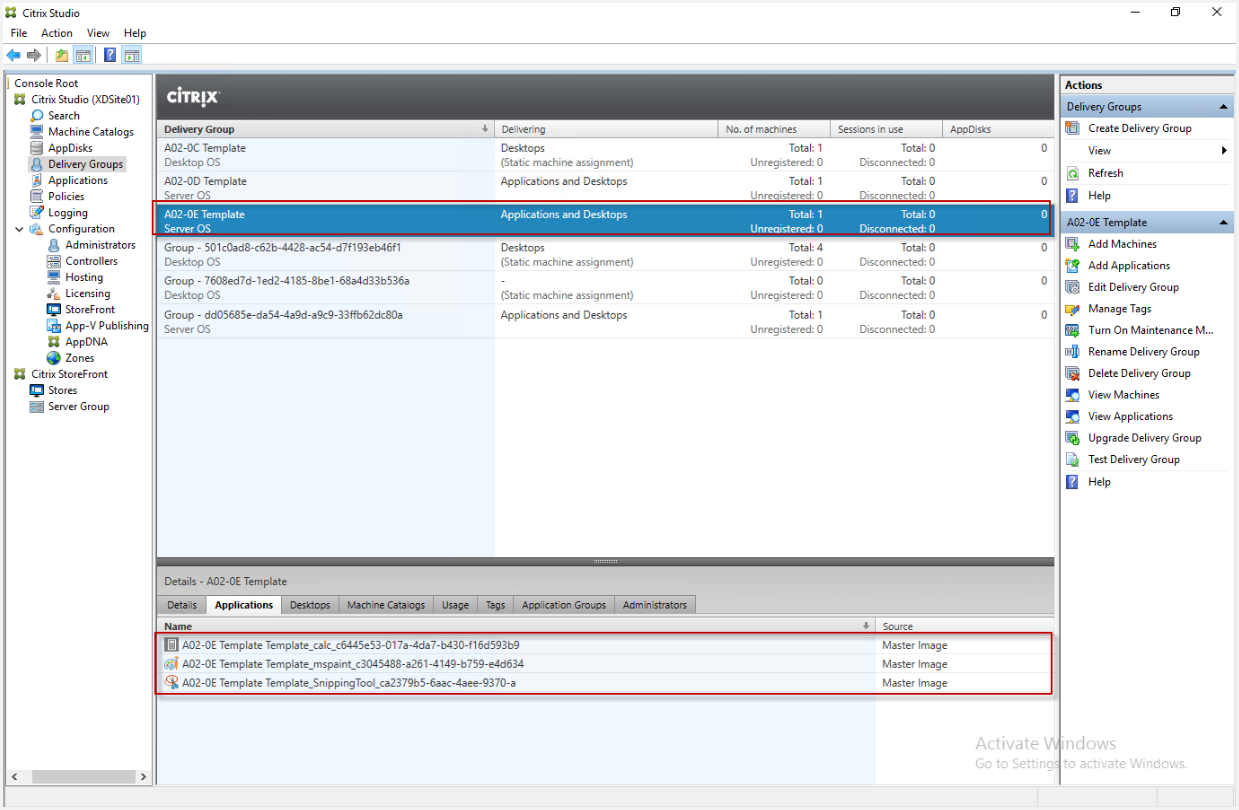
We will generate a tenant template from the selected tenant. To do this, we shall assign this applications to a particular user. You must remember that to be able to assign a template, it should already be in Ready for Deploy status.
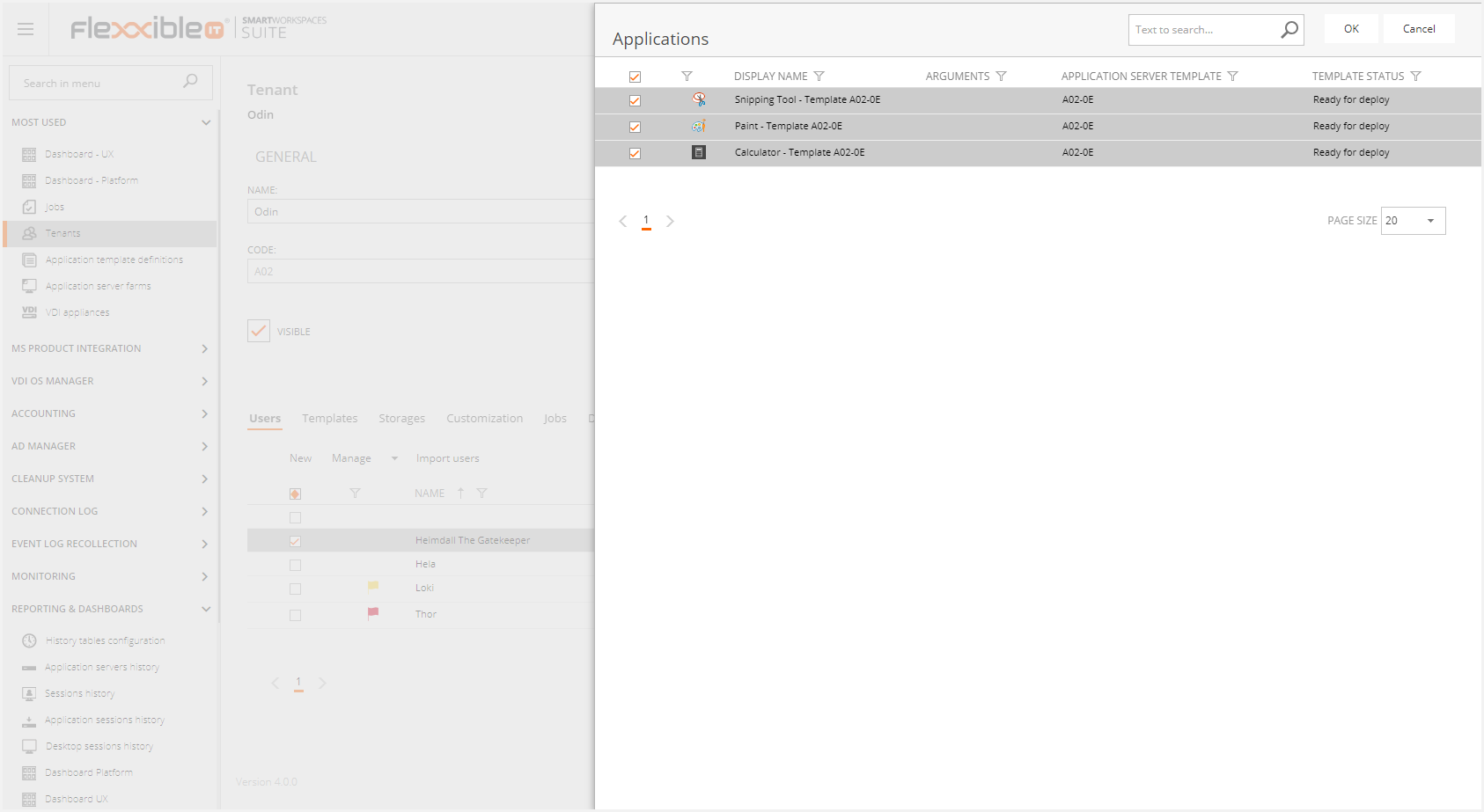
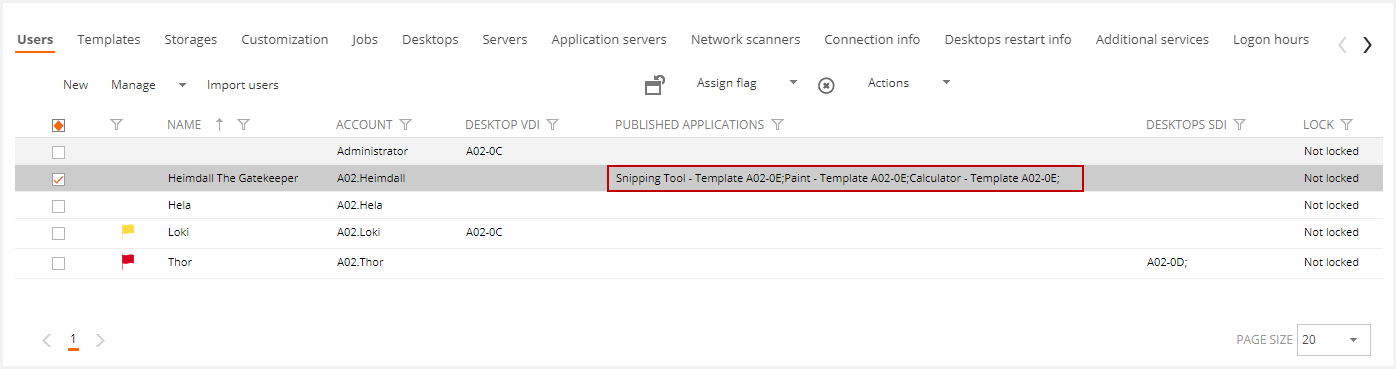
After saving, it will generate a job that will create the related Application Server Farm.
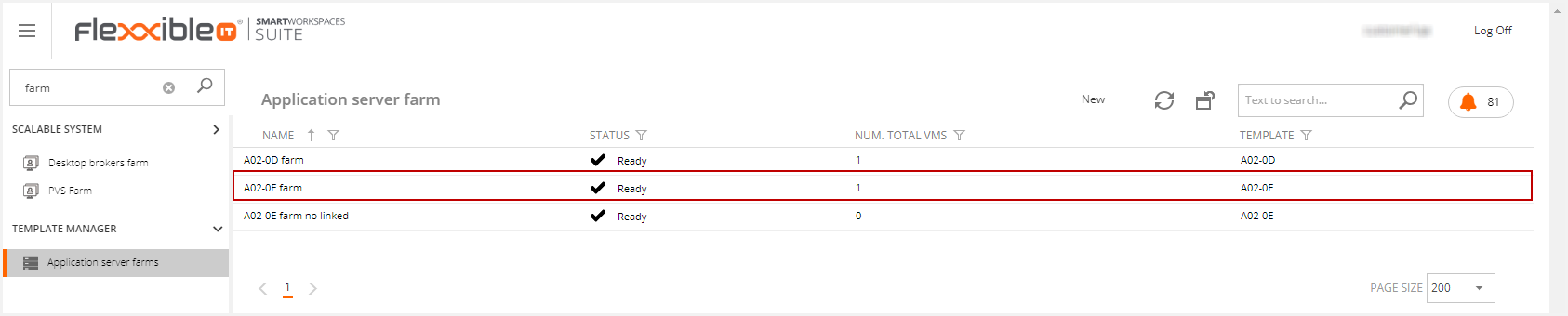
In the application server farm we can see some details, like the associated template, if this application server farm automatically applies or not the changes to applications from the template (it is linked to) and what are the published applications (same as in the template).
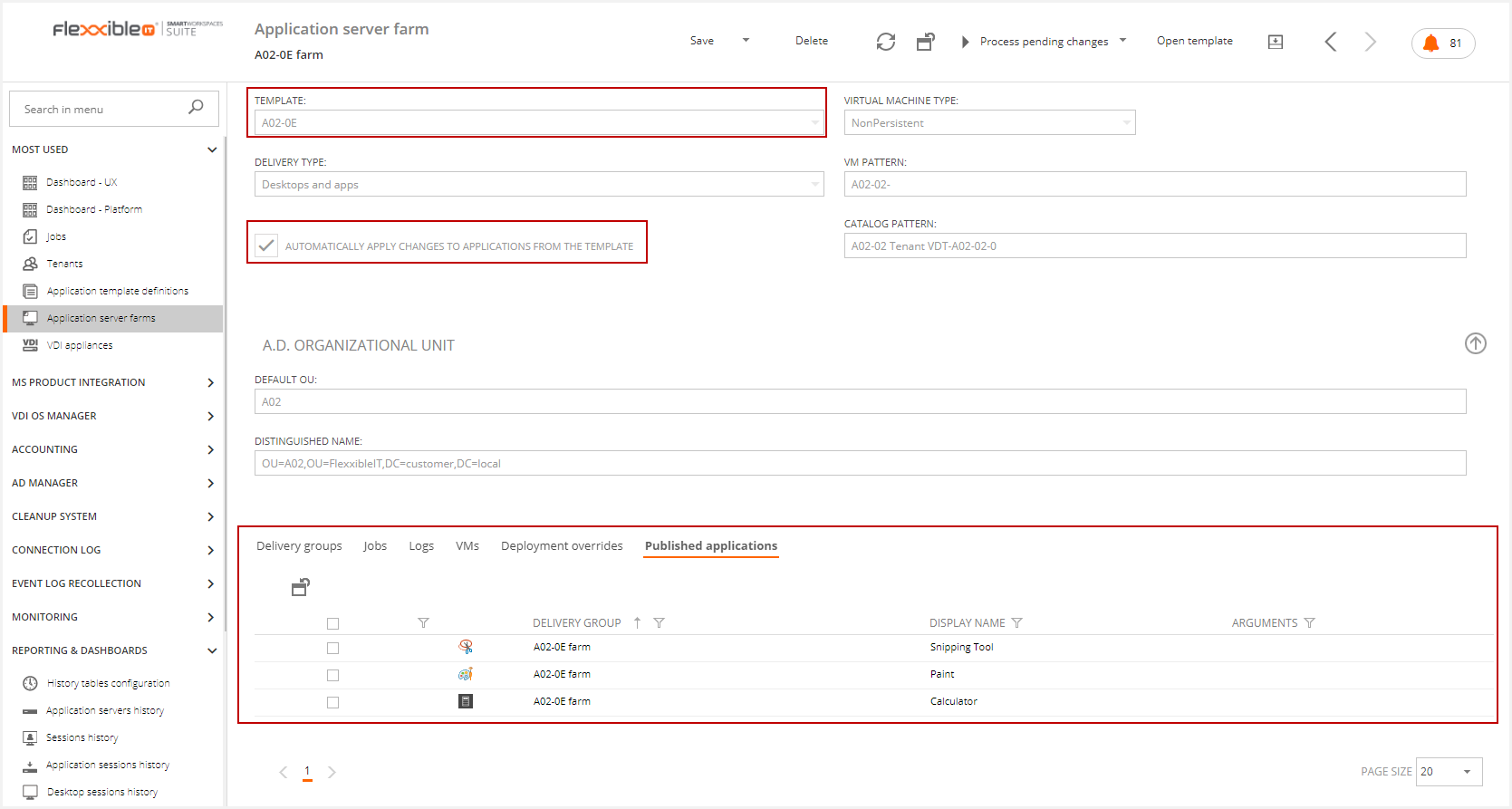
In Citrix Studio, if we refresh the delivery group page, a new Delivery Group will be displayed, which is associated to the new Application Server Farm.
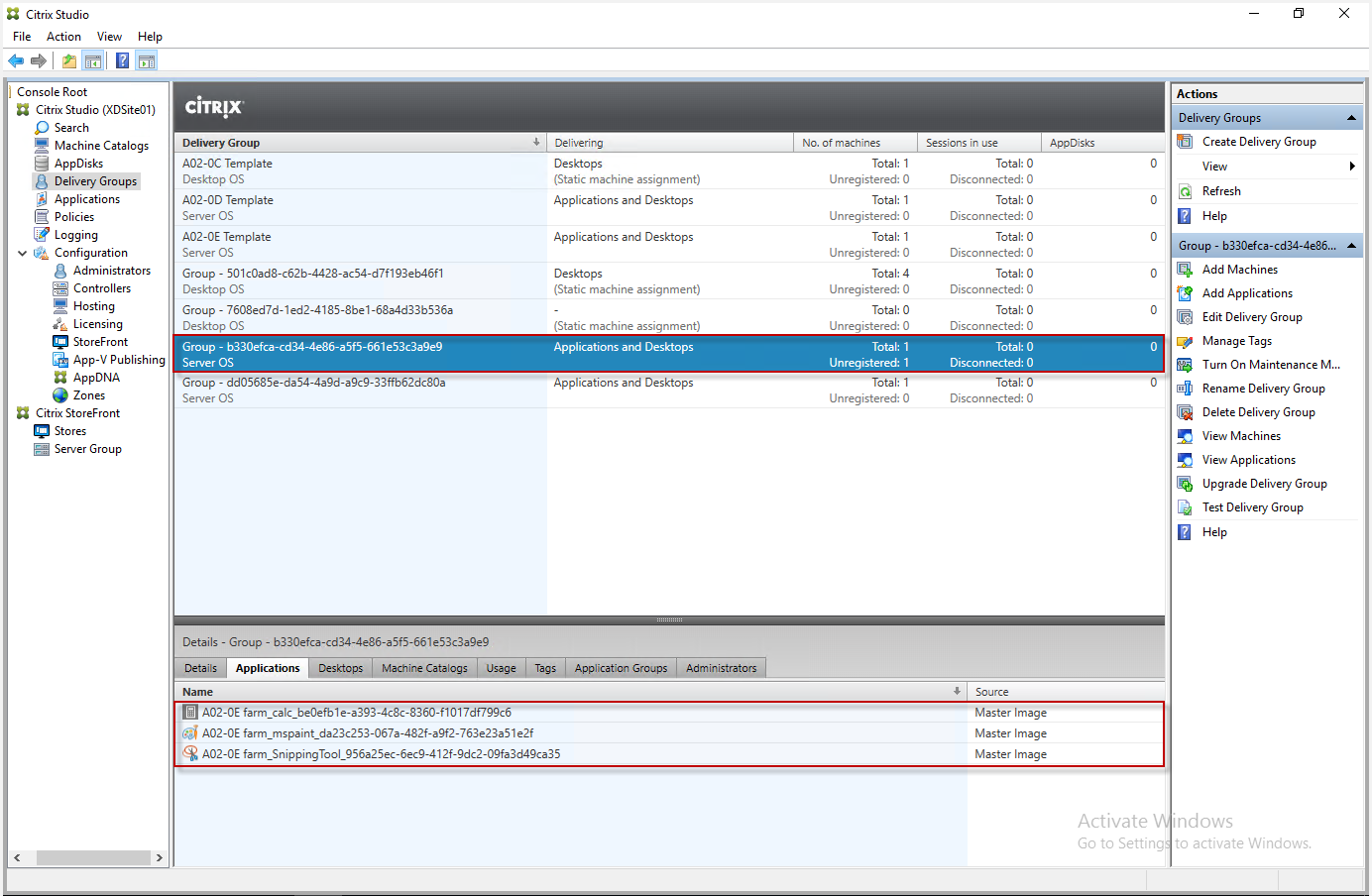
By selecting the Edit Delivery Group option, in the users section we will see the user to whom we have previously assigned the applications.
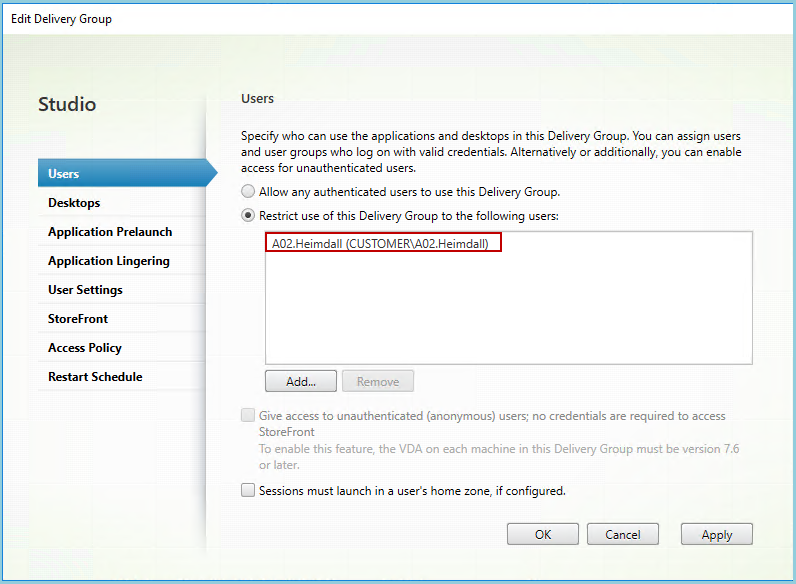
You can also see the assigned user for each application by selecting the Limit Visibility section in the app properties.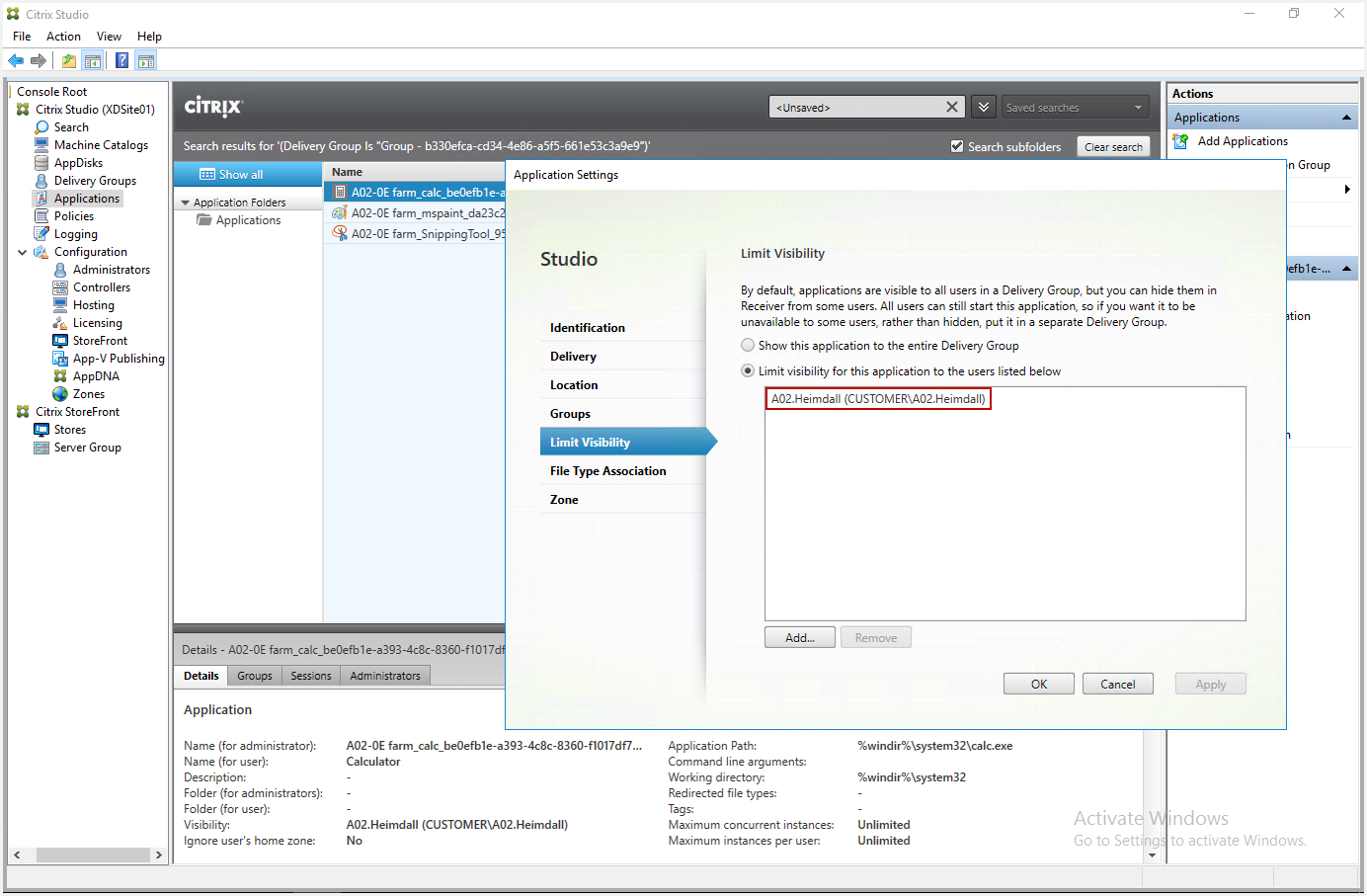
Modifying applications from Citrix Studio
In this example we can see the behaviour in VDI Manager when the applications are modified from Citrix Studio.
Modifying applications in an Application Server Farm
Having an Application Server Farm, we will modify from Citrix Studio the Calculator display name
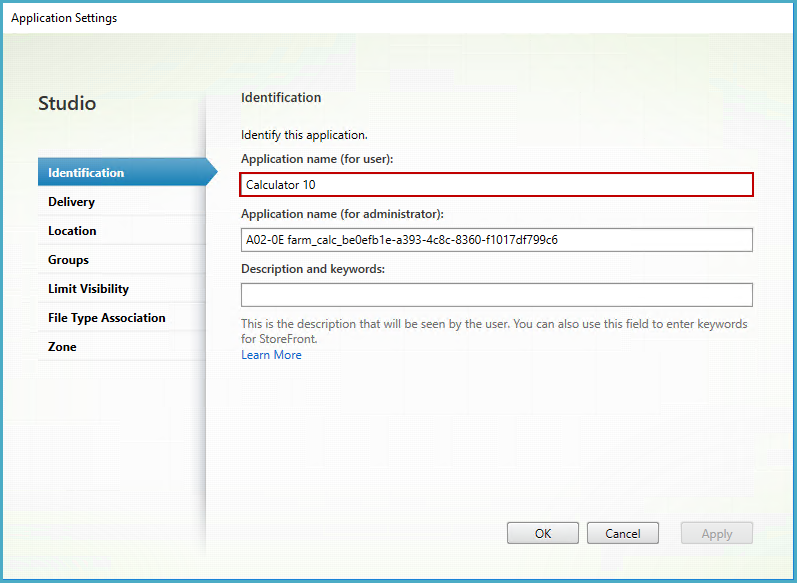
Then execute a Sync Infrastructure from VDI Manager from the section VDI appliances.

You may check that the name has been changed in the Application Server Farm.
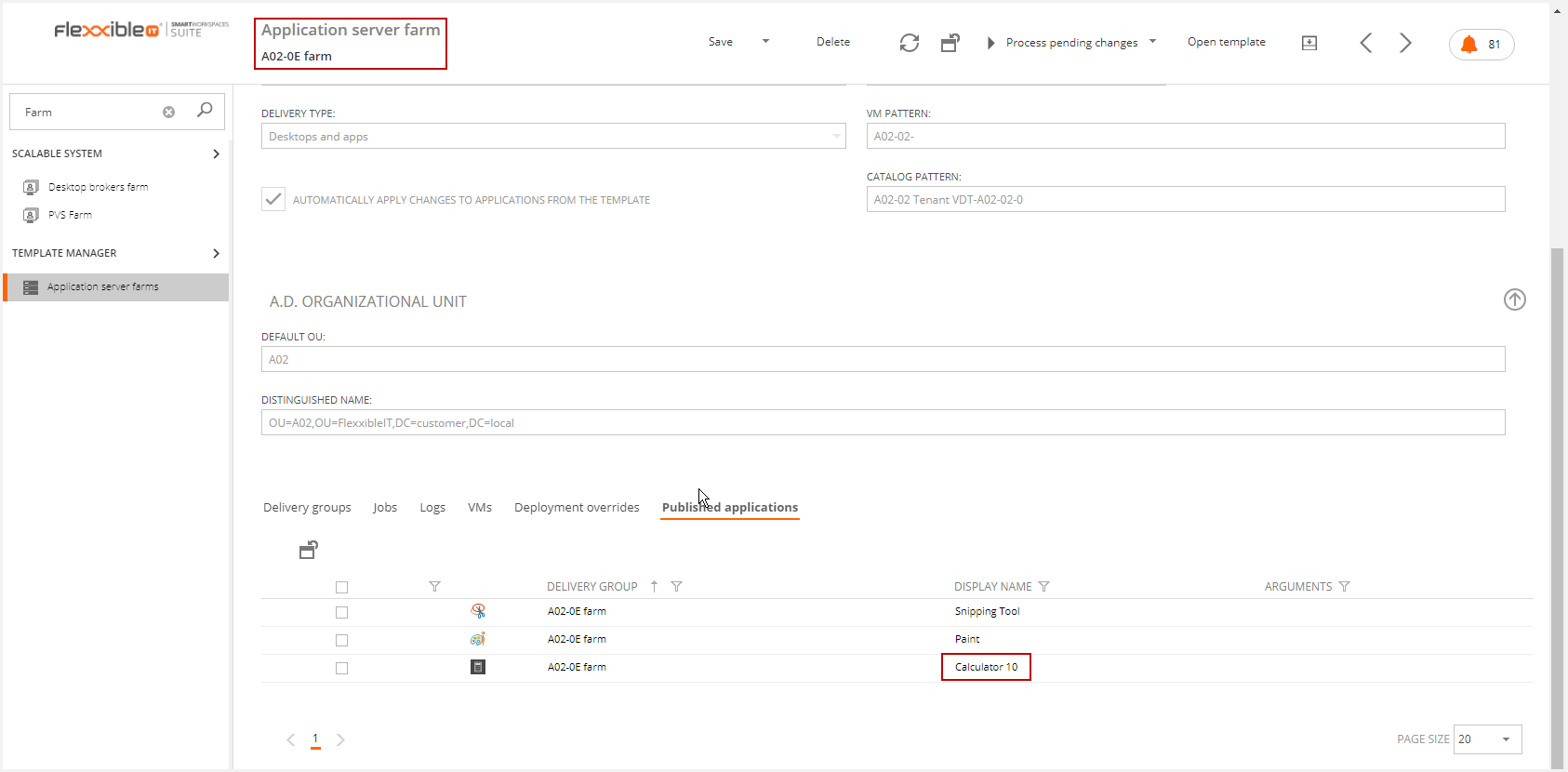
The published application has been changed in the Application Template Definition.
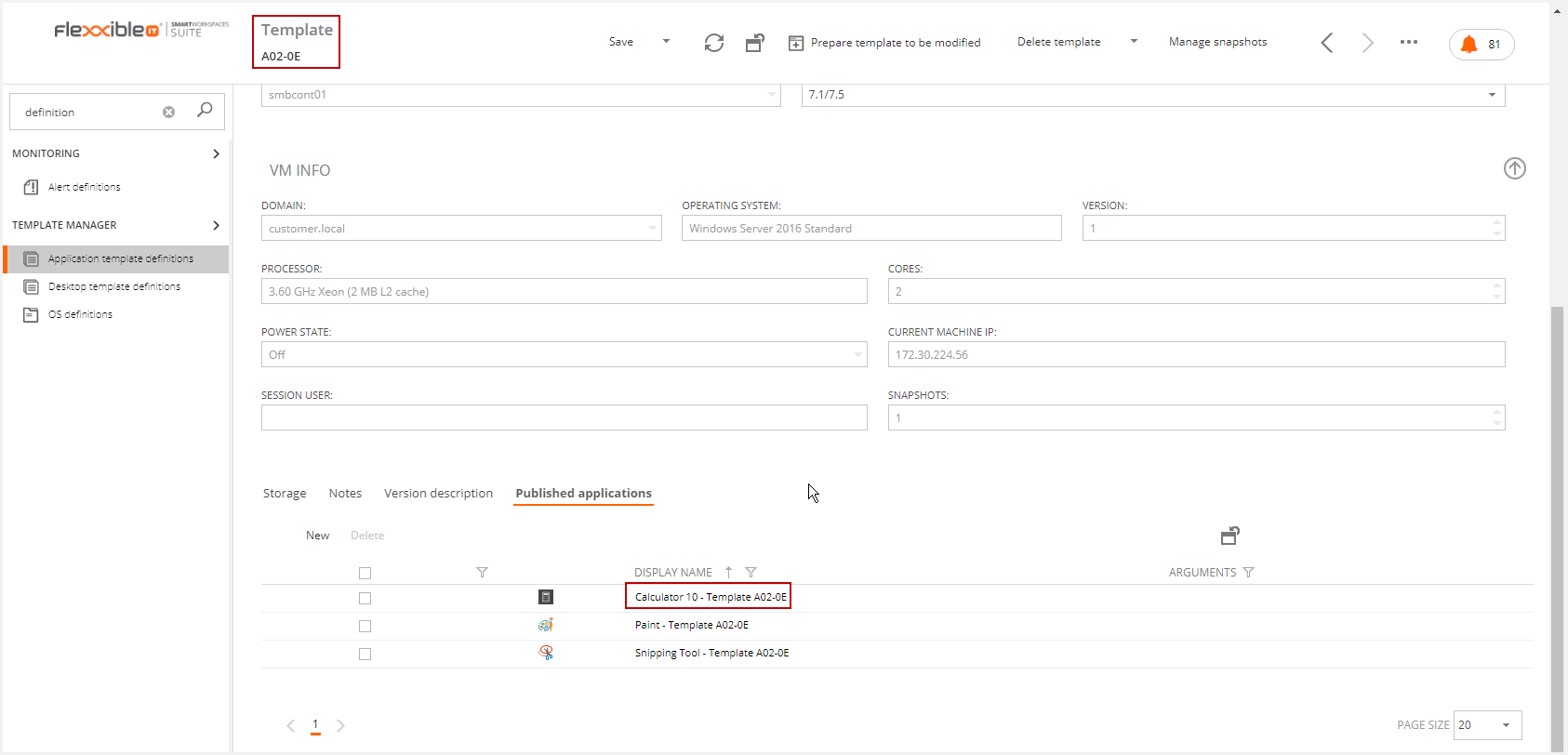
And the application name in the Template Delivery Group in XD has changed too.
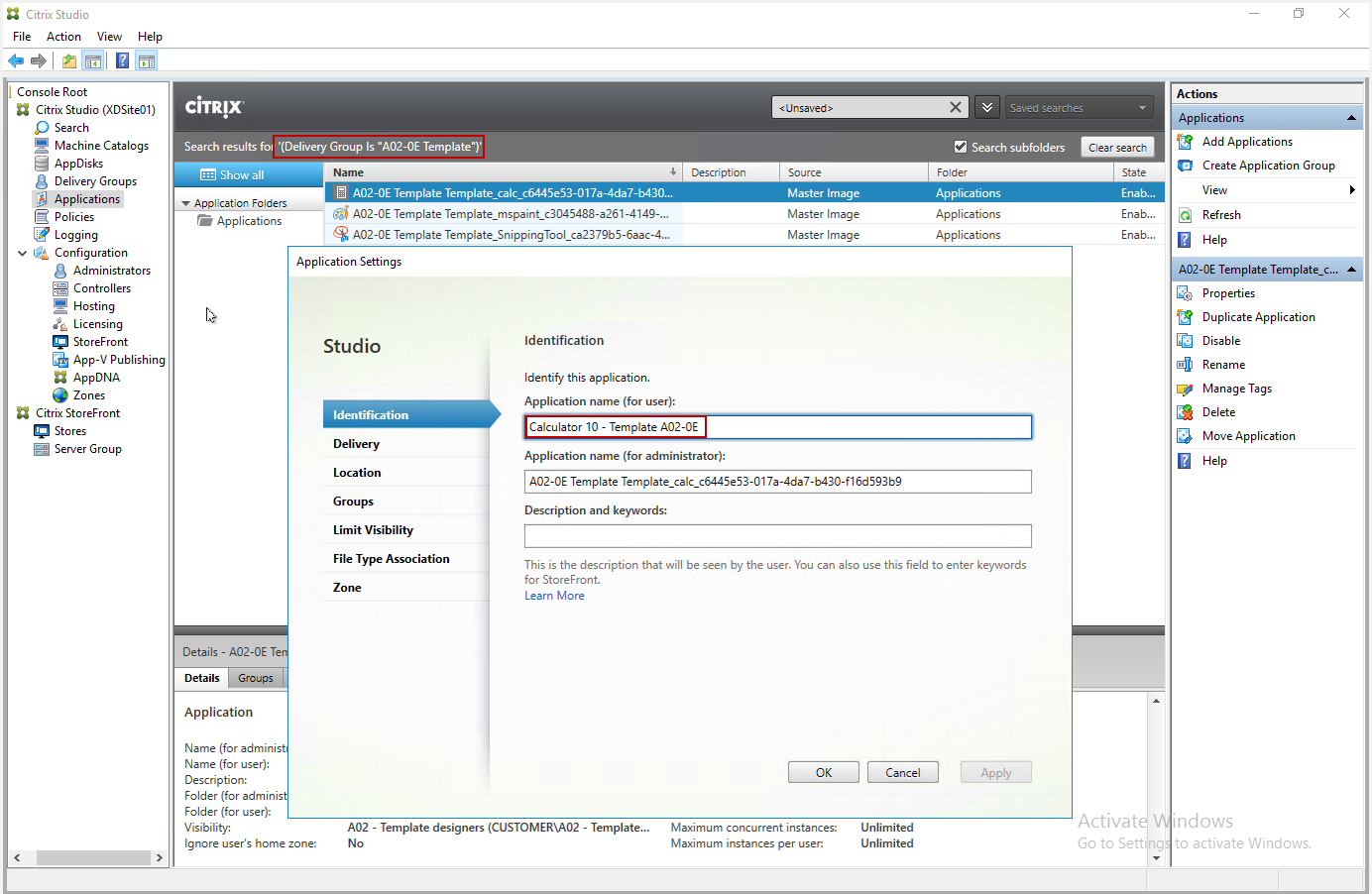
Modifying applications in a Application Server Template
Using the previous example, we're going to modify the display name of an application in the XD template delivery group.
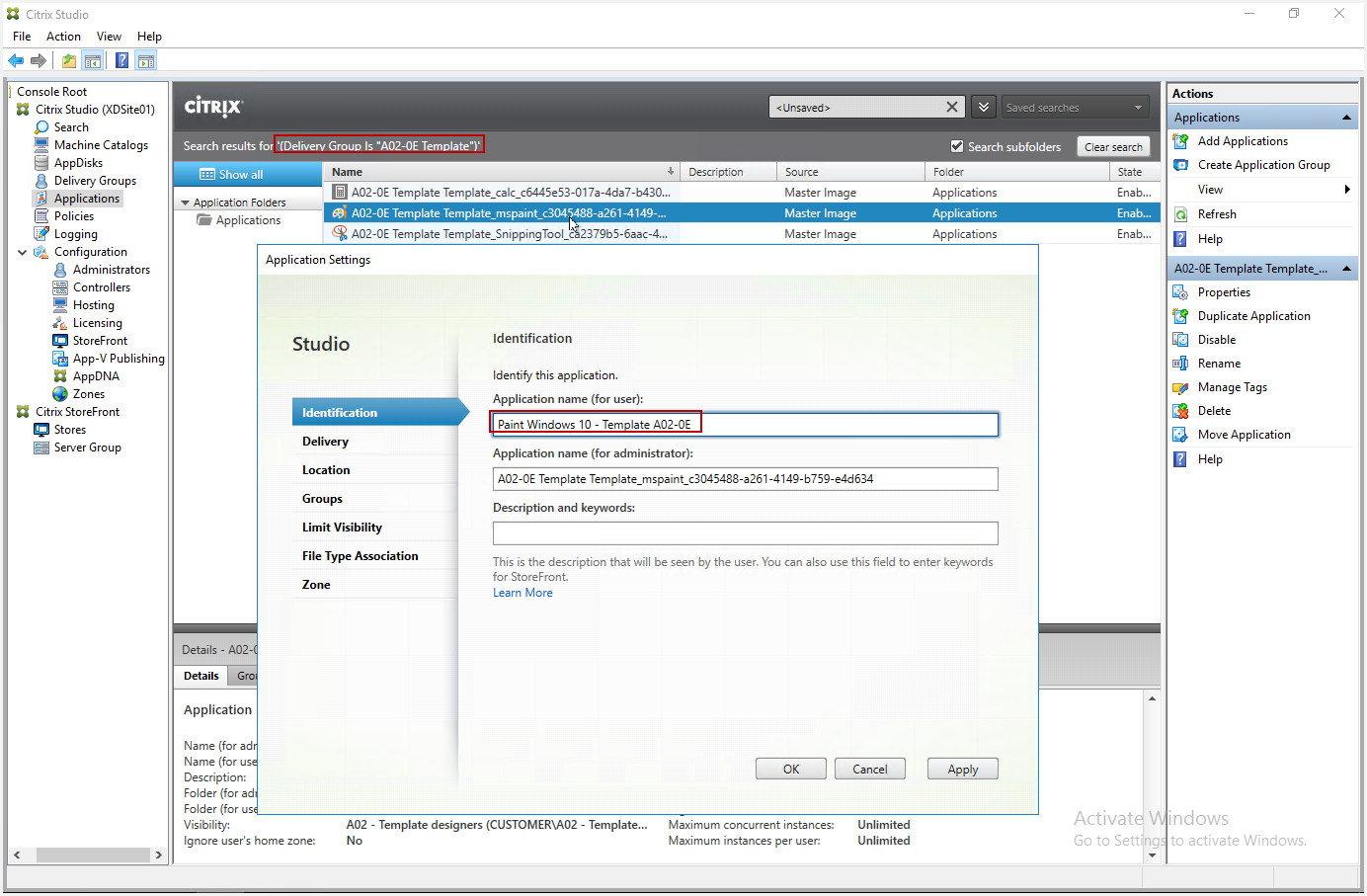
Then launch a Sync Infrastructure process from VDI Manager.

Finally the changes have been updated in the application included in XD Application Server Farm.
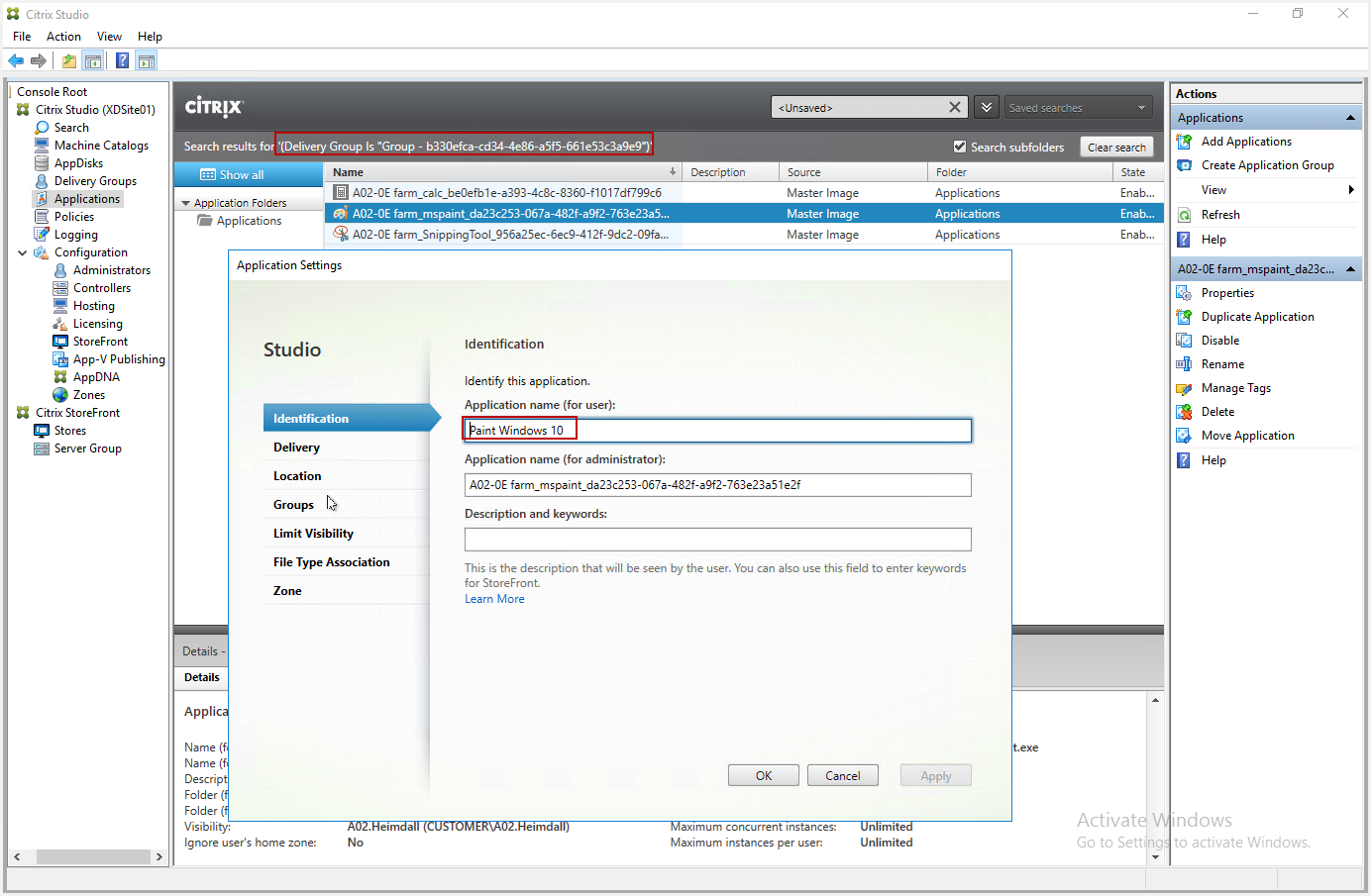
In the Application Template Definition.
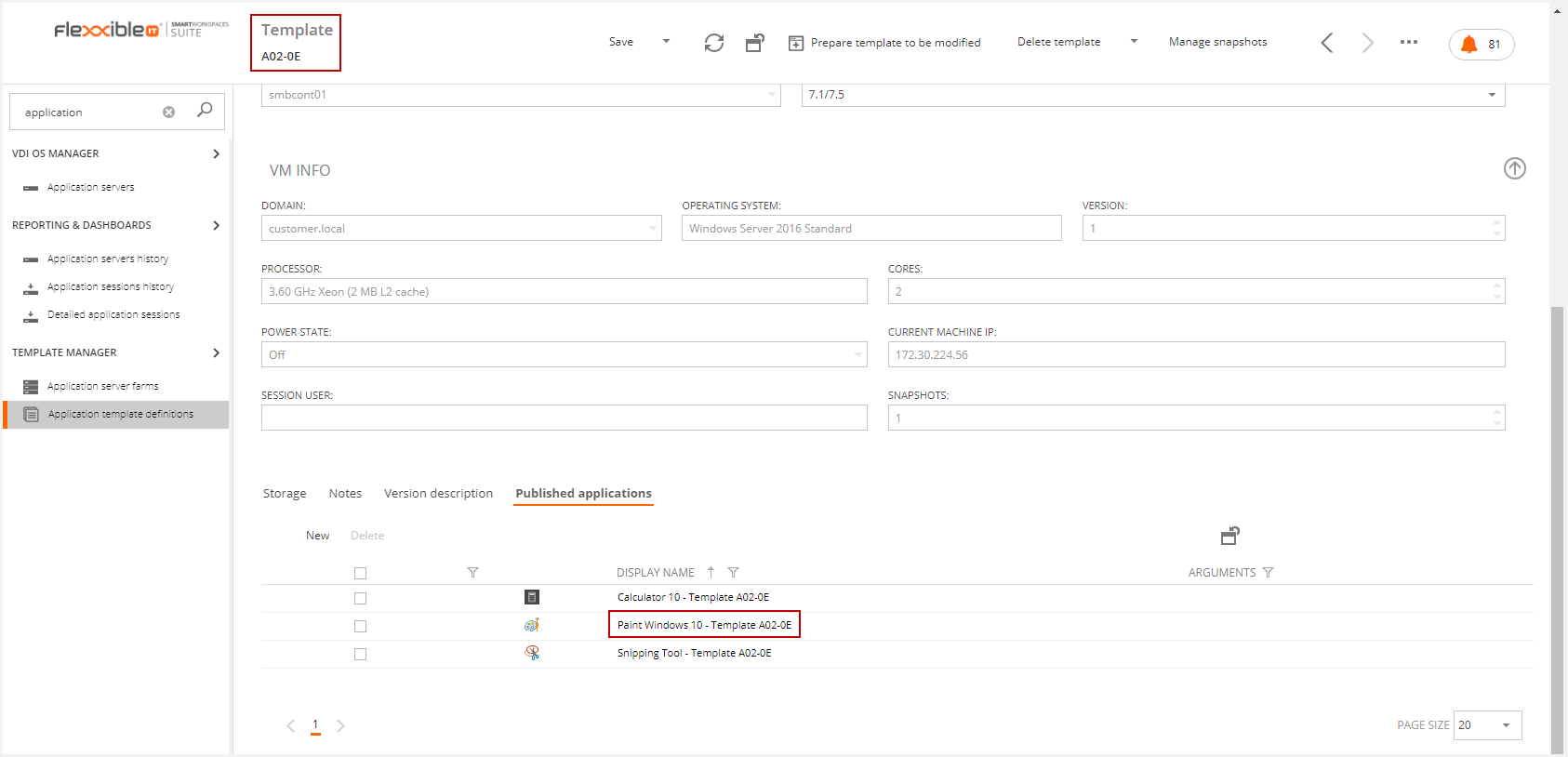
And in the Application Server Farm.
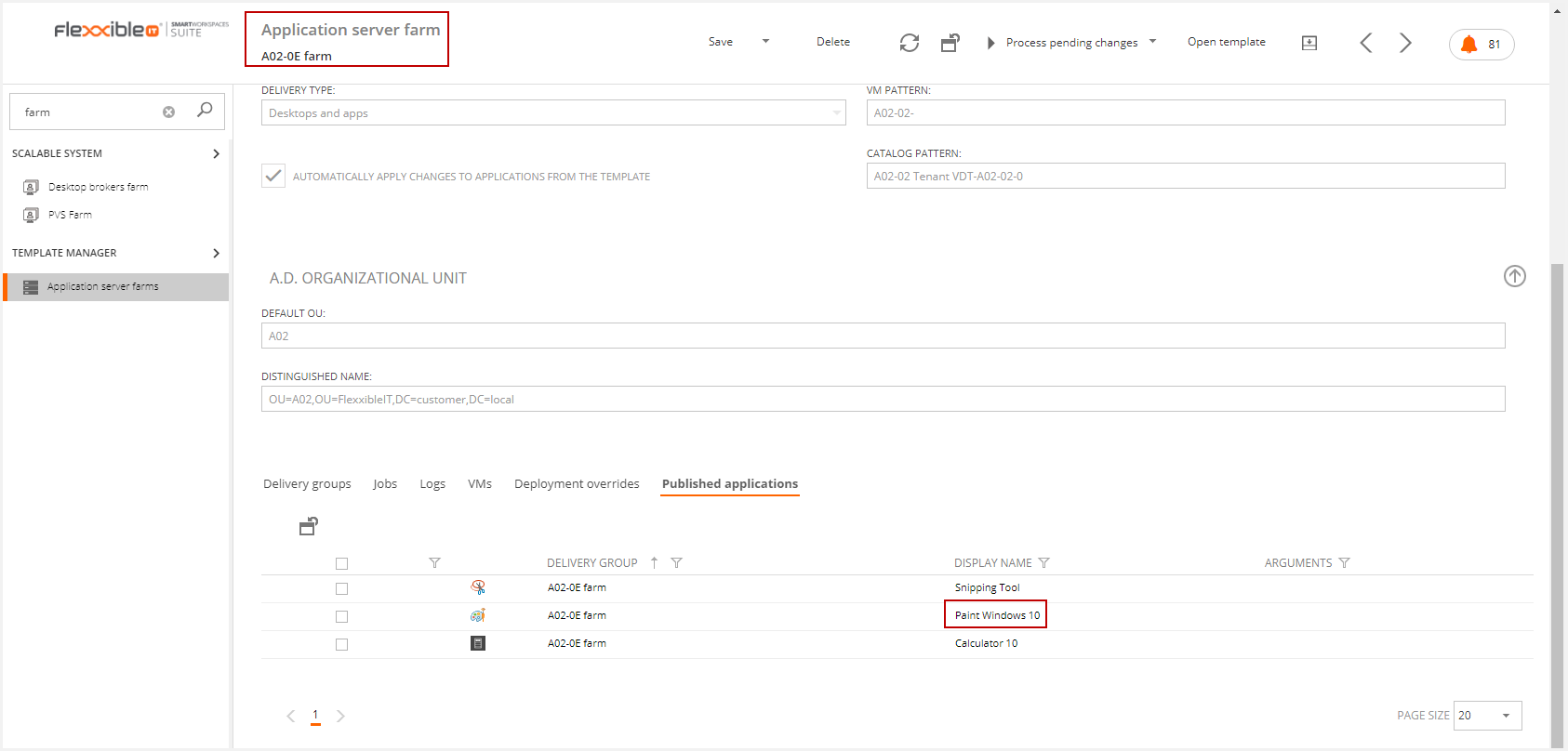
How to Publish an Application Server Farm from Citrix
We are going to publish an application from Citrix Studio in the Application Server Farm.
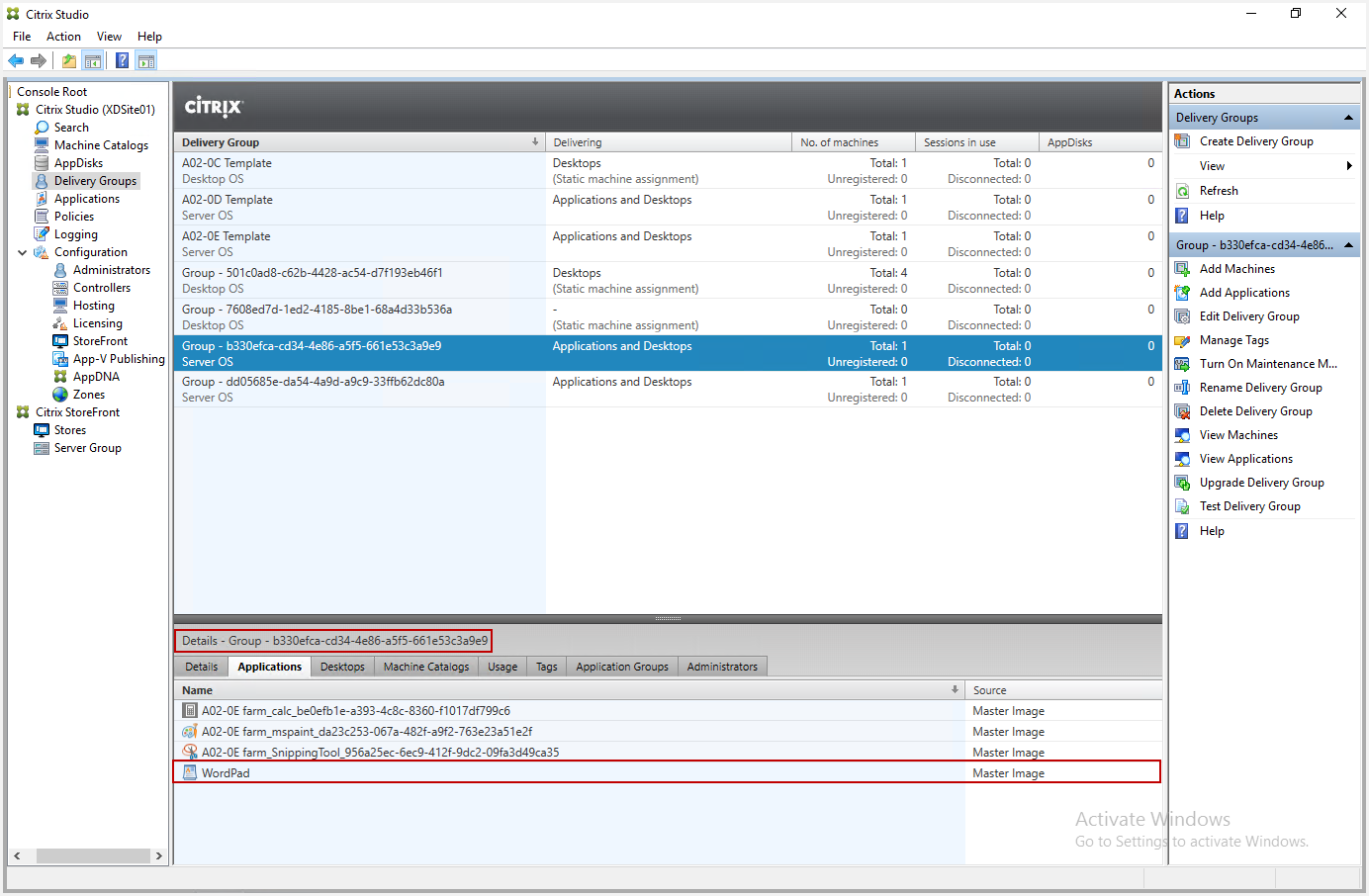
Then we will launch a Sync Infrastructure from VDI Manager and the changes will be updated in the XD Template Delivery Group, the Application Server Farm and the Application Template Definition.
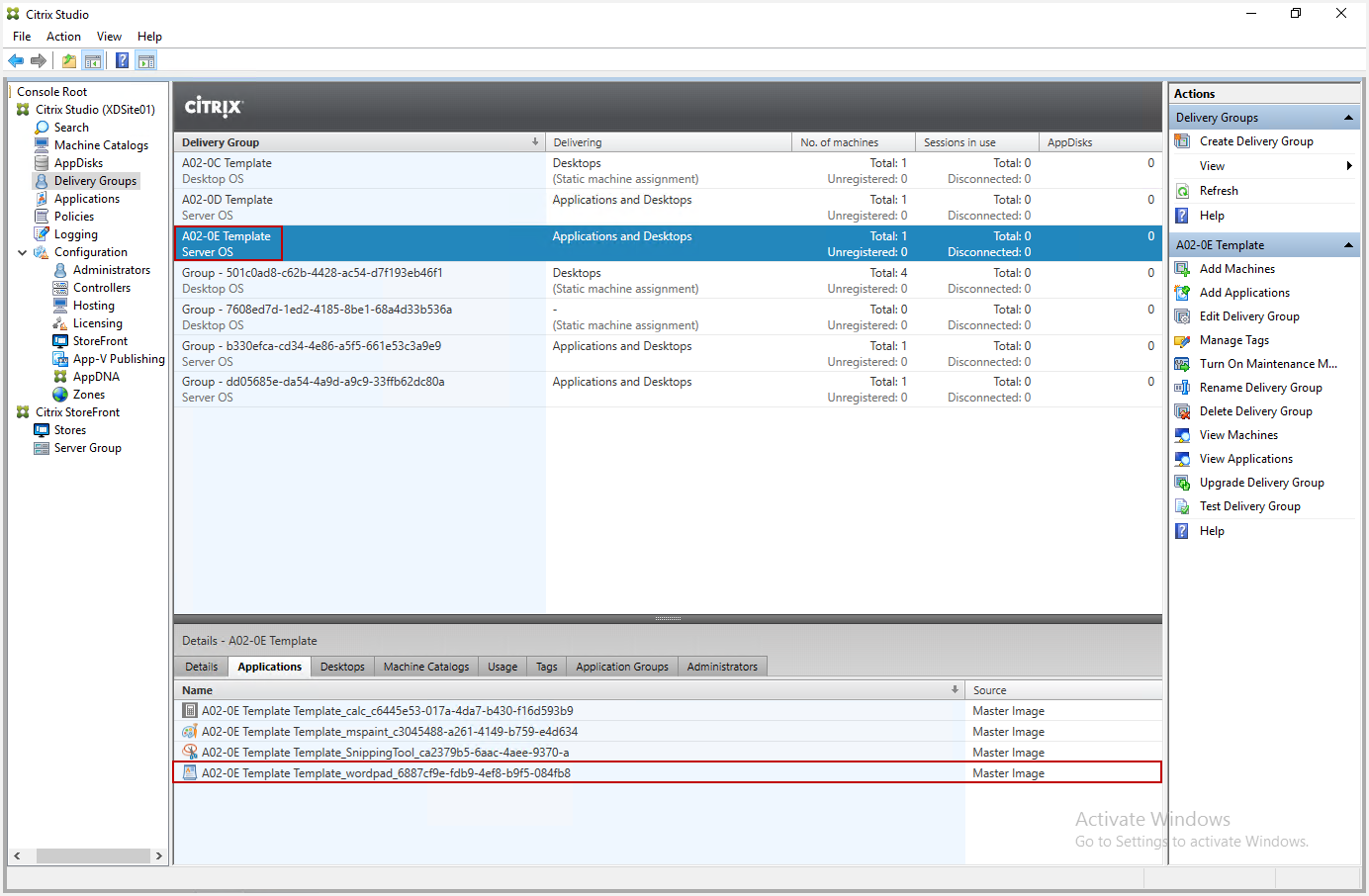
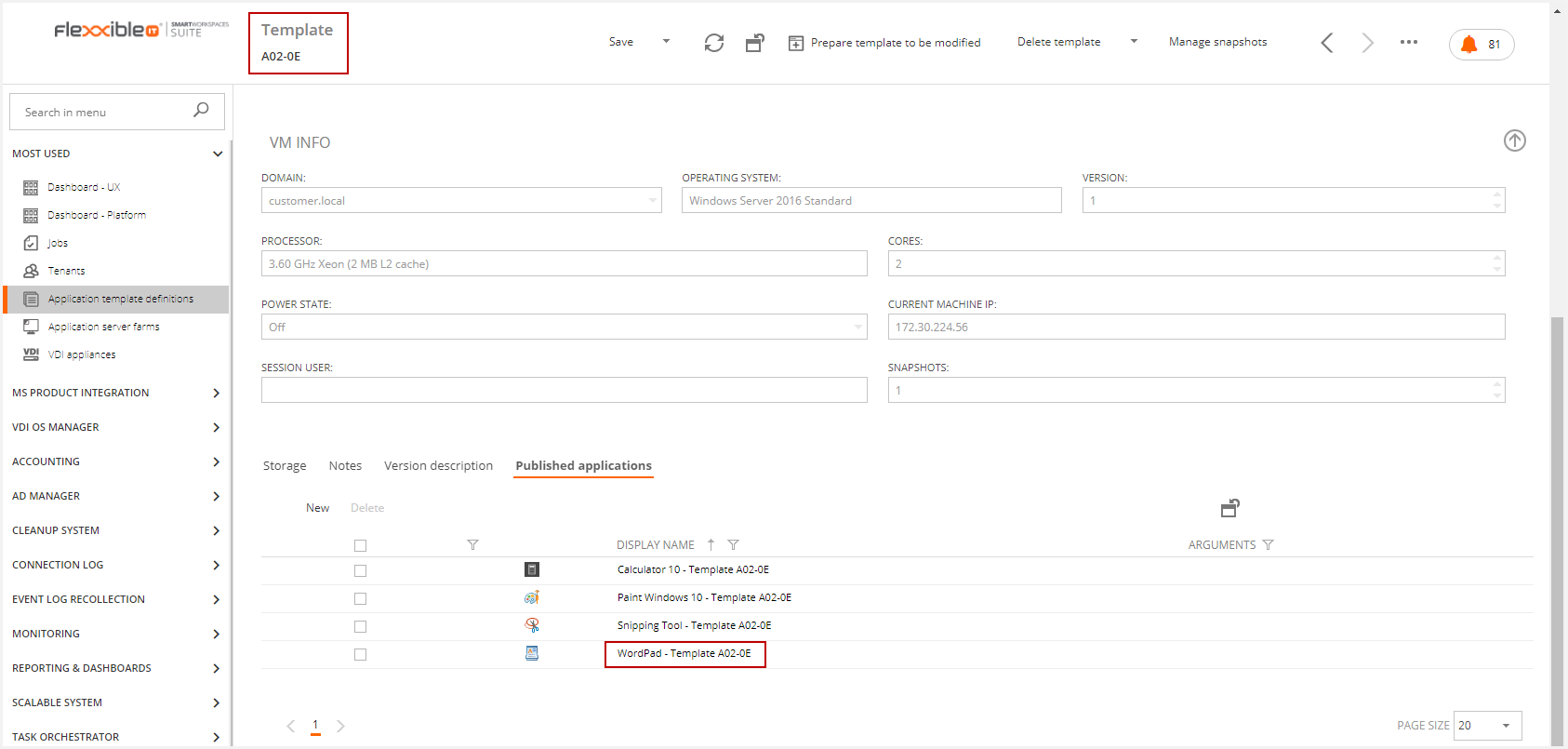
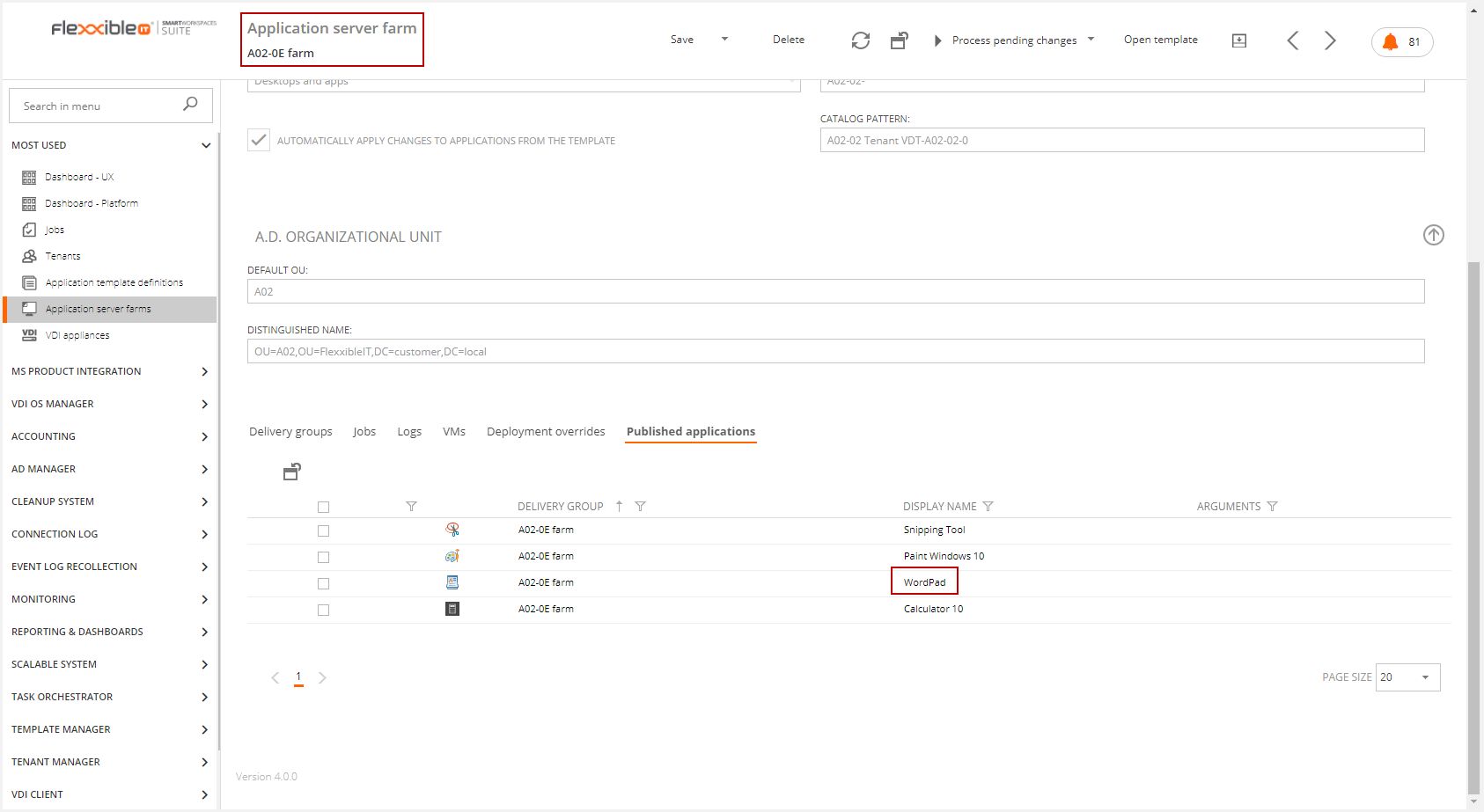
Remove an Application Server Farm application from Citrix
In this example we are going to remove an Application Server Farm application from Citrix Studio.
We can remove the application Calculator in the Application Server Farm Delivery Group.
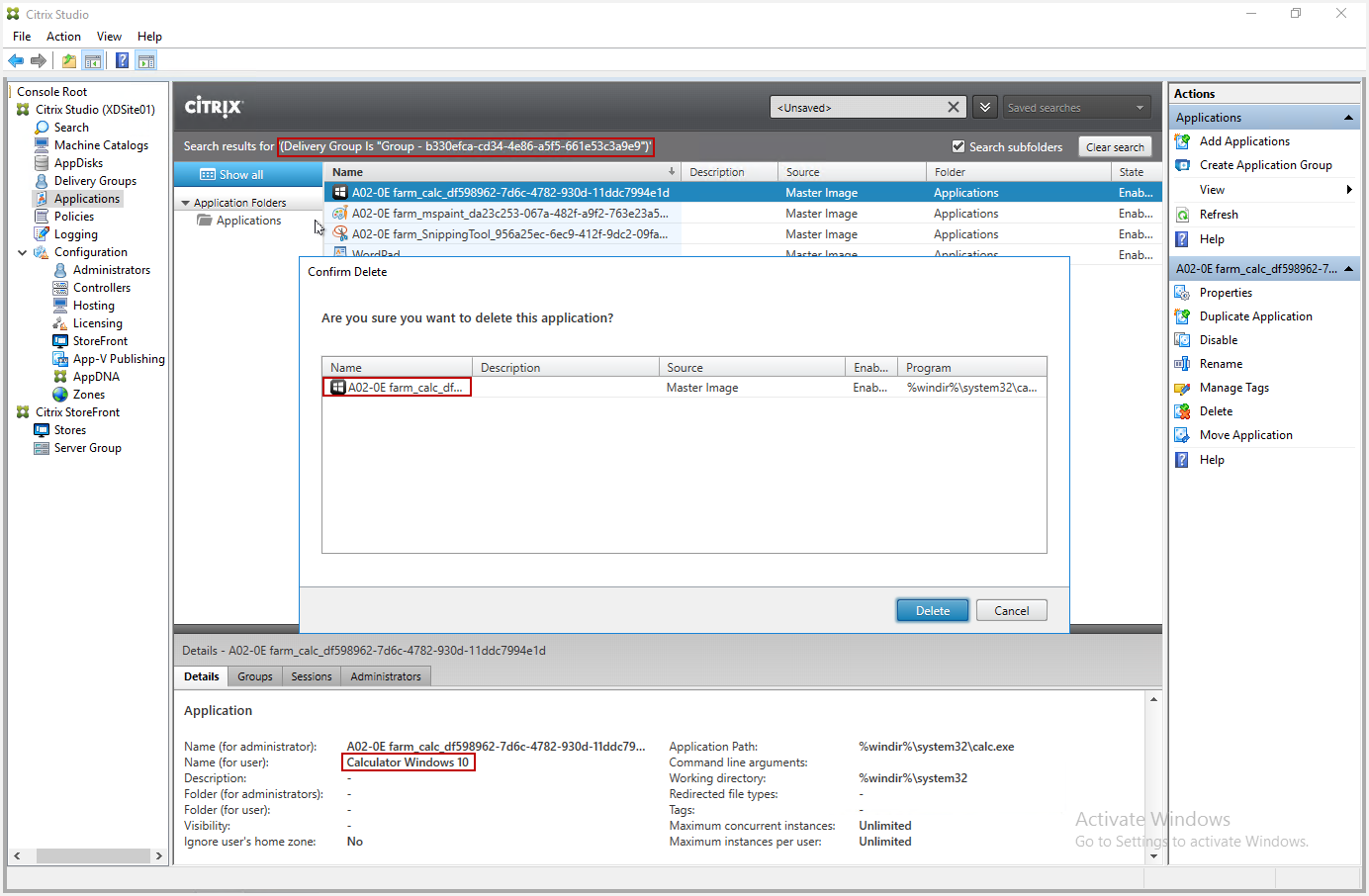
We must wait to perform the Sync Infrastructure because it takes several minutes to update the Citrix Library so the changes would not be detected yet.
After some minutes of waiting, we'll launch a Sync Infrastructure from VDI Manager.

Then we will see the following changes:
- The Calculator is deleted from the Application Server Farm.
- The Calculator is deleted from the Application Template Definition.
- The user has not the application assigned to him/her.
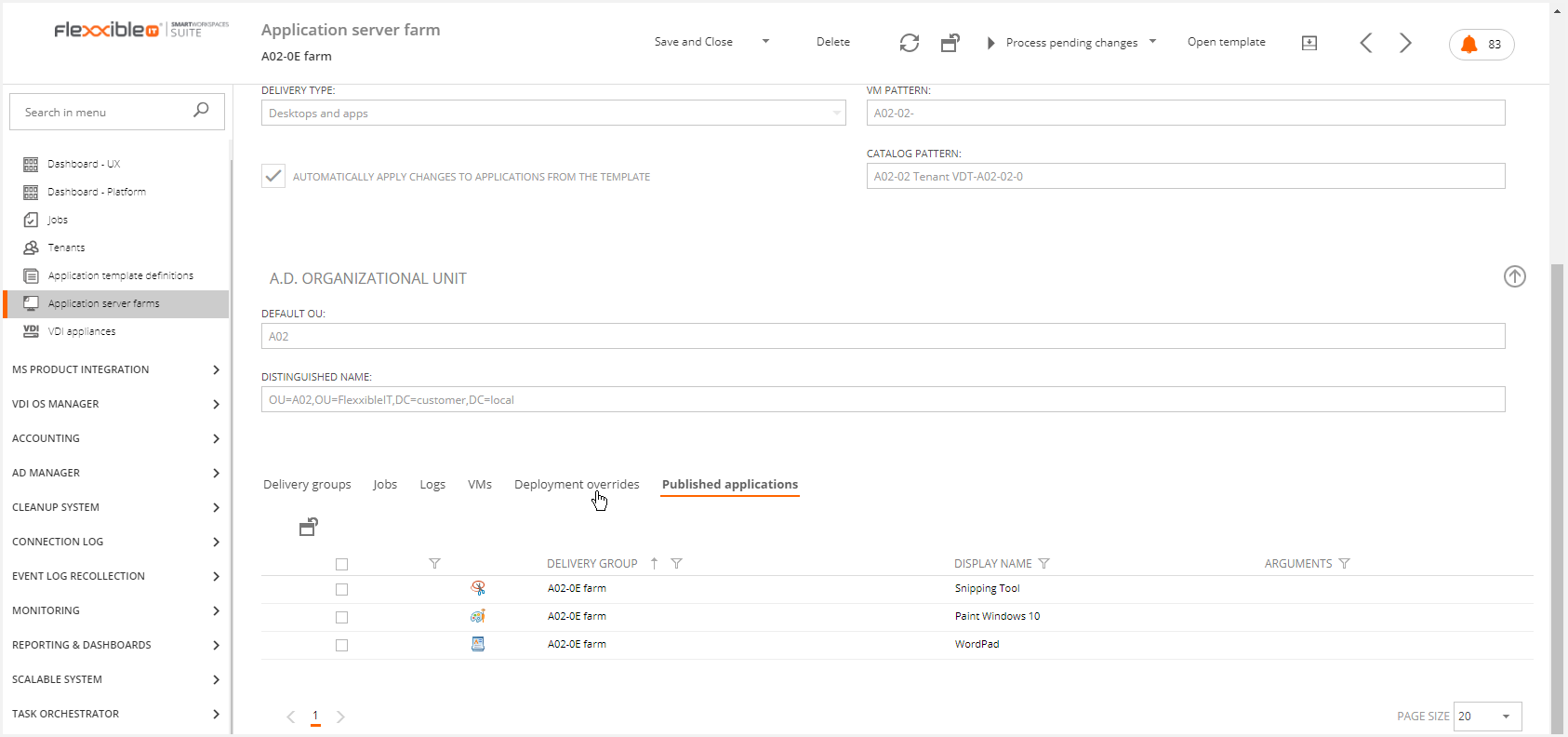
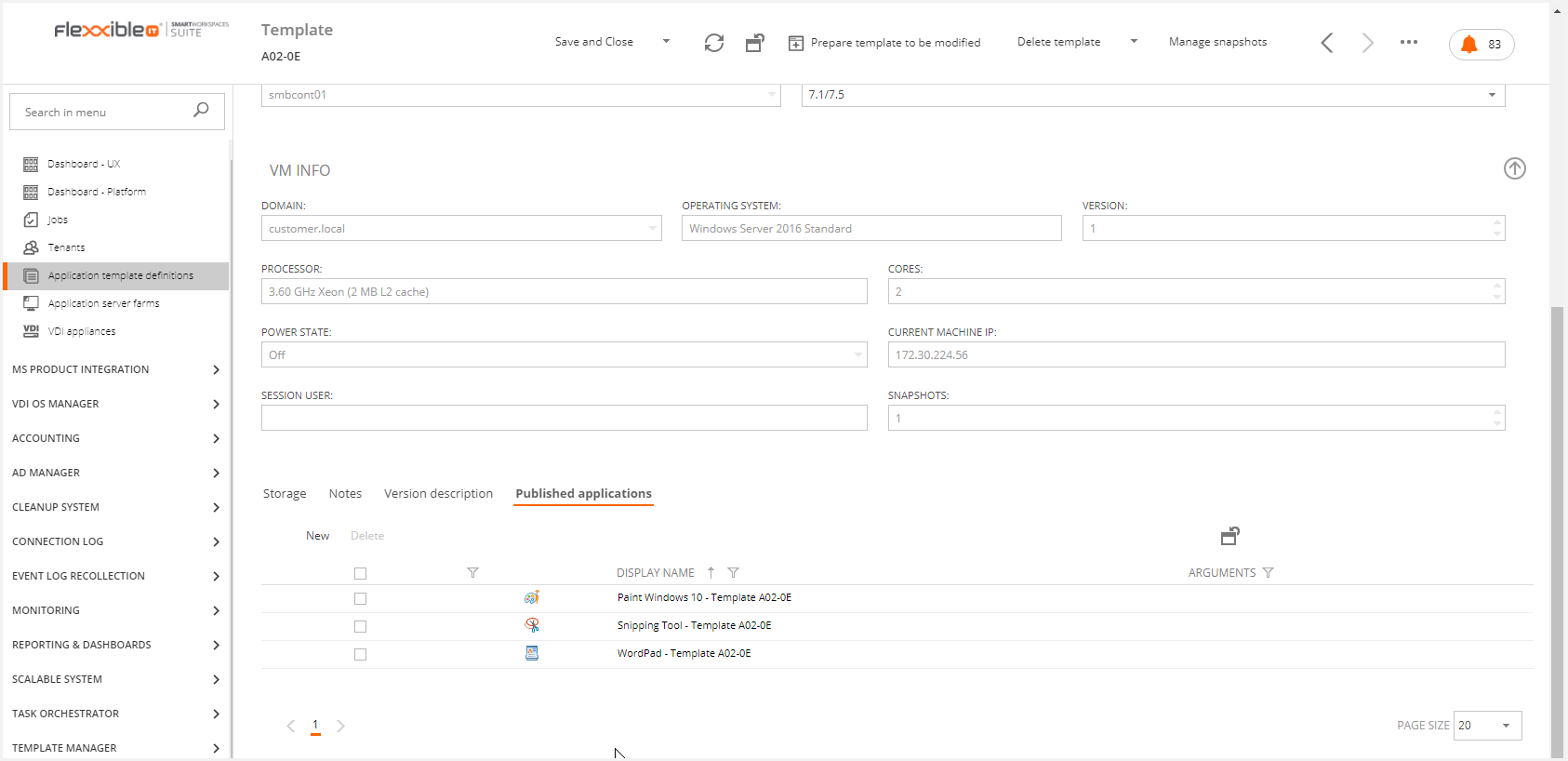
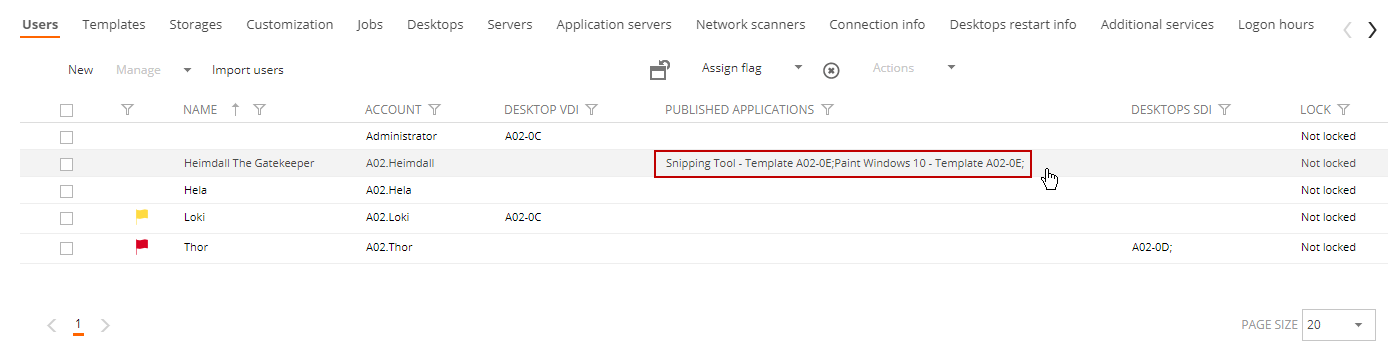
Remove an Application Template application from Citrix
In this example we are going to remove an Application Template application from Citrix Studio.
We can delete the Wordpad application in the Template Delivery Group and wait to perform the Sync Infrastructure as we did in the previous section.
After performing the Sync Infrastructure we will see the following changes:
- The Wordpad is deleted from the Application Template.
- The Wordpad is deleted from the Application Server Farm.
- The user has not the application assigned to him/her.
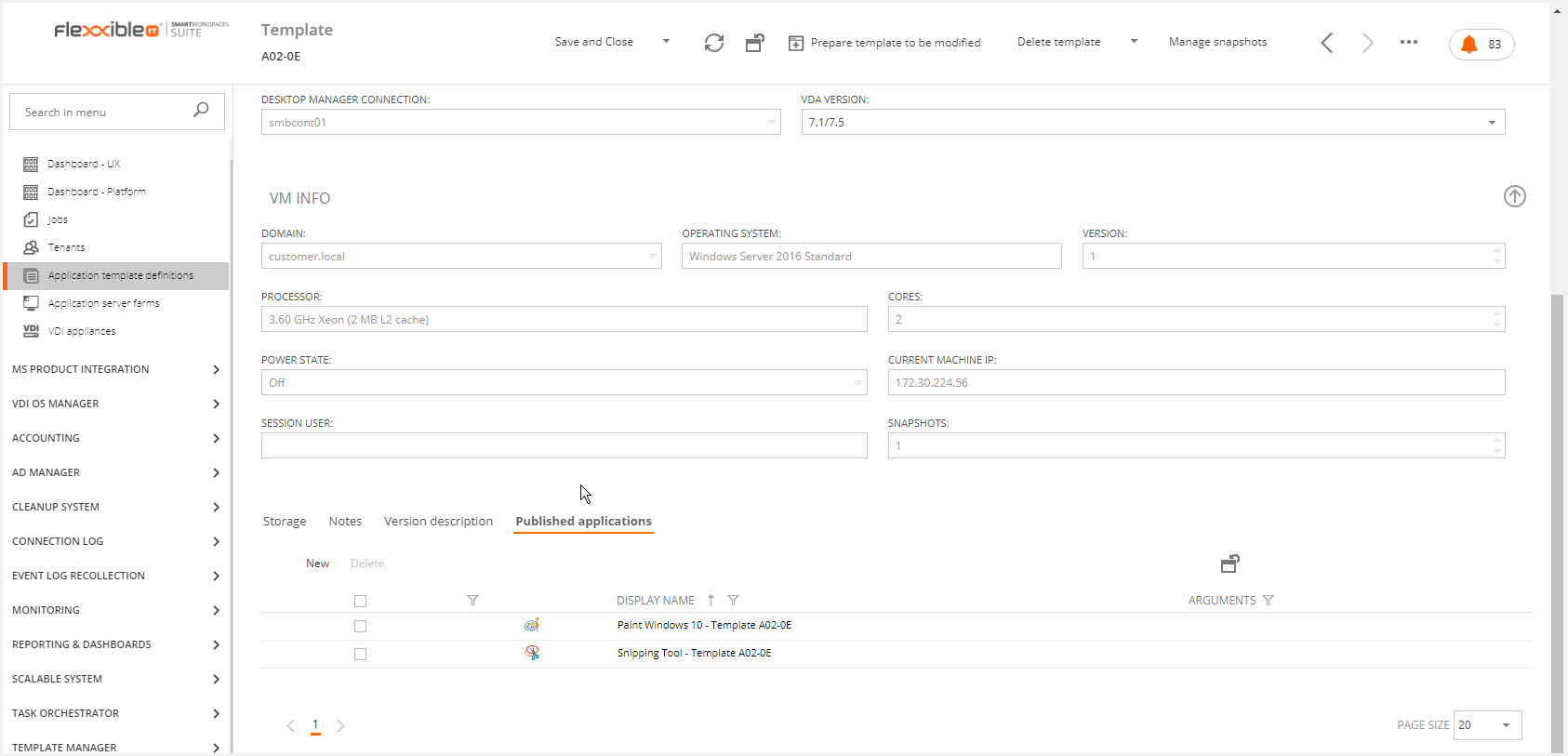
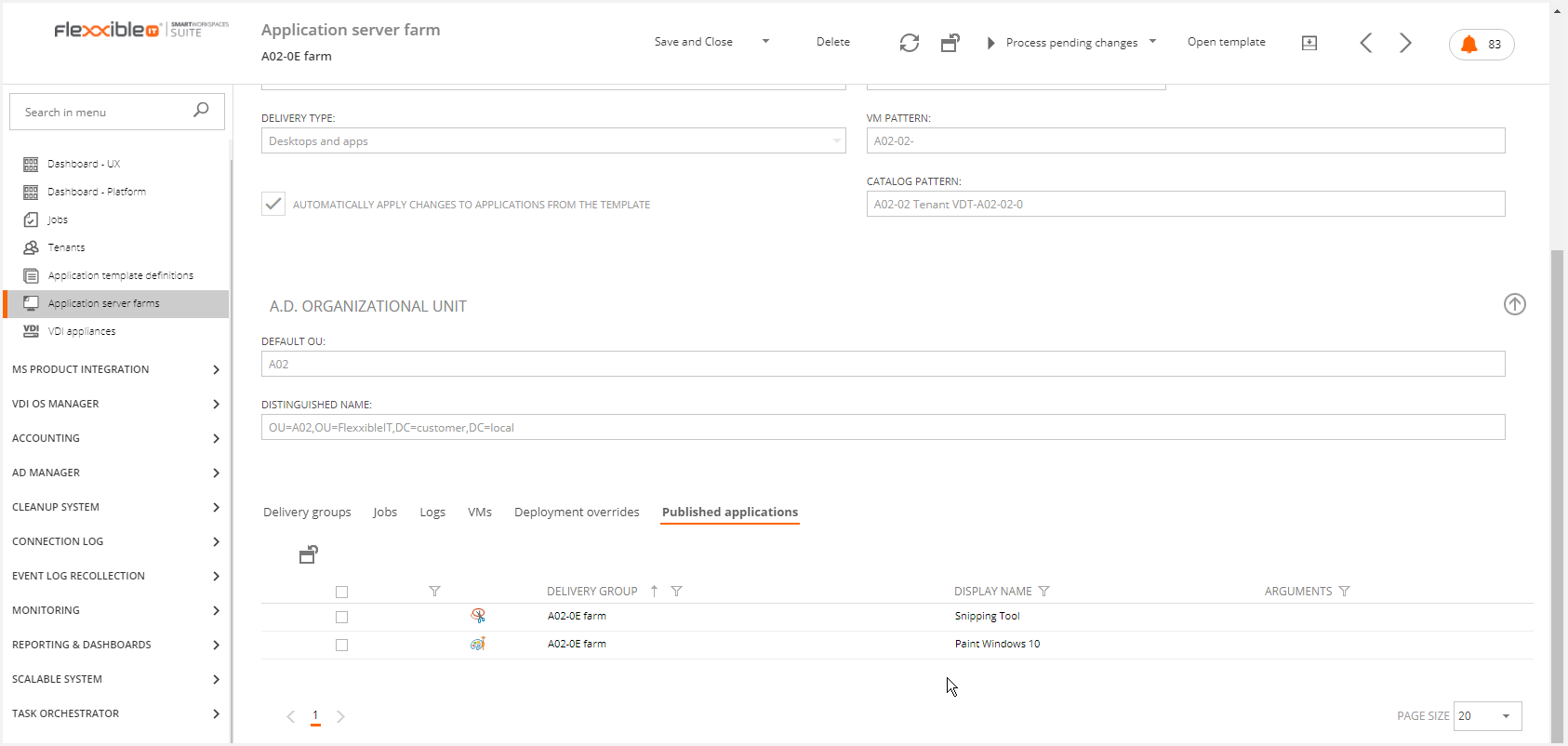
Changing Icon from Citrix in a Template Application
This functionality is analogous in case of Application Server Farm applications.
We can change the icon in Citrix Studio for any application.

For example, we will change the Wordpad Icon. By selecting such application from the application list included in the delivery group that is related to a specified template, you can change the properties and the application icon in the delivery section.
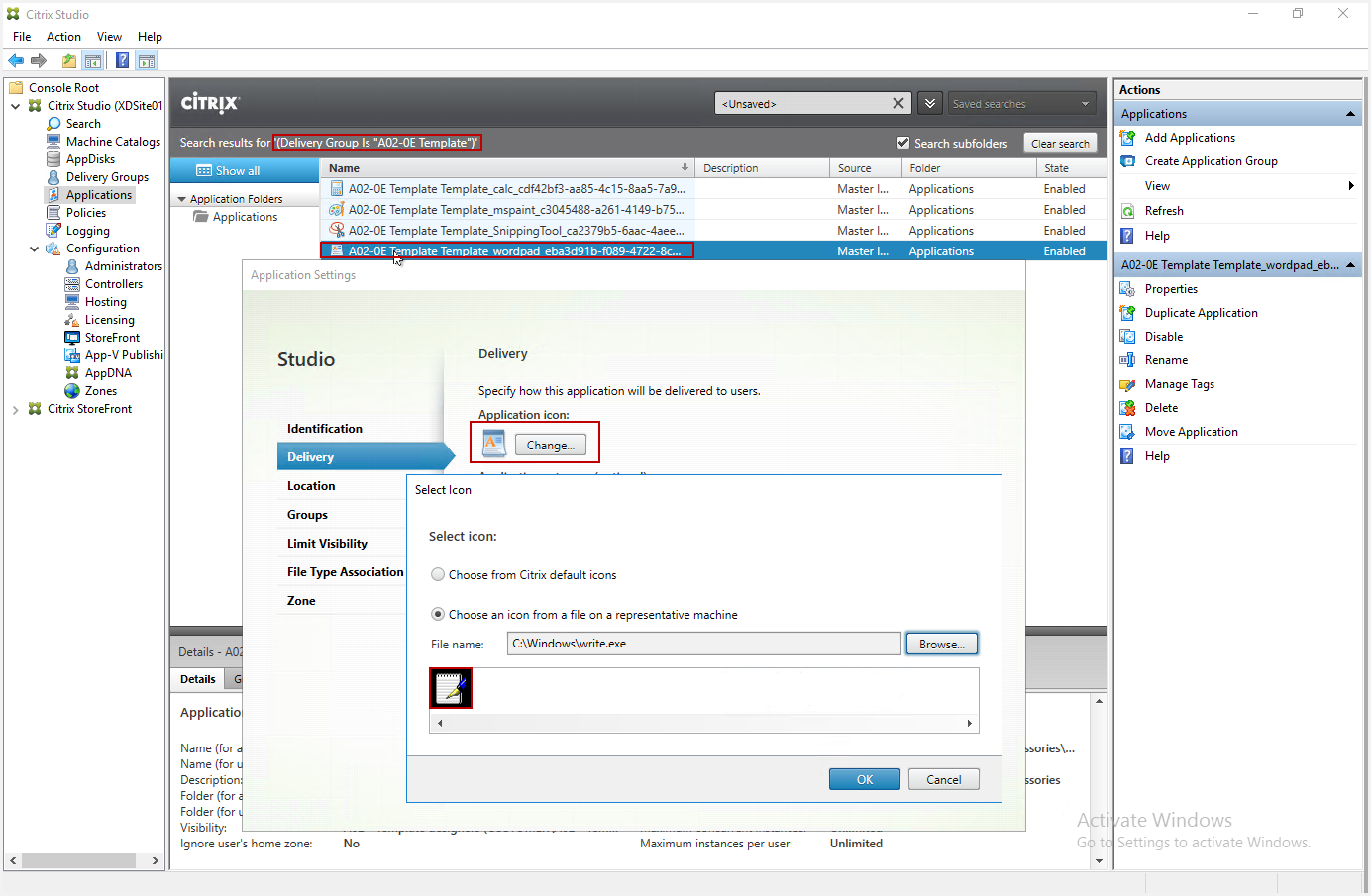
In Citrix, we can see the changes.
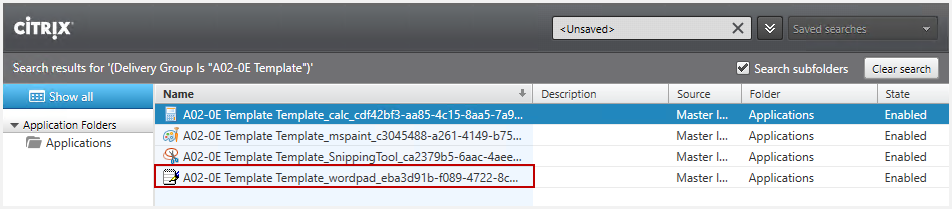
In VDI Manager, the changes will be visible after performing a Sync Infrastructure.

Deleting an assigned application from VDI Manager
Lets see what happens when we delete and assign an application from the Application Server Farm in Citrix.
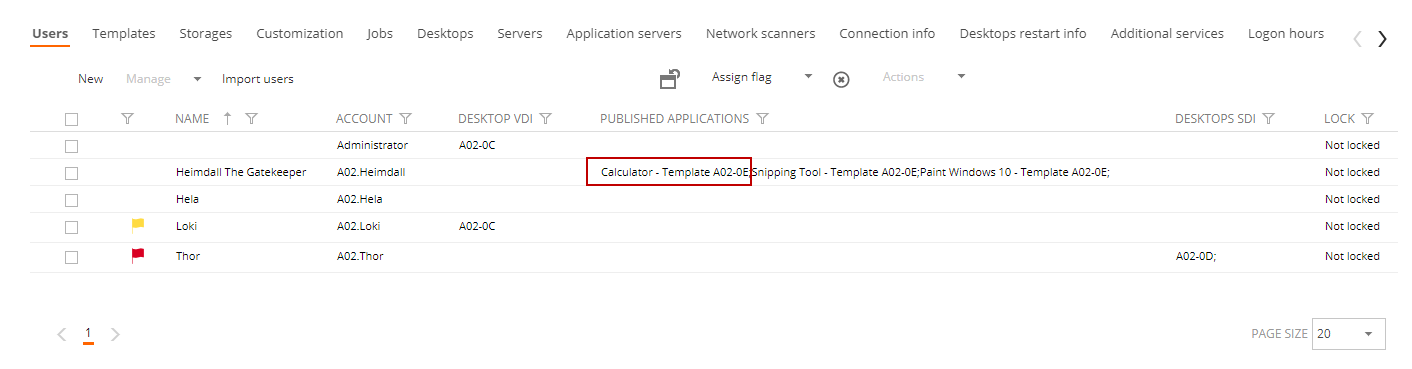
In Citrix Studio, this application has the user included in the Limit visibility list. If that is not the case, the delivery group has this user included in the "Restrict use" list
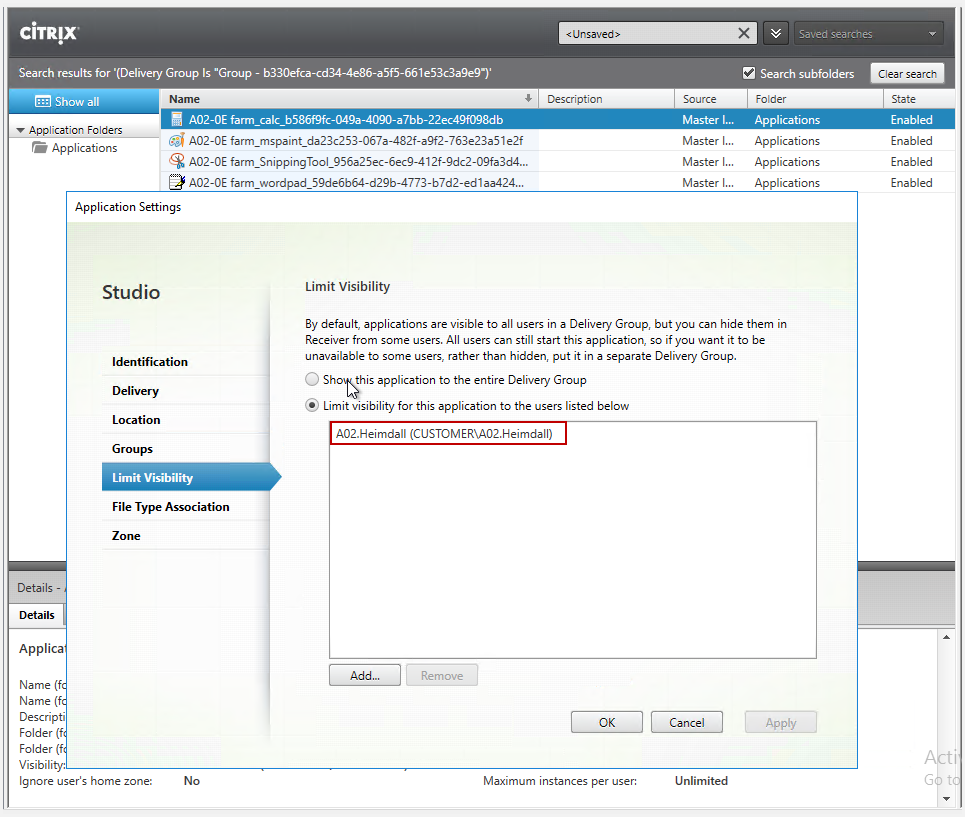

We are going to delete the Calculator from the Application Template Definitions list. This will generate a job
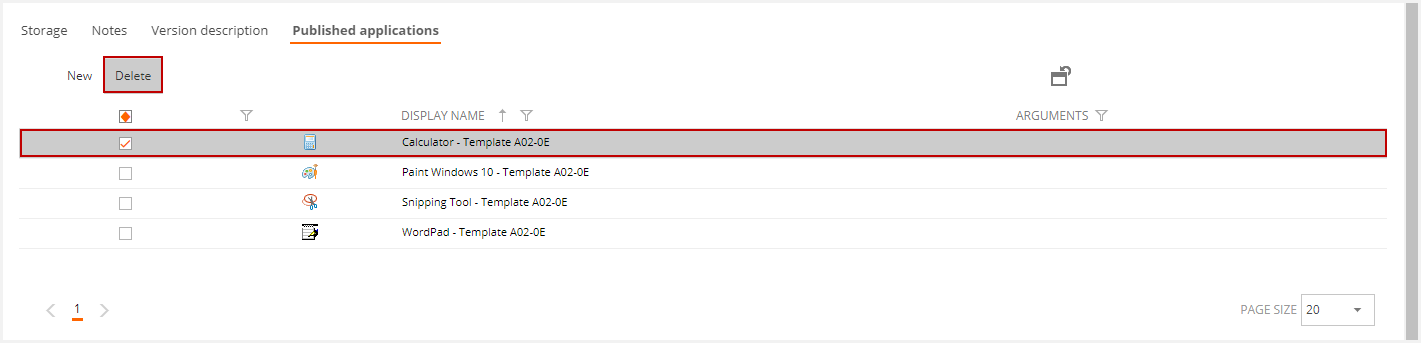
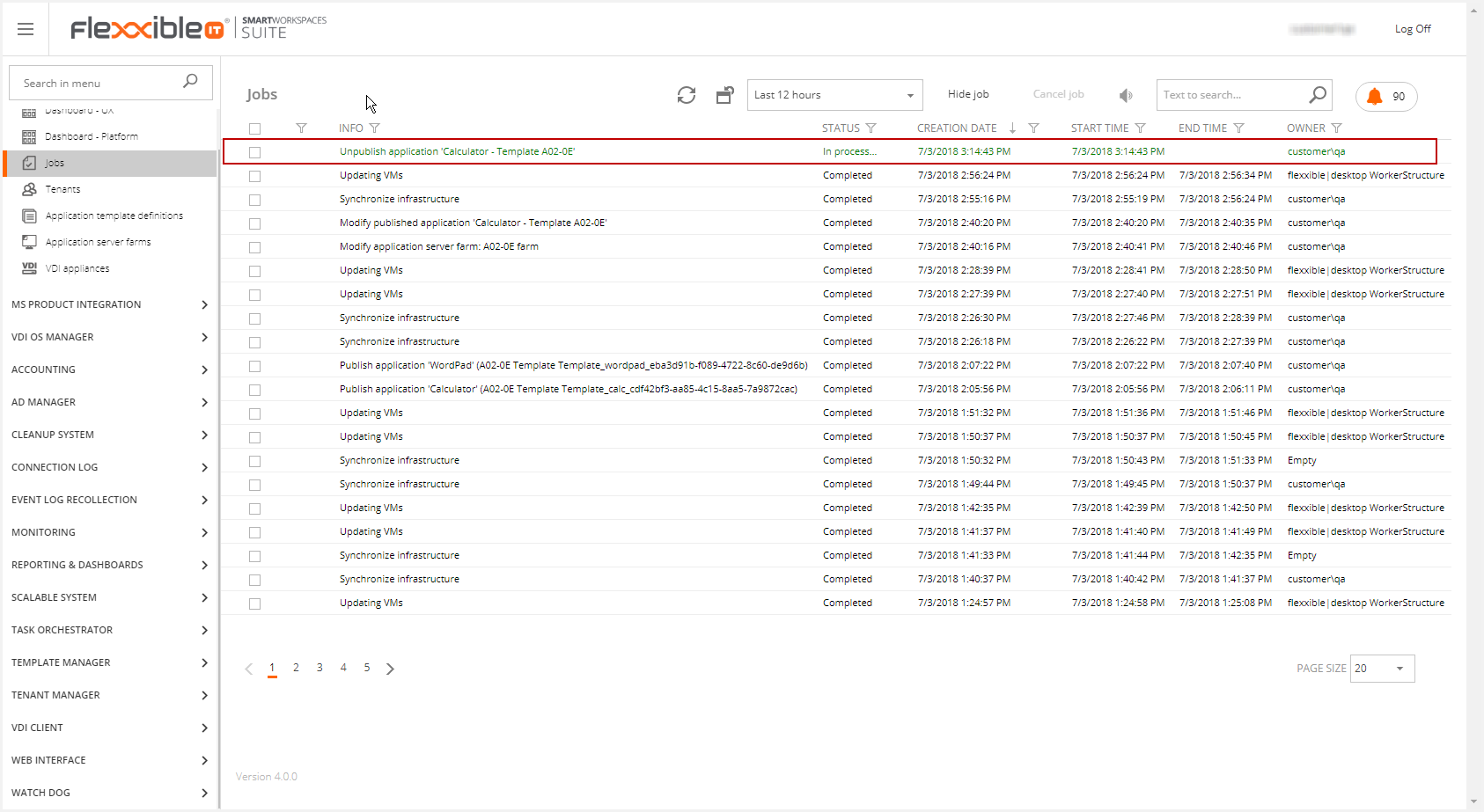
When the job is completed, in VDI Manager we can see that the Calcuator is not longer assigned to the user.
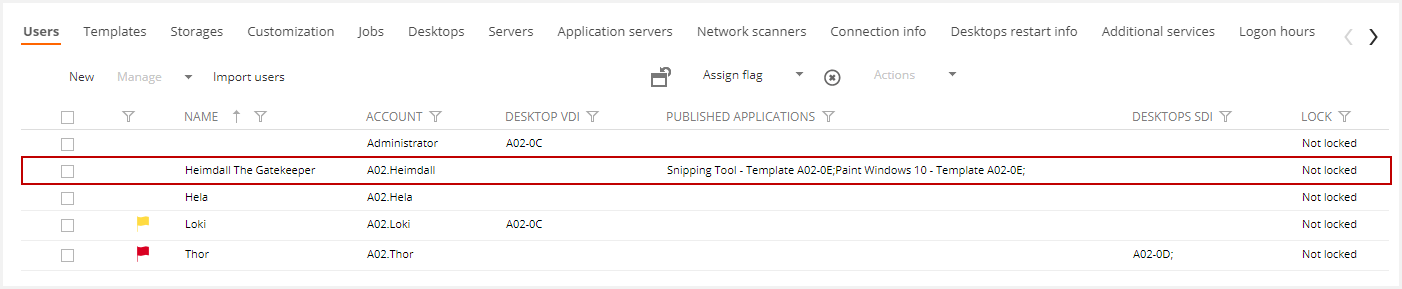
The user doesn't show the application in their storefront.
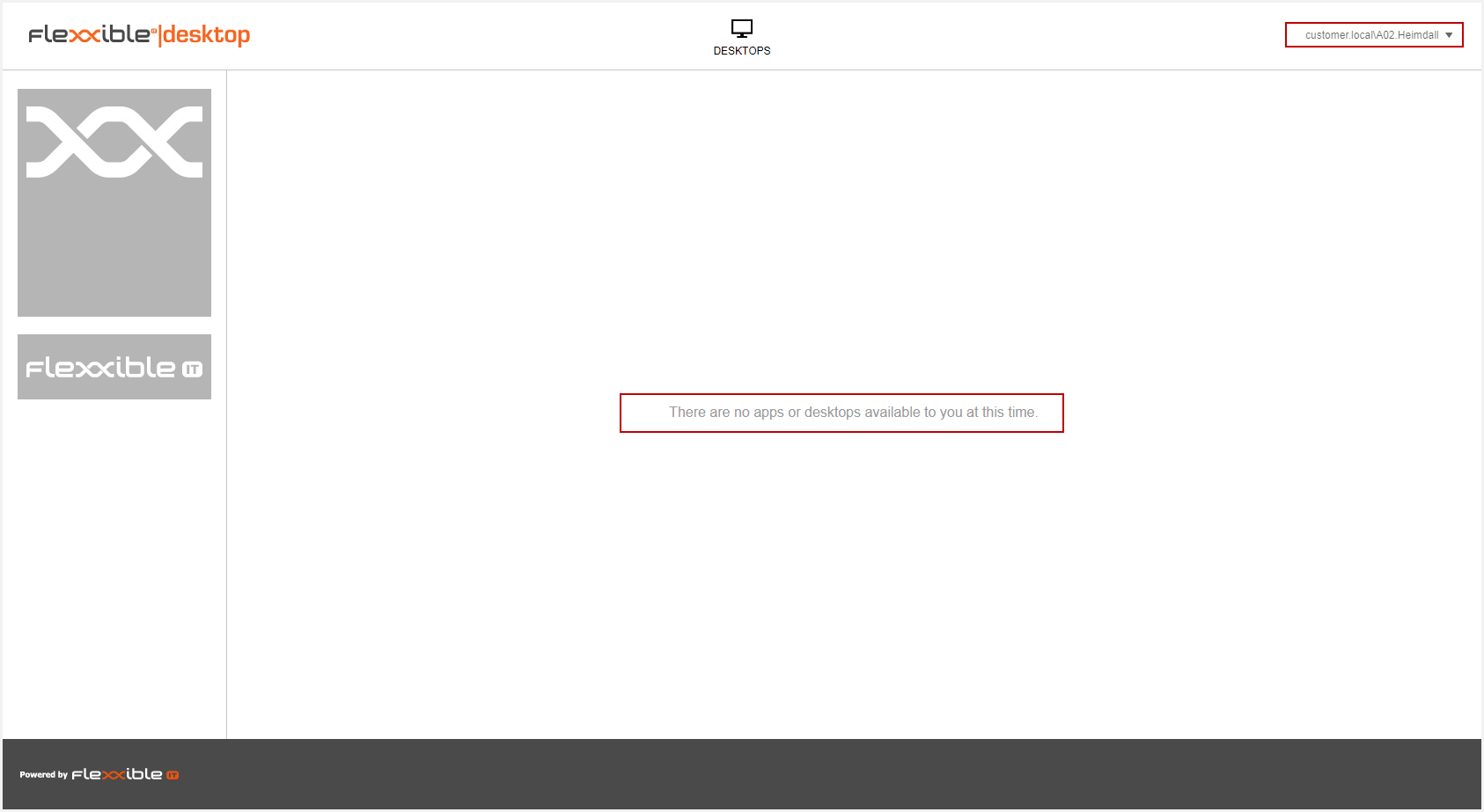
Assigning users
Let's do an example of spreading user assignment from Citrix.
We will assign the first user to the MsPaint application from the Template Delivery Group and the second user to the Wordpad application.
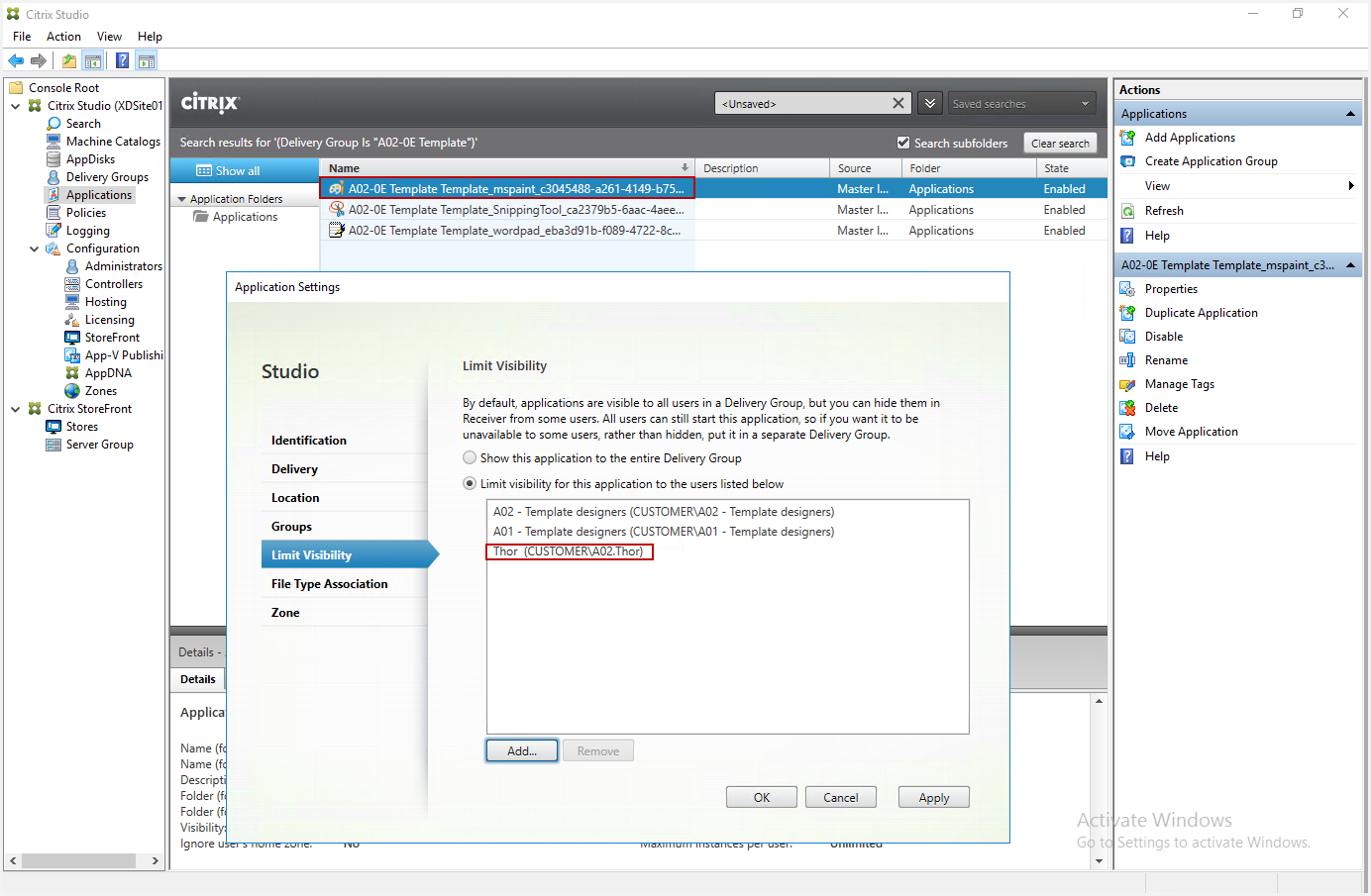
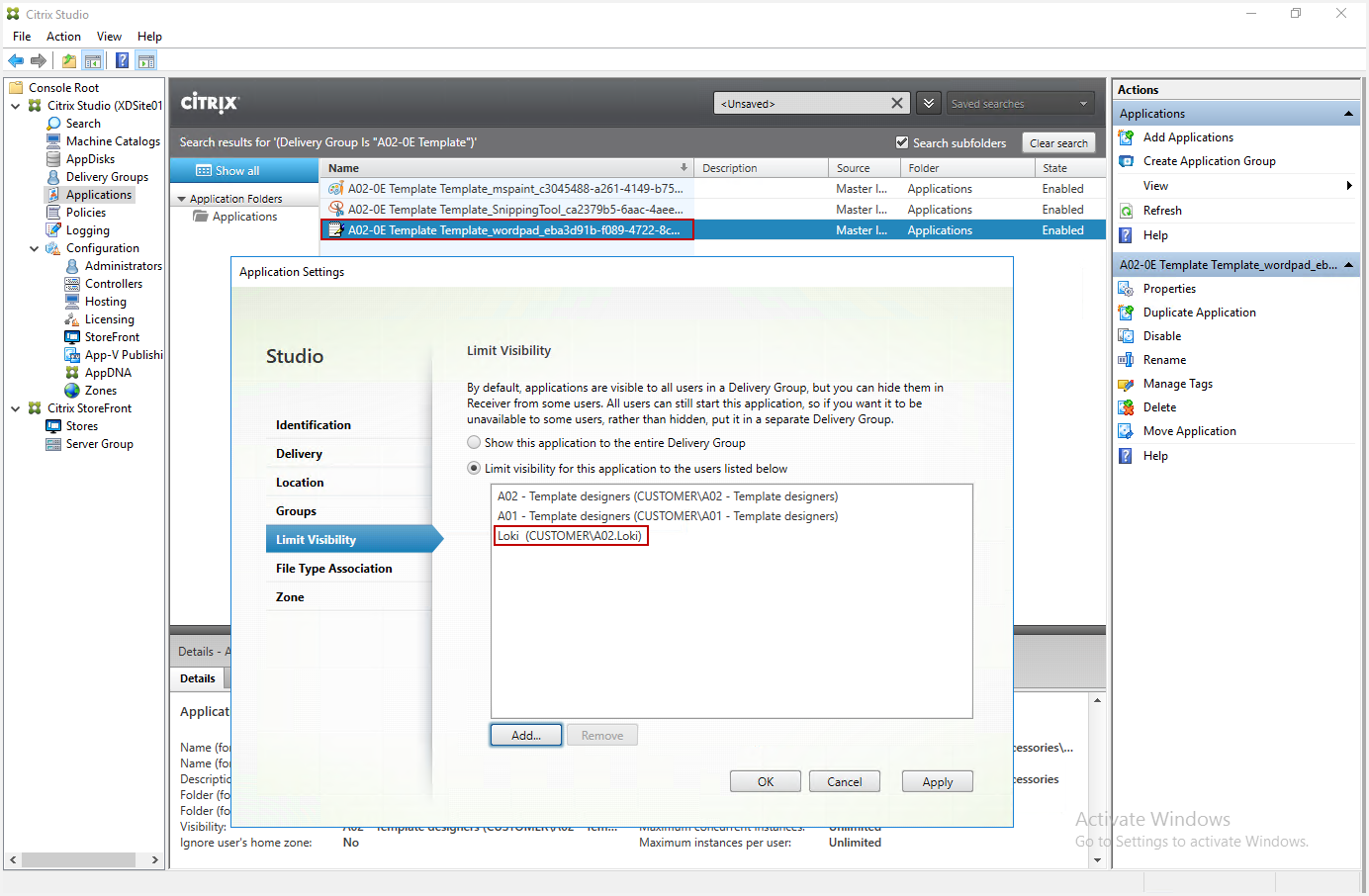
Then execute a Sync Infrastructure from VDI Manager.

We can check in VDI Manager that the user are assigned like designers in the Template published applications.
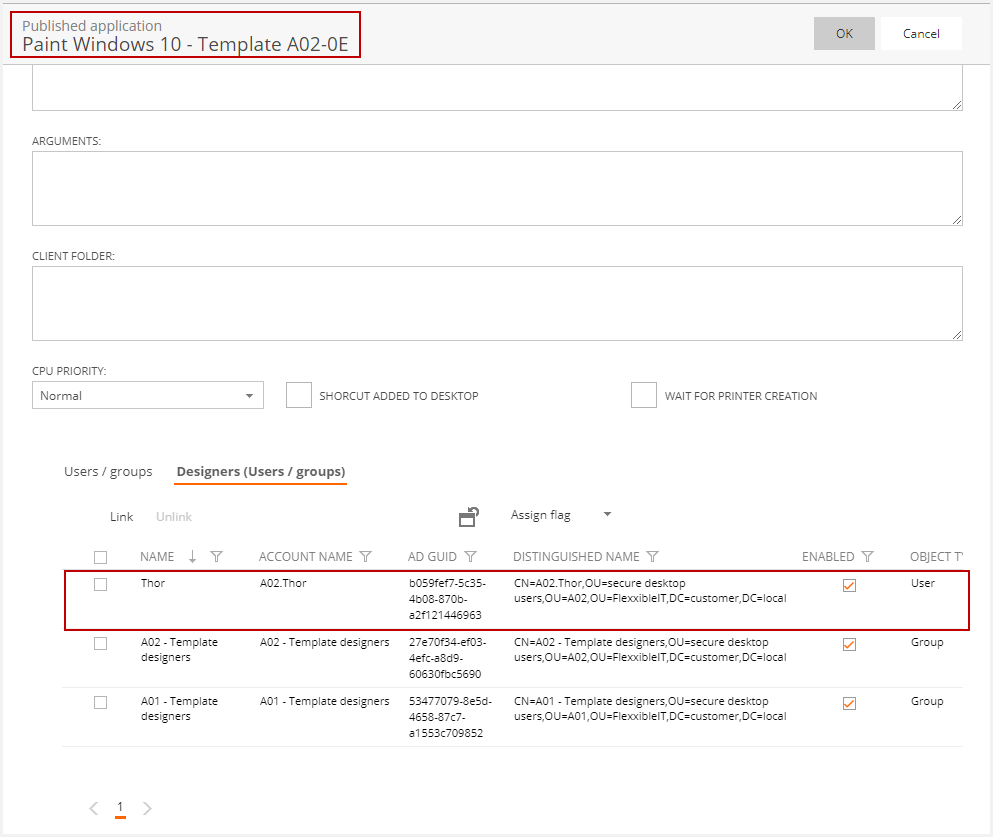
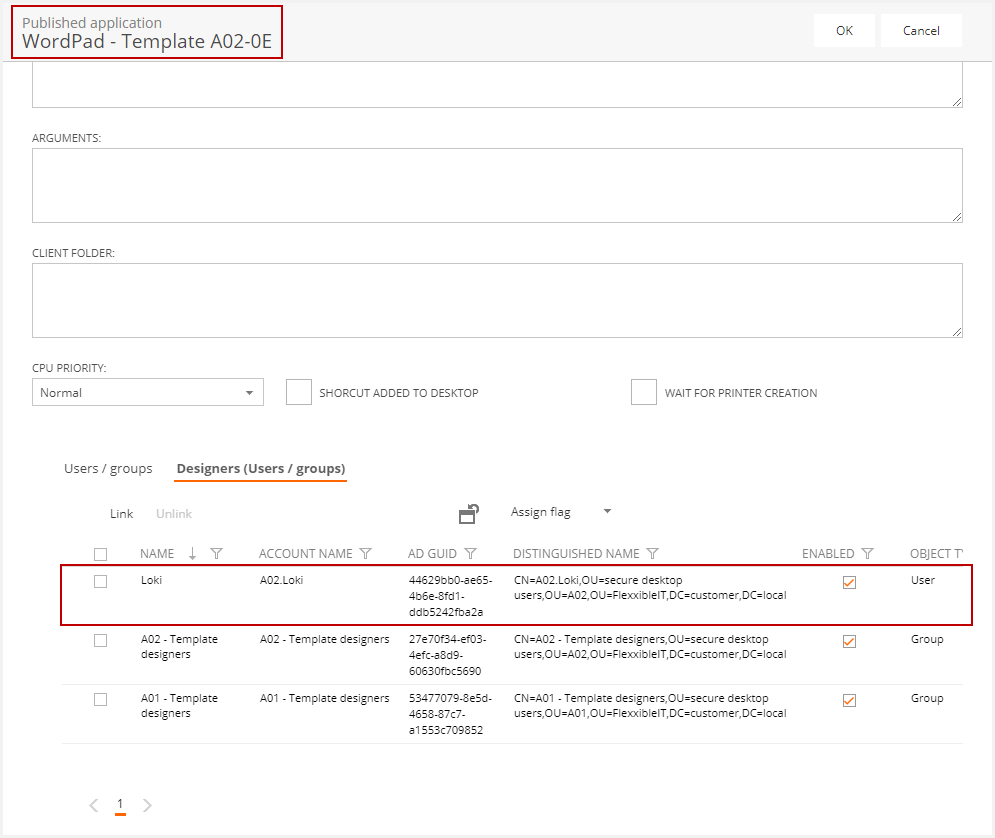
Now we let's add another user to the Delivery Group of the Application Server Farm.
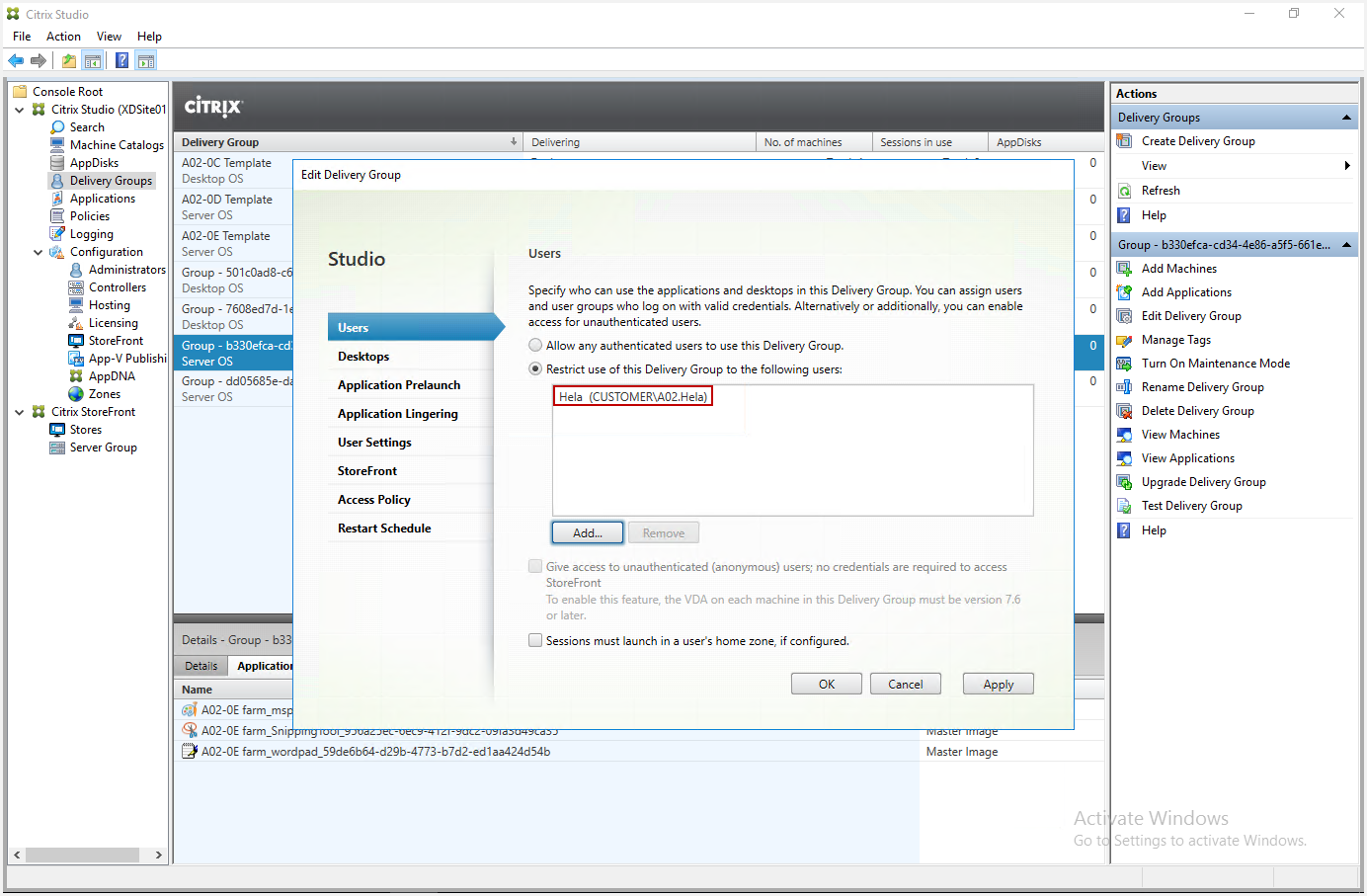
Then execute a Sync Infrastructure from VDI Manager.

We can check in VDI Manager that the user appears in
the Delivery Group users of the Application Server Farm