Due to its integration with the organization's active directory, Flexxible|SUITE enables you to create users, without going through the domain controllers. To do so, go to the "Users" tab in the "My Company" section.
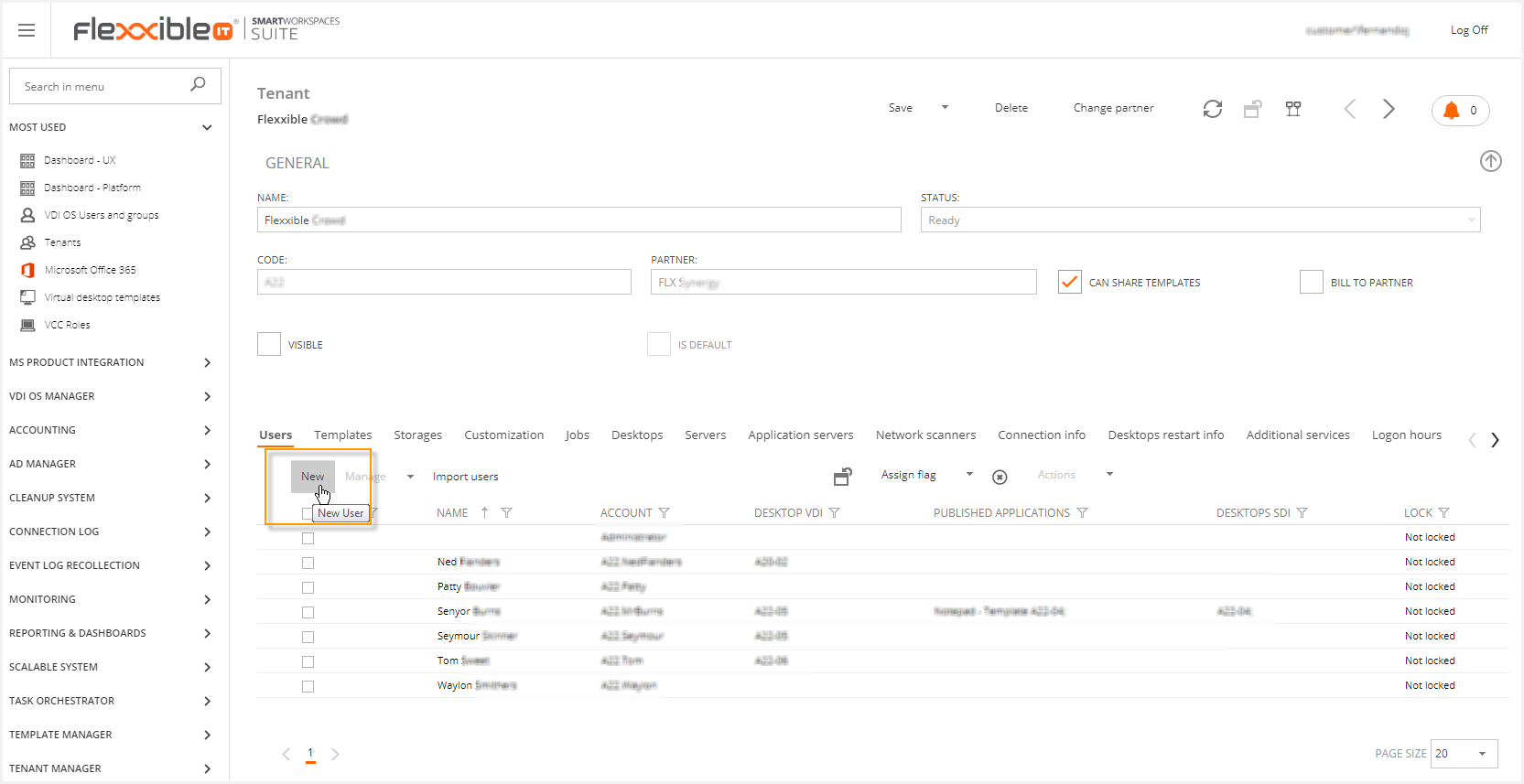
Clicking on "New" a pop-up window will appear, requesting the properties of the user you want to create:
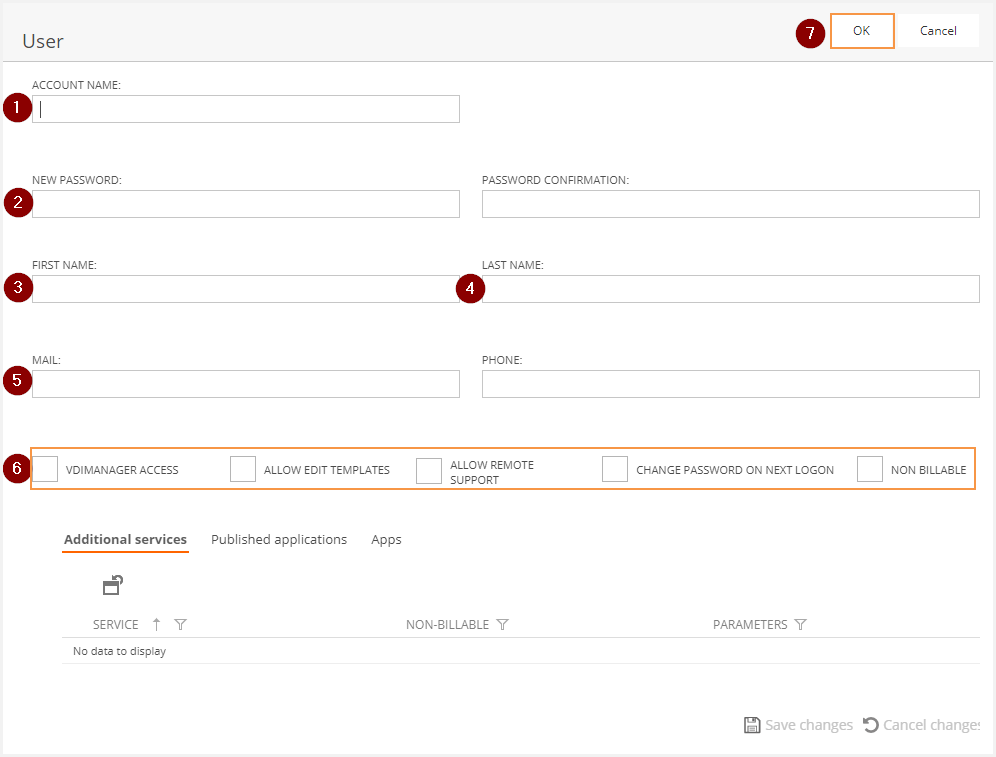
The information required to create a user is:
- Account name.
- New password.
- First name.
- Last name.
- Email address.
- You can select diverse options to extend the user's permissions while you create it, e.g. activate the option to allow users to edit templates
You can set the password for a new user, or change an existing user's password using the "New password" and "Password confirmation" fields. If the "Validate policy checkbox" in the domain detail view "Password policy" tab is checked, Flexxible|SUITE will display the password requirements in a text beneath, and will perform a validation before allowing you to close the user view.
Please, note that the policy displayed is the default domain password policy, but if an existing user is defined a specific policy with different requirements, they will be validated in the "Update tenant user" job generated when saving the tenant. If the password is invalid, an error line in the job containing the specific password requirements will be recorded as well.
Also note that Flexxible|SUITE web console can't check the new password against the domain password history, so if you re-use an old password, the "Update tenant user" job might fail as well.
If the VDIMANAGER ACCESS option is marked, the Allowed Tenants tab will be visible.
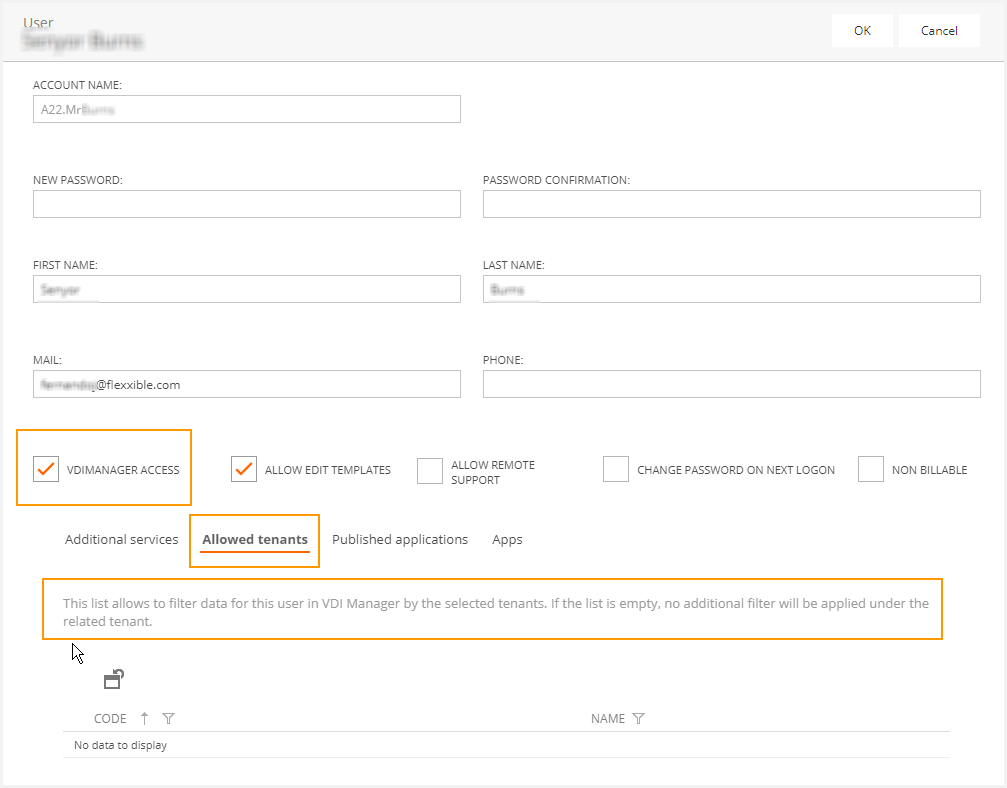
Once the user creation is confirmed, click on OK and save to generate a new job responsible for making this change:
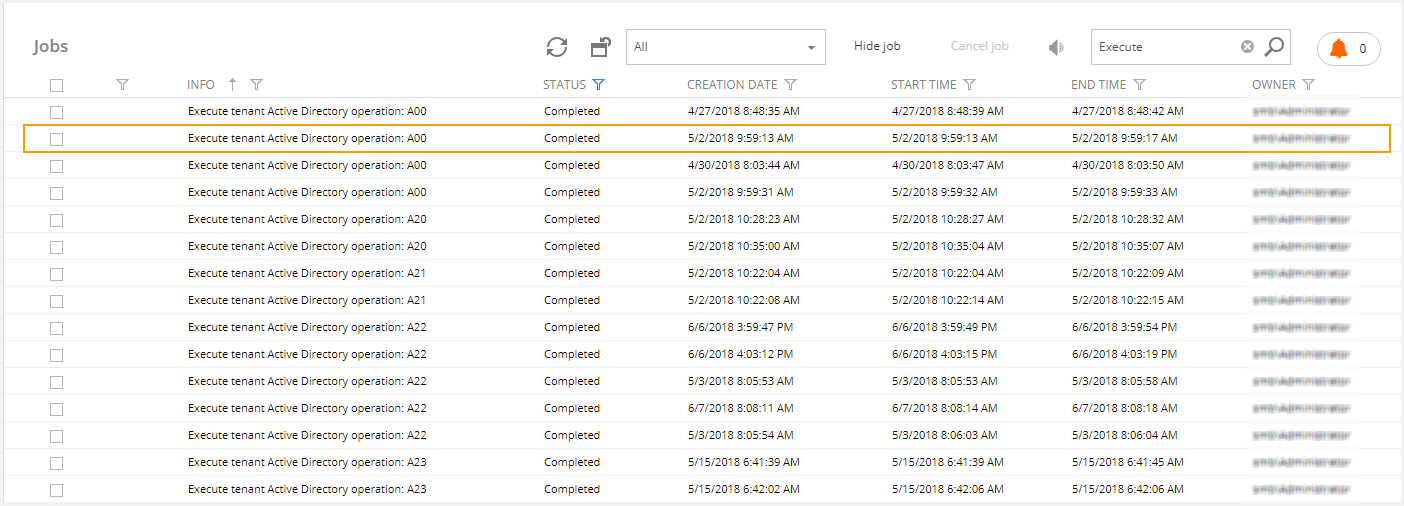
Inside this job, you will see the details of the operation:
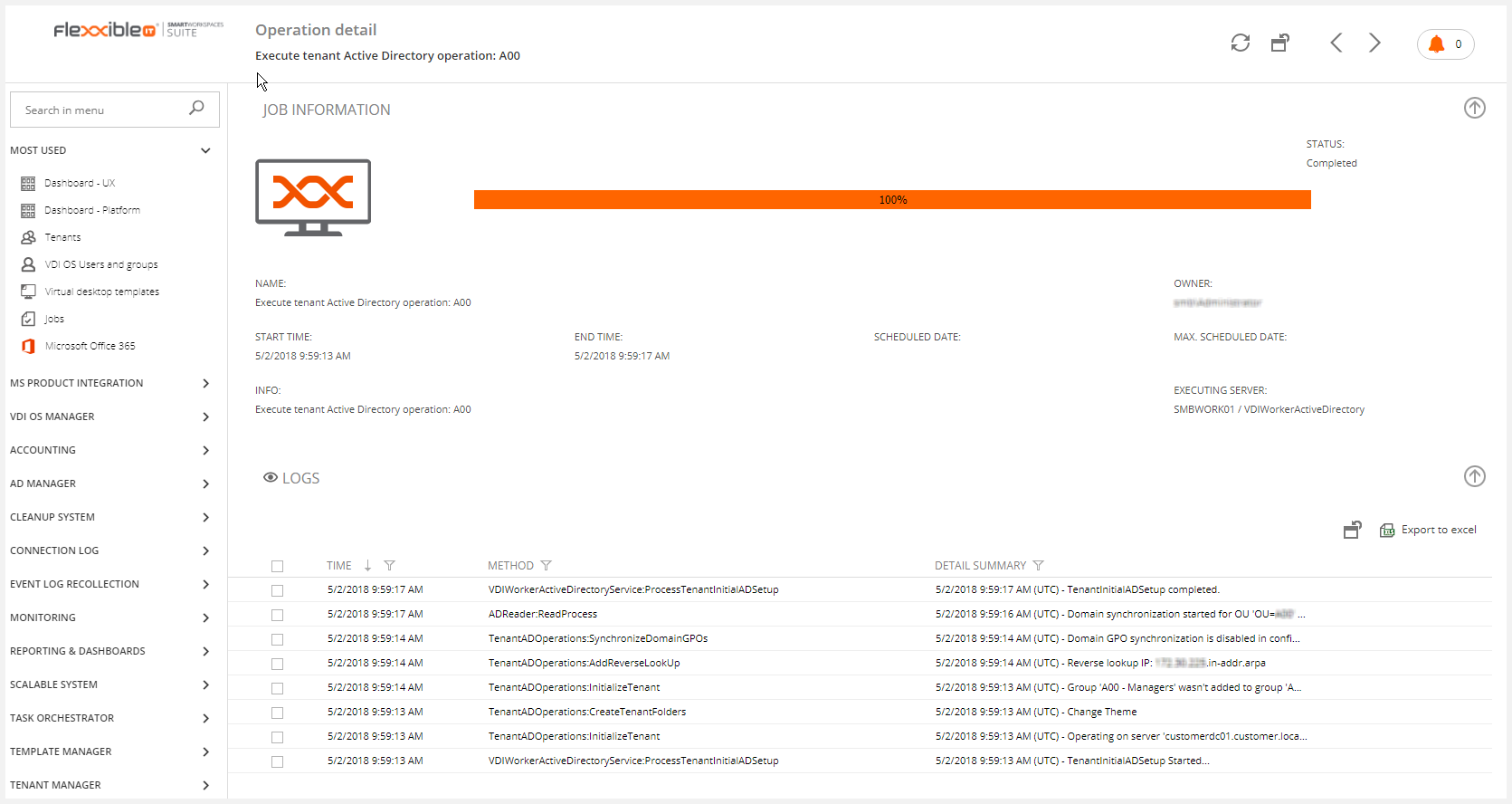
Once the job is complete, the new user will be available on the "Users" tab in the "Tenant" section if you have multitenancy activated, ready to be assigned with Flexxible|VDI OS resources.
You can also import existing users from your domain.
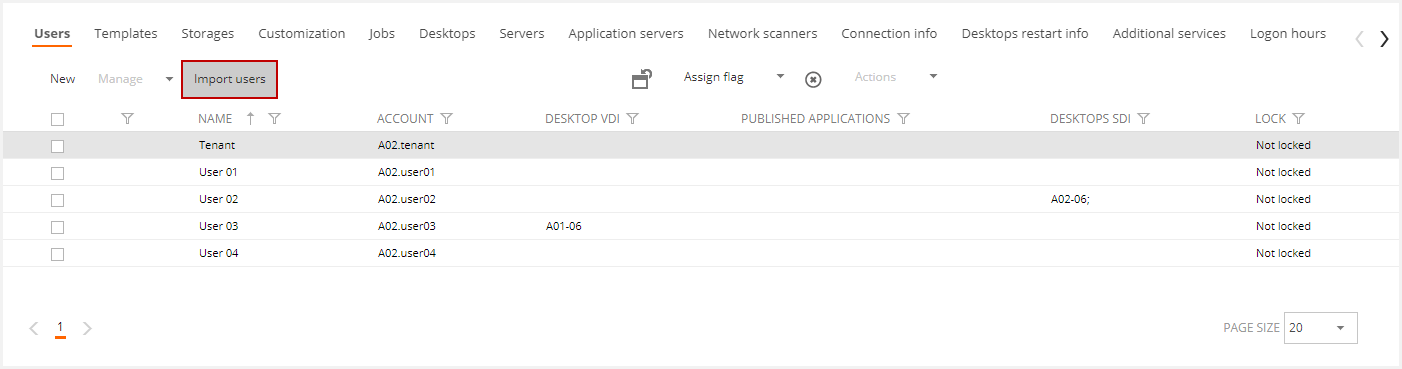
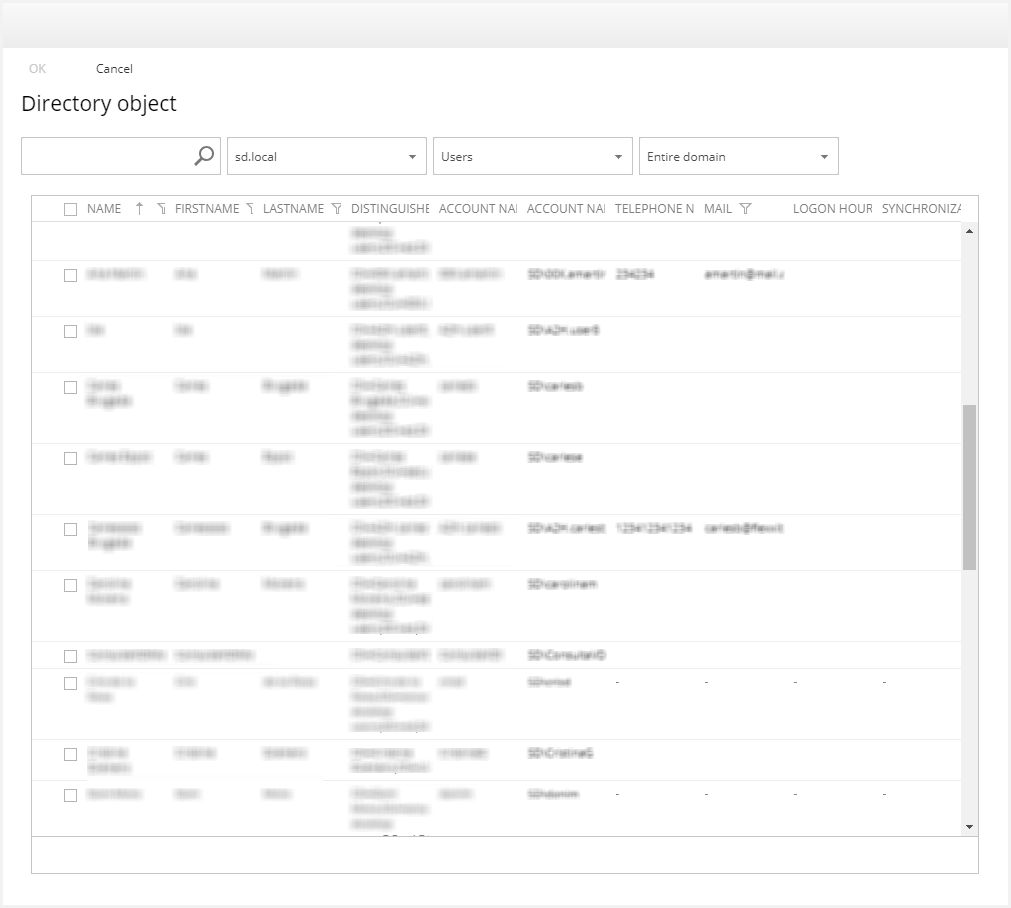
Bulk Import Users
From 4.11 version, Flexxible|SUITE allows the bulk import users. These users must already exist in the customer AD.
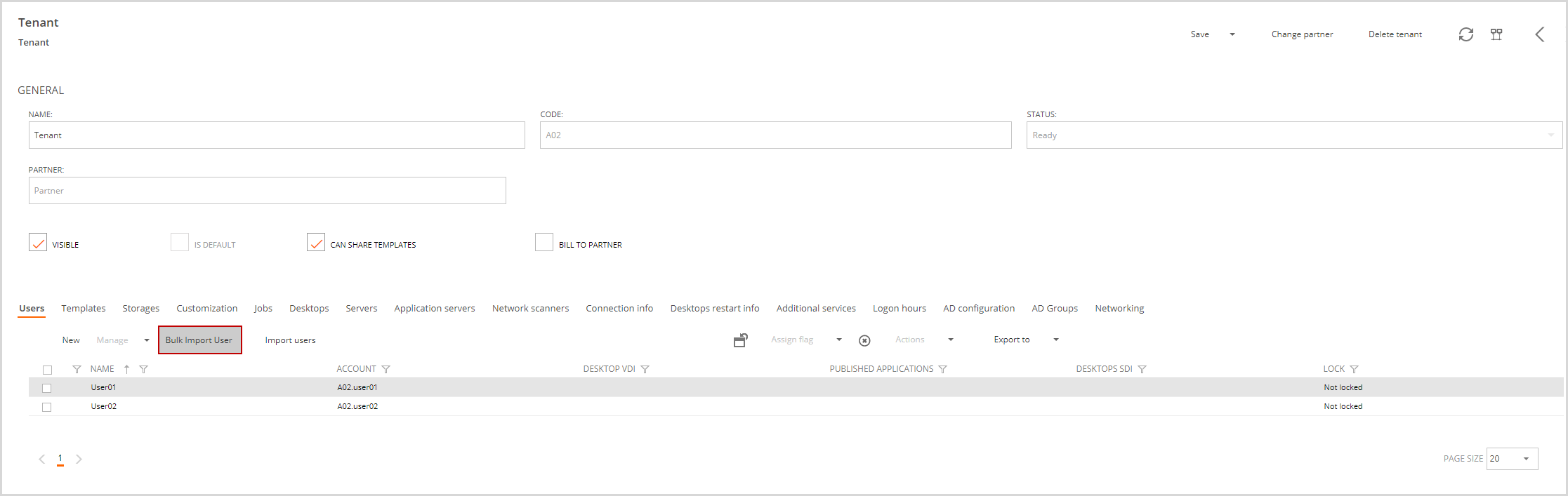
Clicking on the Bulk import user Button will display the following form:
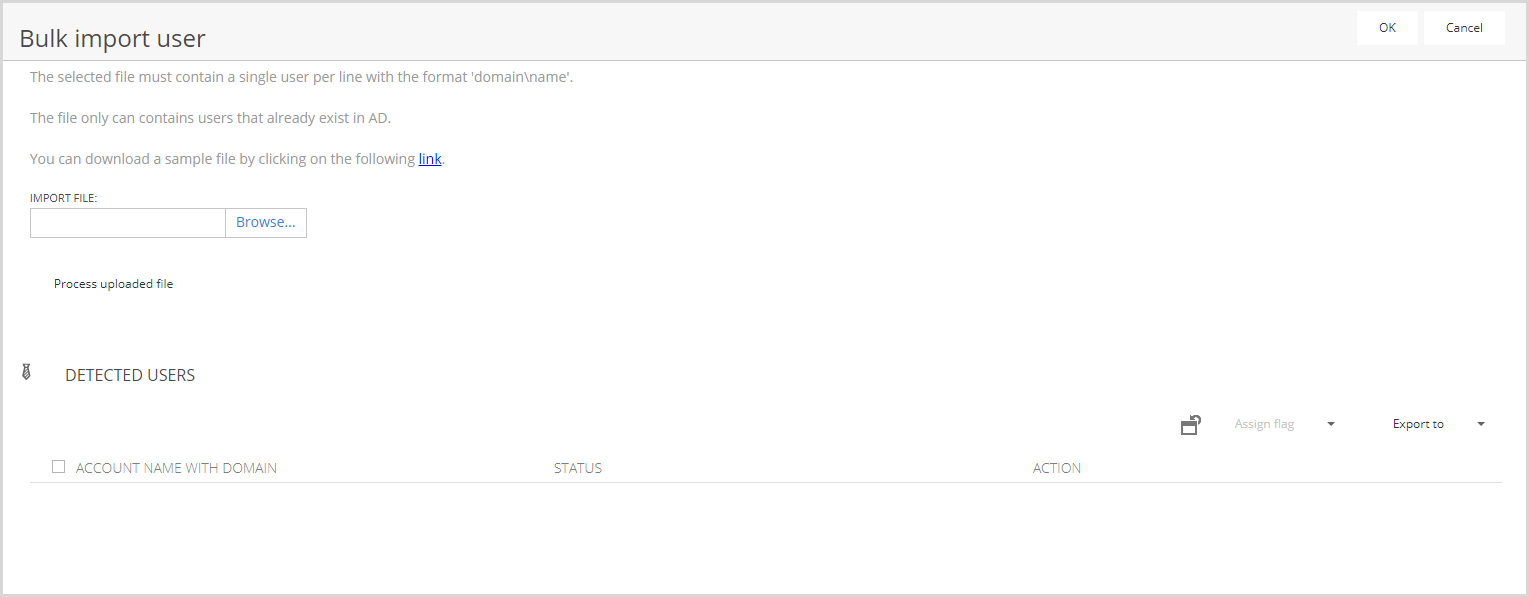
You must select browse to upload the file with the list of users. This file must have the following format:
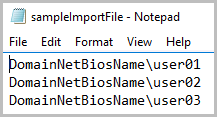
You can download the sample file by clicking on the link.
Once the file is uploaded, you must process the uploaded file by clicking on the button.
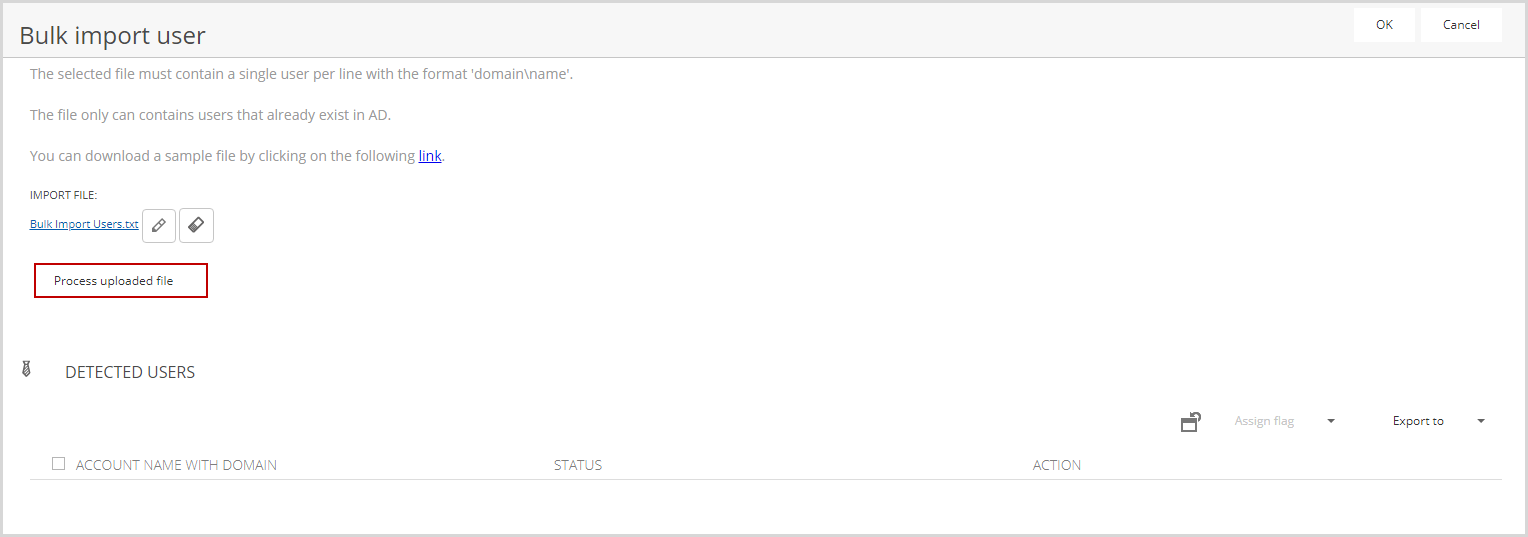
The list will show the existing users on AD and their status in Flexxible|SUITE.
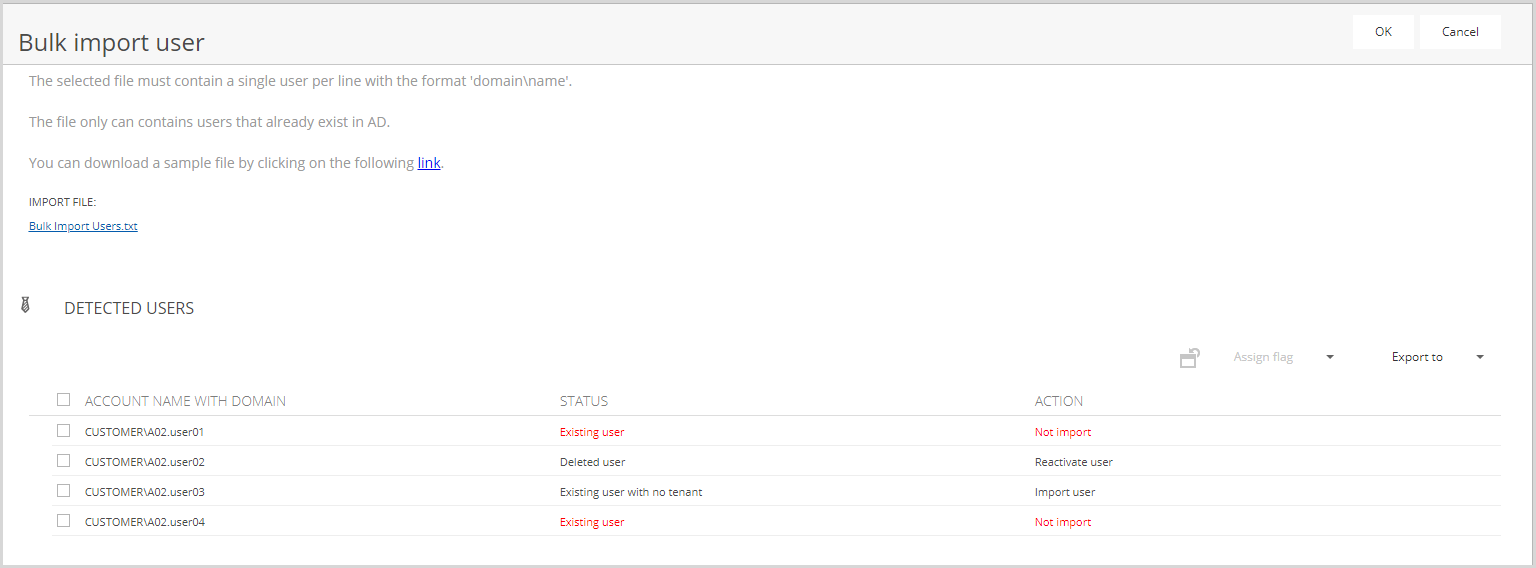
You must select the users to import. If the user has been previously deleted from Flexxible|SUITE, you can reactivate the user.
Clicking on OK the user will be added to the user list. Then you must save the tenant to apply changes.