Introduction
This functionality is available for administrators. It displays diagnostic information about status, alerts, and warnings of the Flexxible|SUITE infrastructure services and components.
When a component or service is in an incorrect status, Flexxible|SUITE will display a message at the top of the VCC Roles Overview page. This message contains certain information and the related error code.
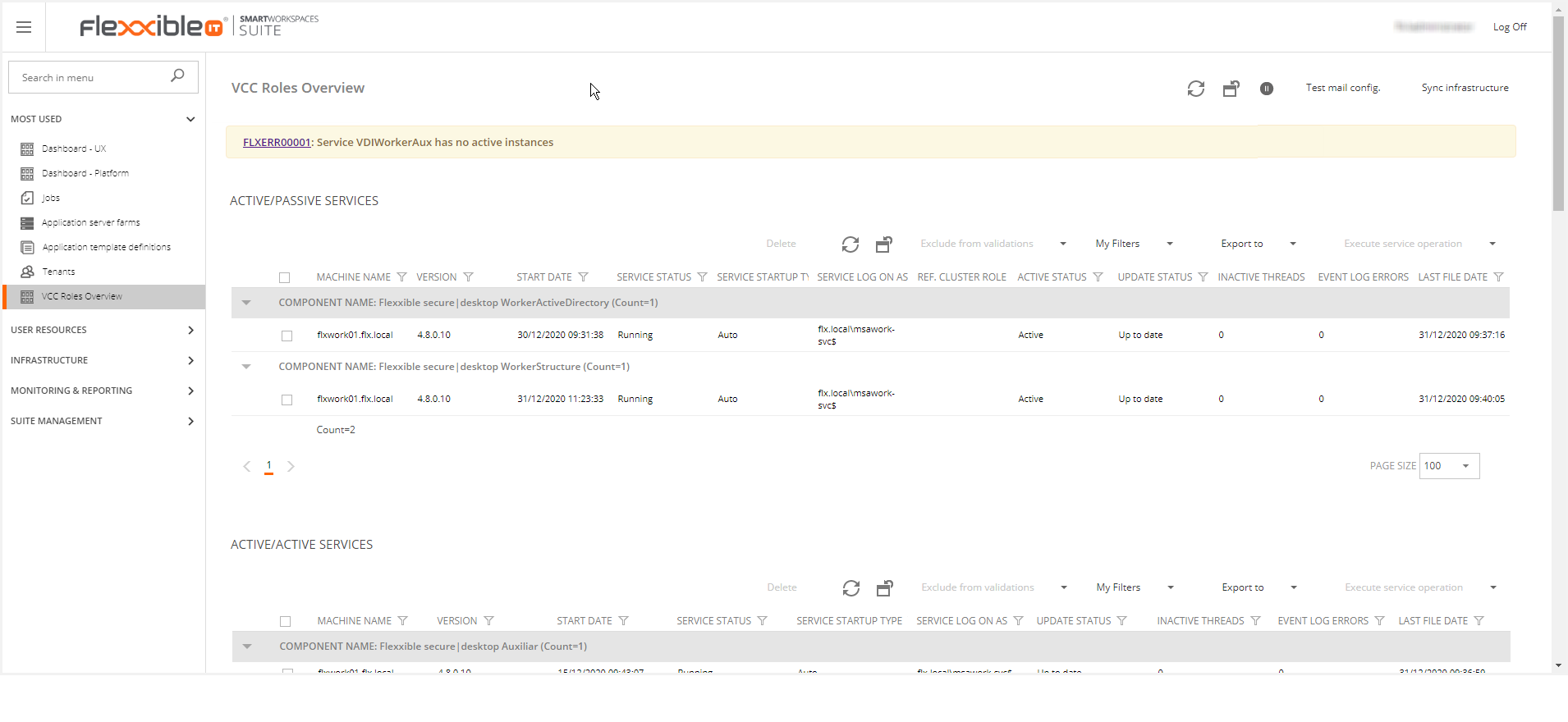
If an error exists, the users with administrator roles will see an alert in the jobs view. In addition, the health checker will send the corresponding alerts. Please, refer to the health checker article for more information.
On the other hand, this view could show multiple alerts received when the threads that monitor the proper functioning of the web fronts have no activity or have no users browsing the SUITE.
To the proper functioning of this feature, you must configure the setting FlexxibleSUITEURL.
This parameter contains as value the URL to access the SUITE, from the nodes where the web is installed (http://sdweb01.sd.local/vdimanager).
If this value is null, empty or does not exist, the HealthChecker tries to access the web servers, retrieve the bindings of the site where the SUITE is installed and tries to access.
VCC Roles Overview
You can find this feature in the SUITE Management section.
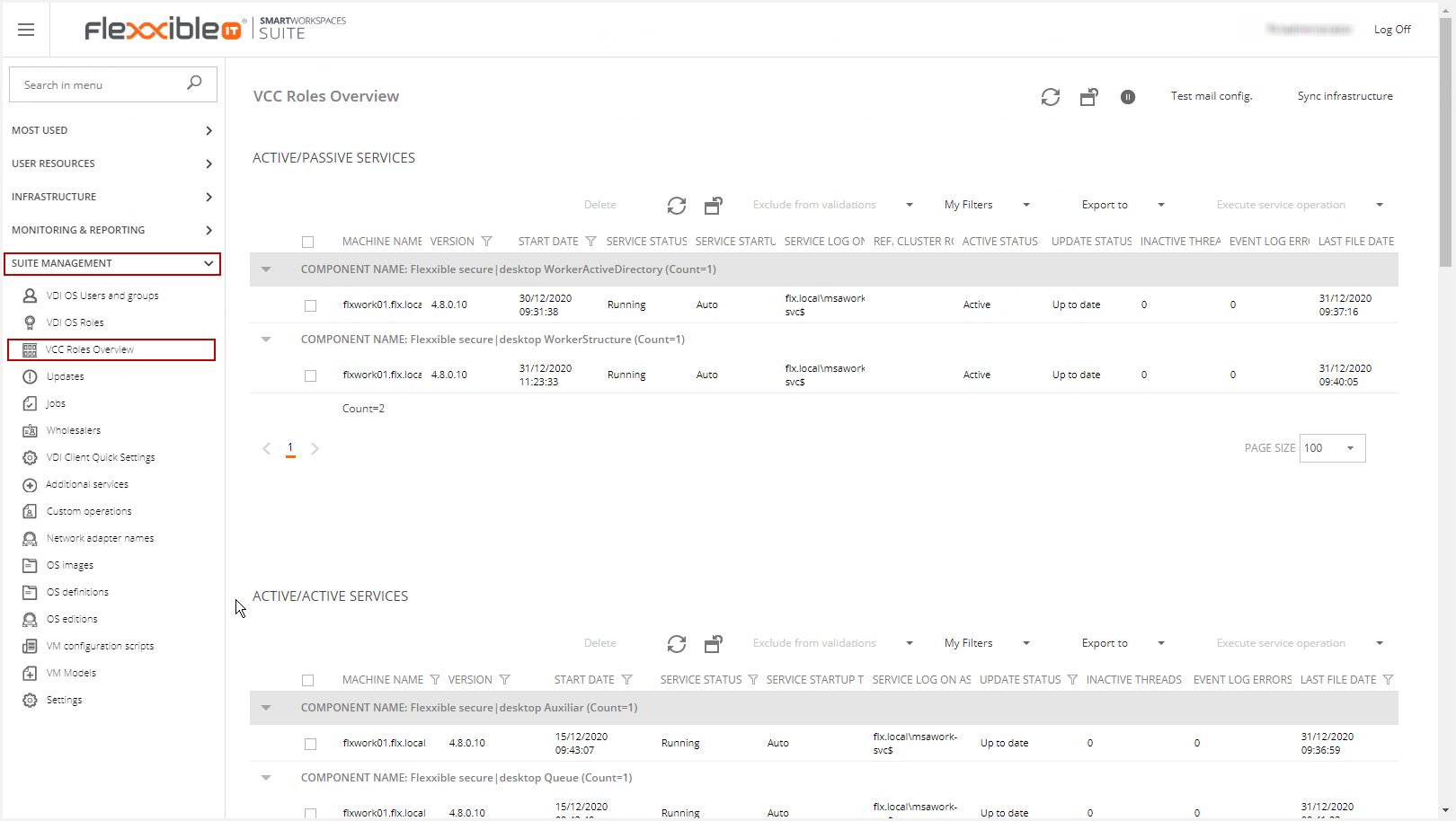
If a component contains an error or warning, the error will be displayed in red and the warnings in yellow.
All the components (web, threads, services, files...) are regenerated when the service is restarted so that if any component is removed, it will be automatically recreated again.
Remember: For this screen to work correctly, it is essential that the VDIClientService is installed in the infra VMs.
From version 4.7 onwards, the VCC Roles Overview includes the following features:
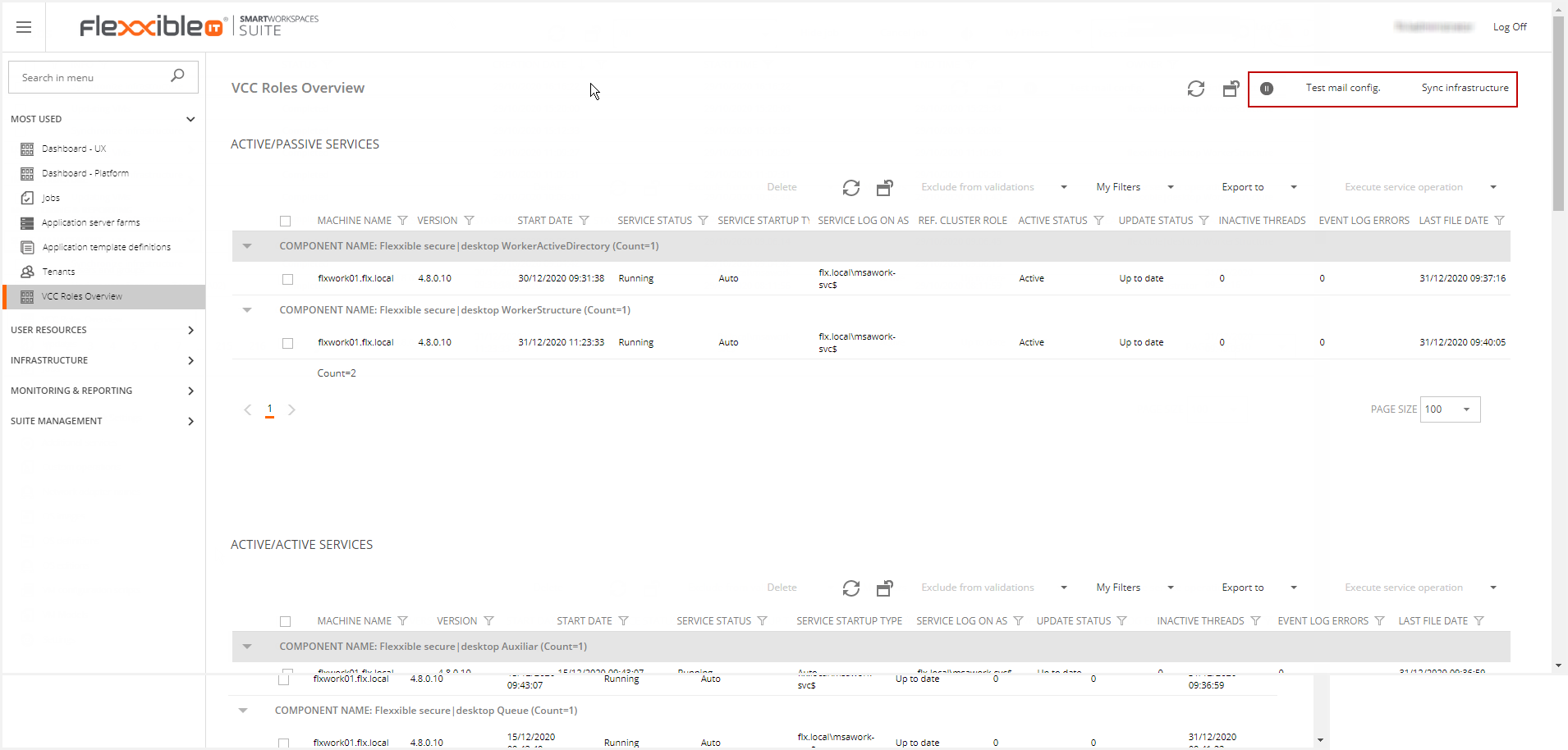
Stop VDI OS Manager: This feature allows stop service to all non-administrator users of VDI Manager. You must confirm before applying this action.
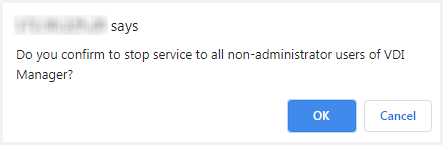
You can set an info message to be displayed at the top of the page when you access the SUITE.

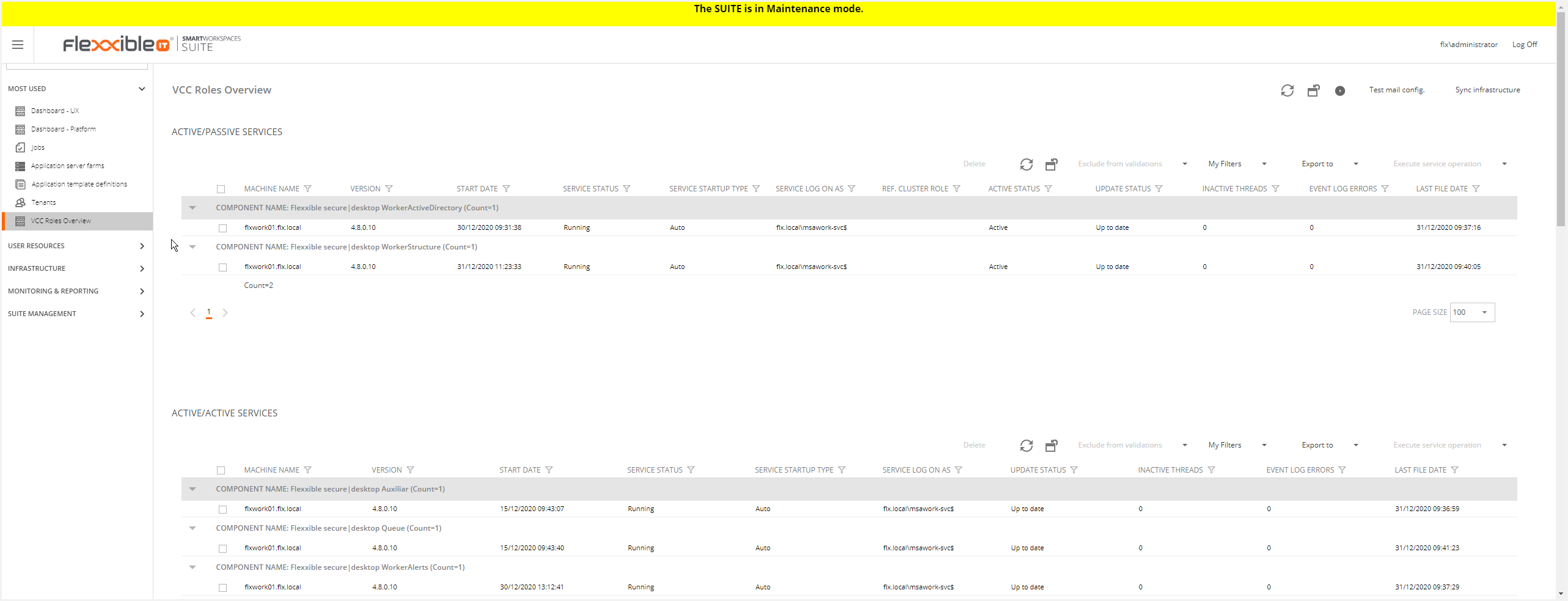
Test config mail: Shows a form that displays the SMTP configuration. You can send a test mail setting to the recipient.
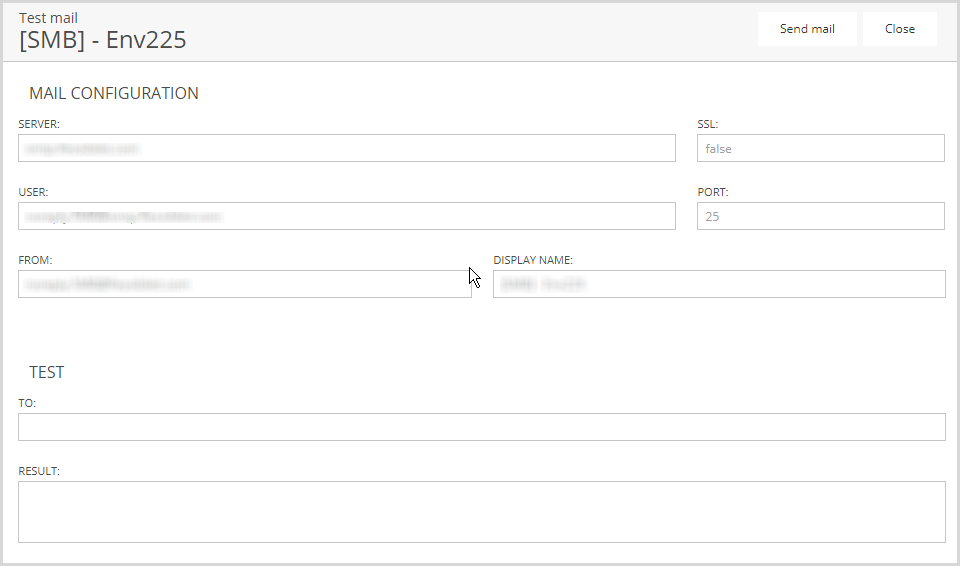
If the test is successful, the result will show the following message:

To configure the SMTP server, please refer Post-Deployment tasks article.
Sync infrastructure: Generates a job that updates the available infrastructure on the SUITE. You must confirm before launching this job.
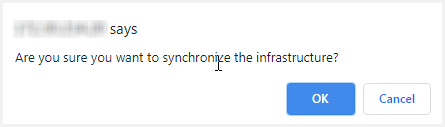
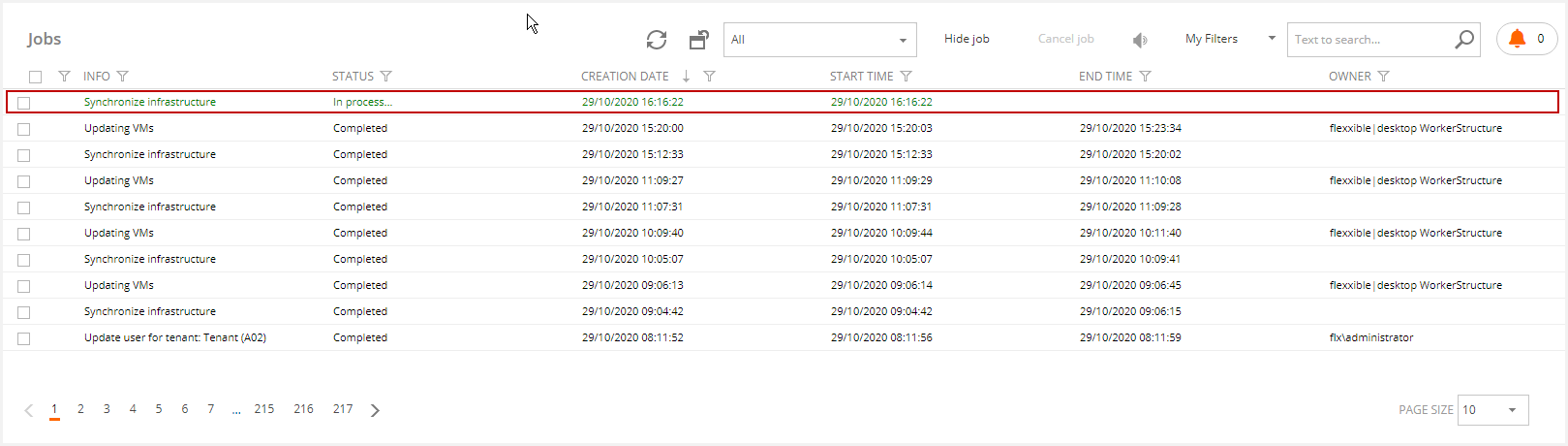
This feature in the previous version is available on the VDI Appliances view.
Verification levels
Verified at any component level are:
- Error: All the instances have the same version.
- Error: All the instances have the files of the same date.
- Error: The service does not have inactive threads.
At any service level:
Error: The service is in "Running" state.
- Warning: The startup is auto.
- Warning: The Service logon is an MSA account.
- Warning: The service has not generated errors in the last hour.
The VCC Roles Overview contains the following sections:
- Active/Passive Services
- Active/Active Services
- Web Console
- VCC Roles
Active/Passive Services
This section shows the active/passive services available in Flexxible|SUITE.
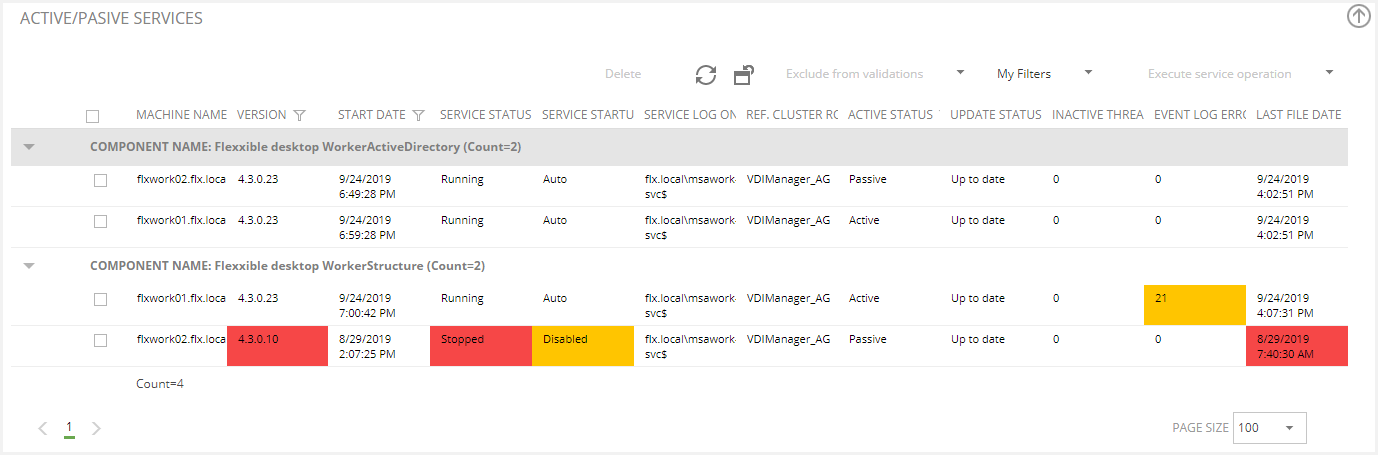
By default, this must show two WorkerActiveDirectory and two WorkerStructure services in HA environments.
At the level of Active/Passive the services verified are:
- Error: The reference cluster role is well-informed
- Error: The reference node is well-informed
- Any active service.
You can manage each component performing the following actions:
- Delete: Excludes the component from the list.
- Exclude from validations: Excludes from validation throughout the selected item. In the case that the element was excluded, it allows for the removing of the exclusion.
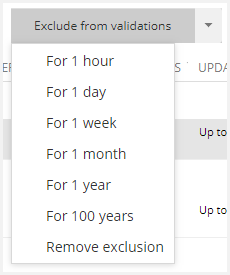
The component is displayed as disabled when the exclusion is applied.
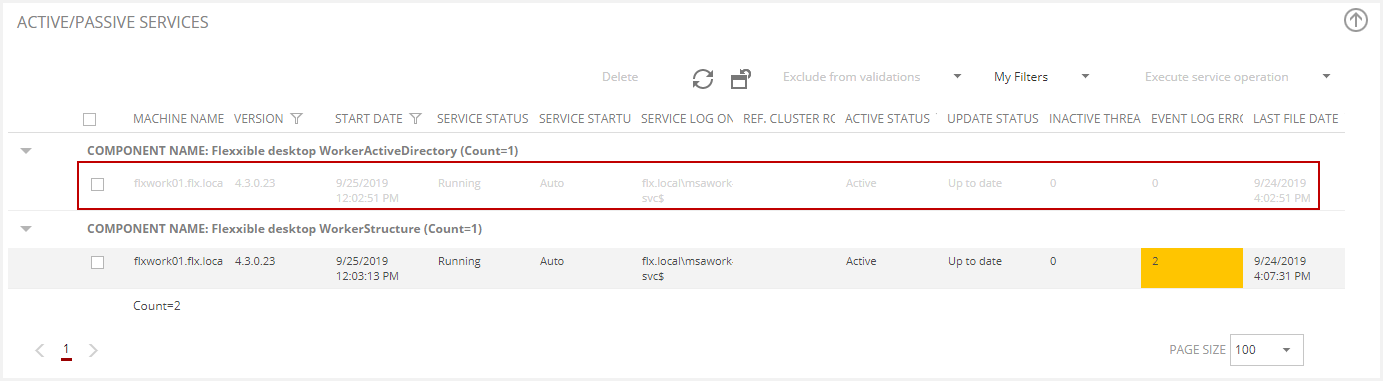
- My filters: Allows the table view to be managed. Please, refer to the Customizing Lists and Data Export article.
- Execute services operation: Allows executing any service operation on the list.
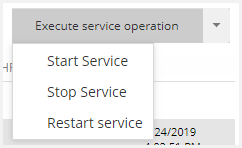
Active/Passive Service detail
You can find detailed information about the service in this section.
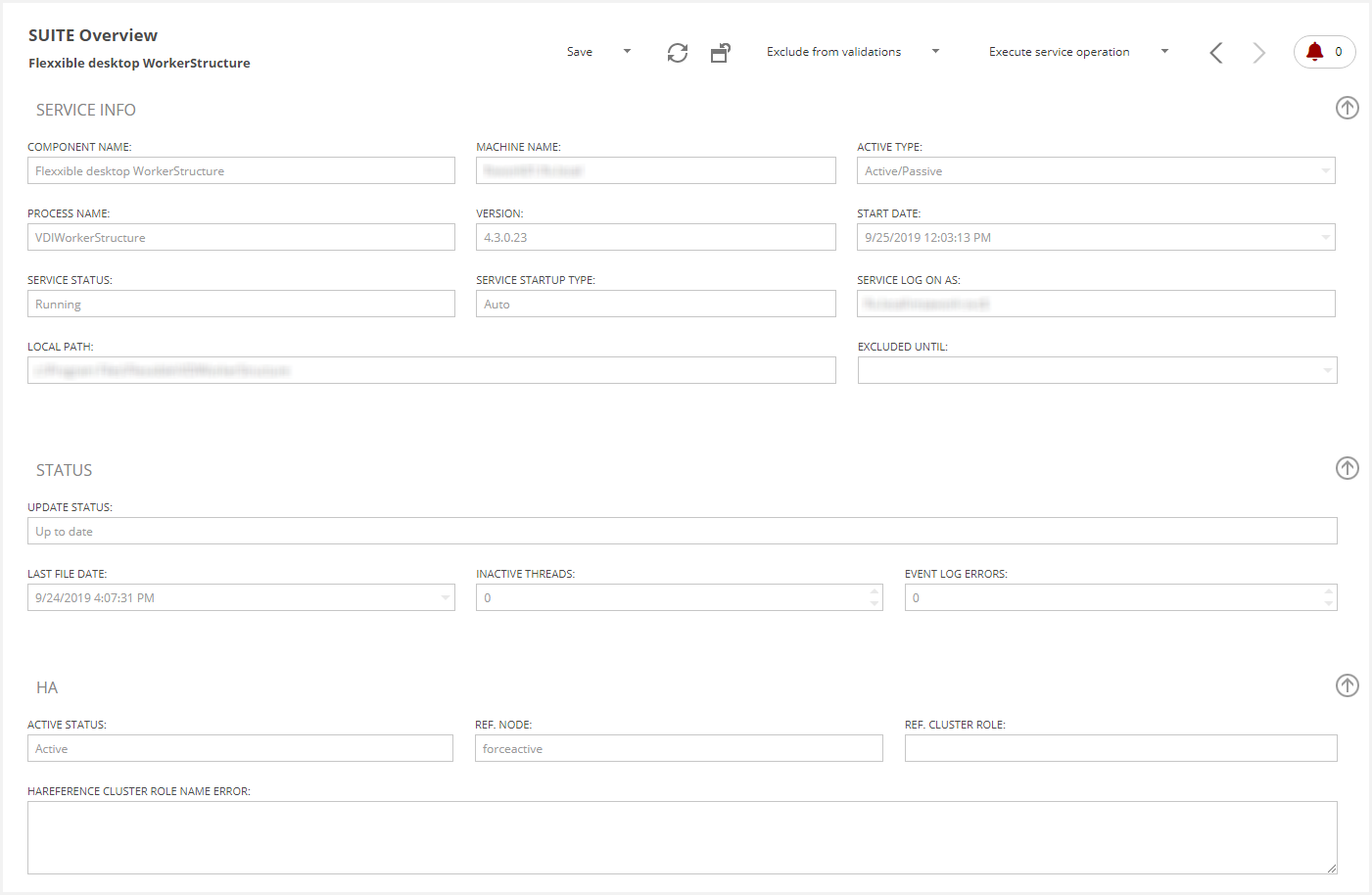
At the bottom of the detail, you can find a tabs section with the following utilities:
Threads
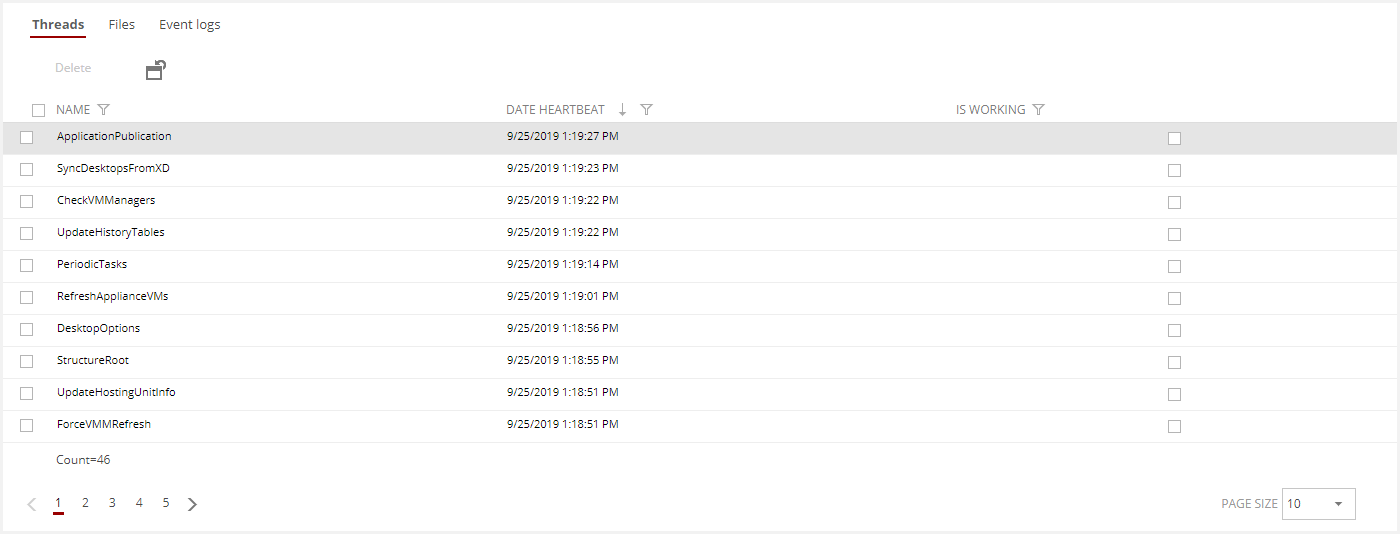
Files
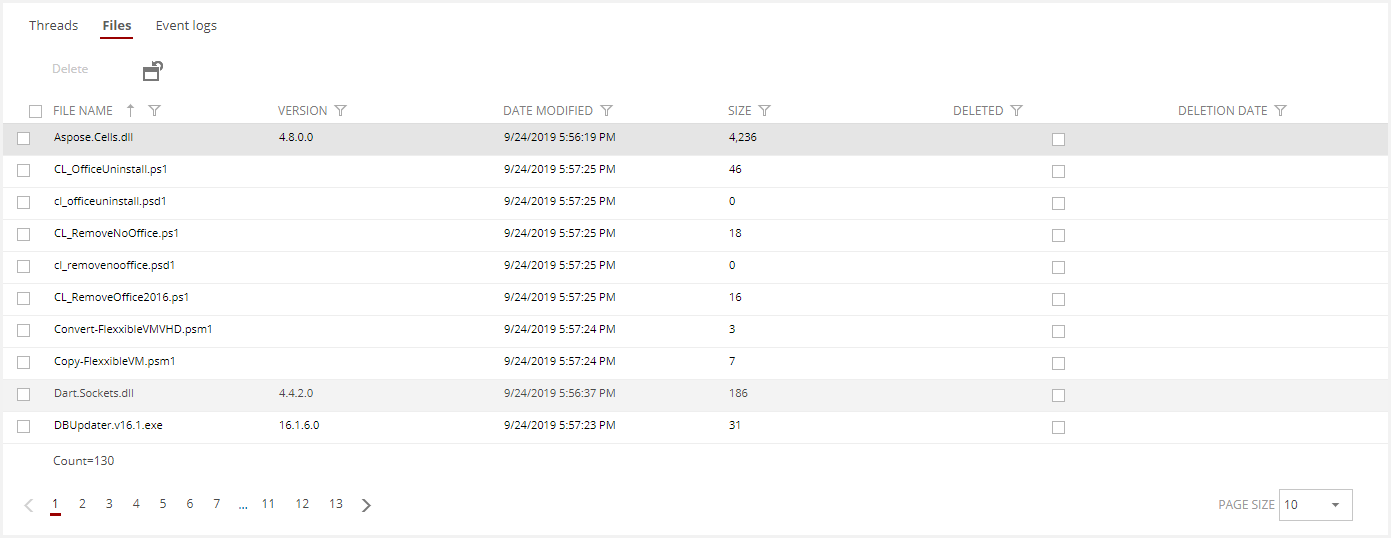
Event Logs
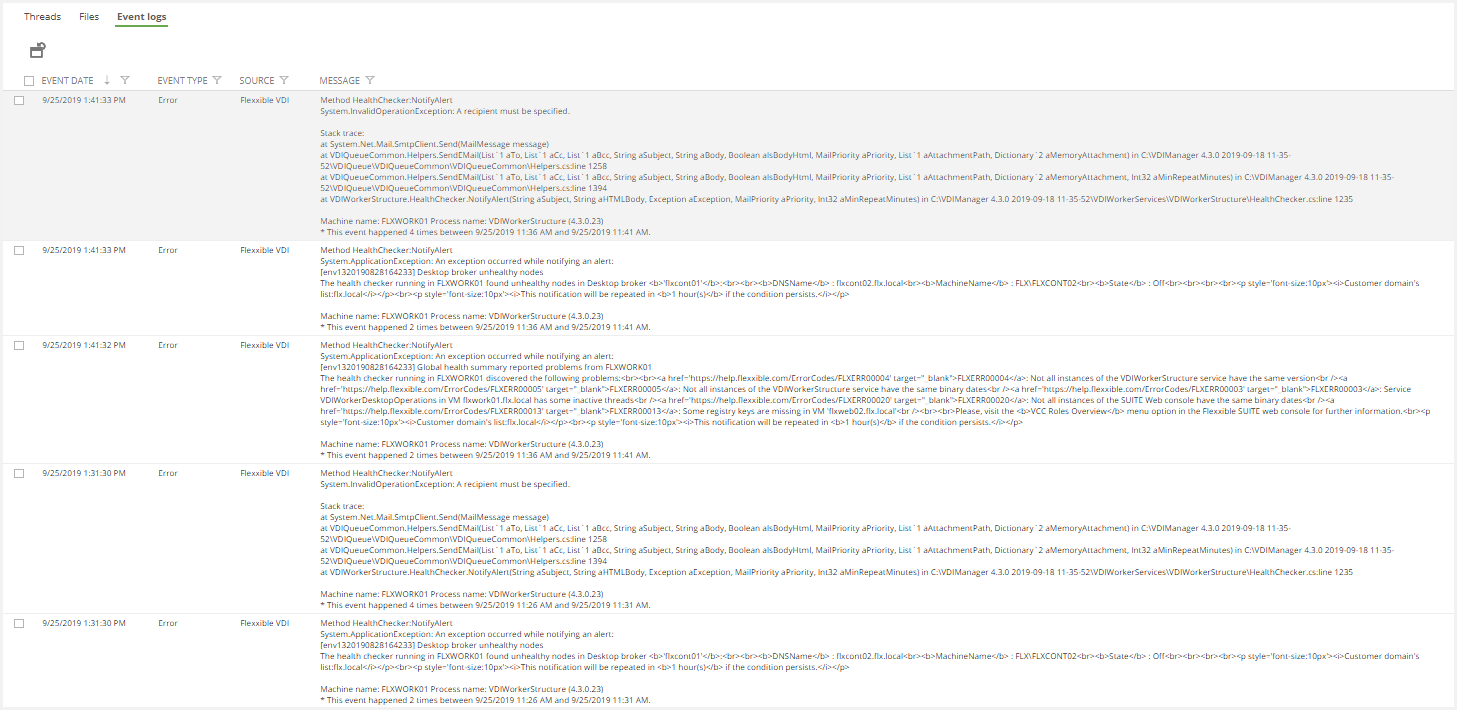
Note: by selecting an item and clicking on the delete button, you can hide the desired thread or file. When the service is restarted, this item will appear again.
Active/Active Services
This section shows the active/active services available in the Flexxible|SUITE.
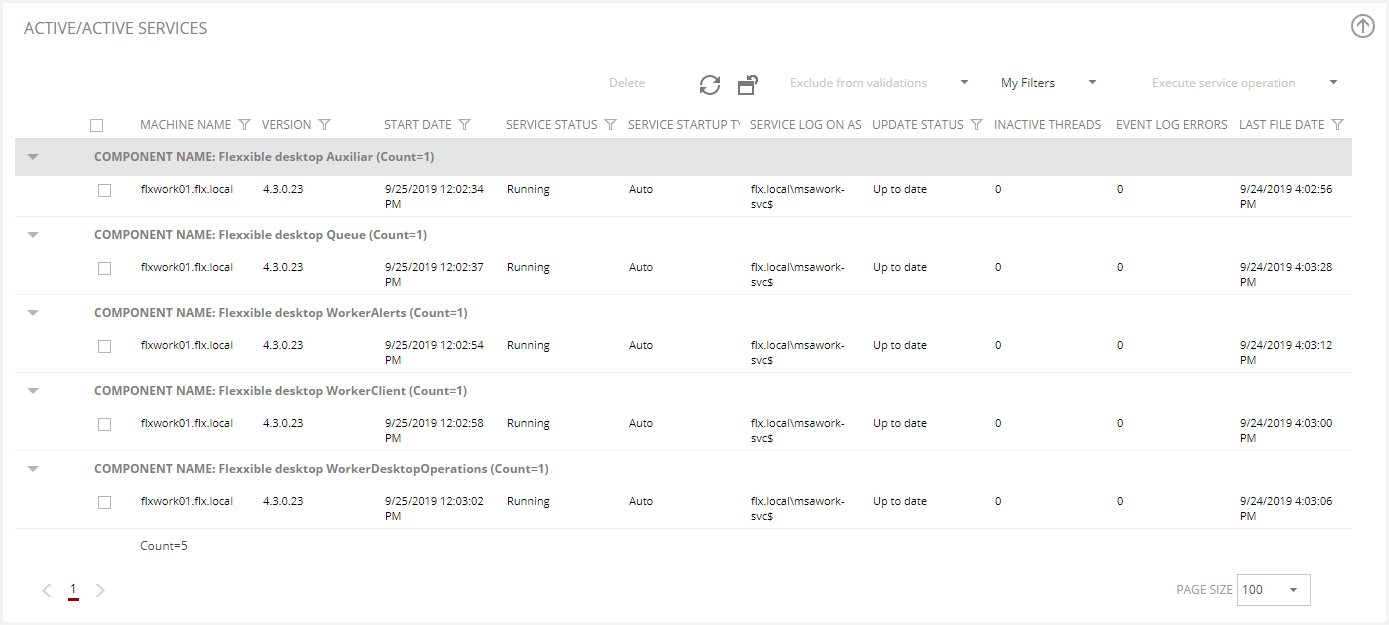
By default, a component for each worker of the following services must be shown:
- Flexxible secure|desktop Auxiliar
- Flexxible secure|desktop Queue
- Flexxible secure|desktop WorkerAlerts
- Flexxible secure|desktop WorkerClient
- Flexxible secure|desktop WorkerDesktopOperations
The functionality is analogous to the Active/Passive section.
Active/Active Service Detail
The functionality is analogous to the Active/Passive Detail section.
Web Console
The Web Console shows all the Flexxible Web Services installed instances and their status.
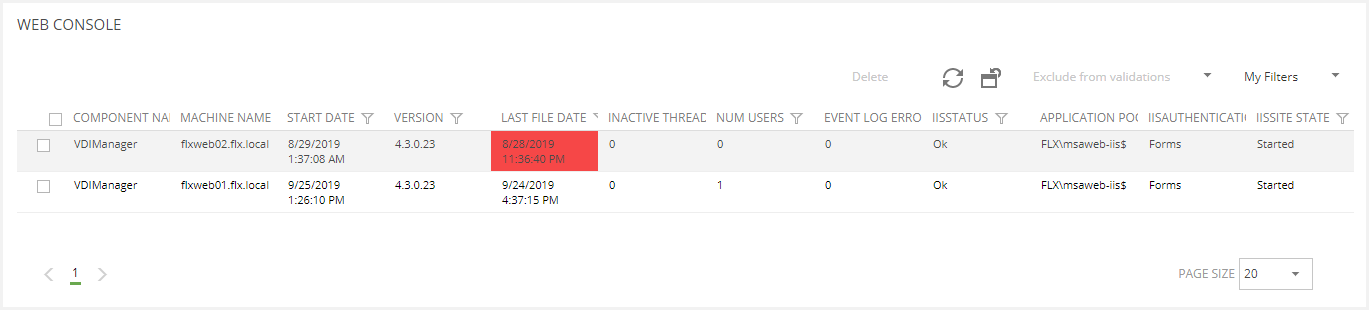
Verified at the web console-level:
- Warning: The user's number is balanced.
- Warning: The application pool user is a MSA account.
- Warning: The IIS authentication method is Forms.
You can delete and exclude validations for each component. On the other hand, you can customize this view.
Web Console Detail
You can find detailed information in this section.
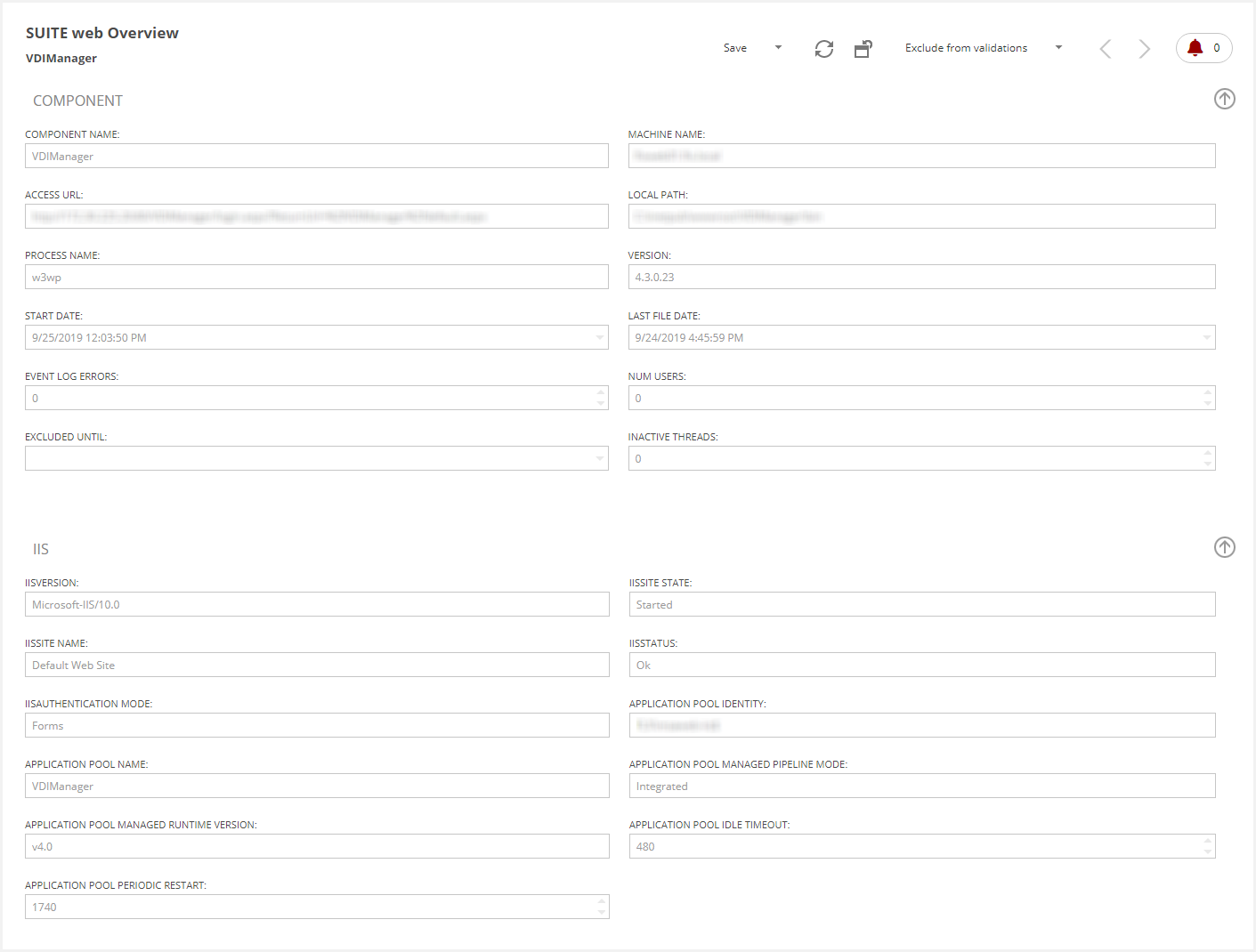
Files
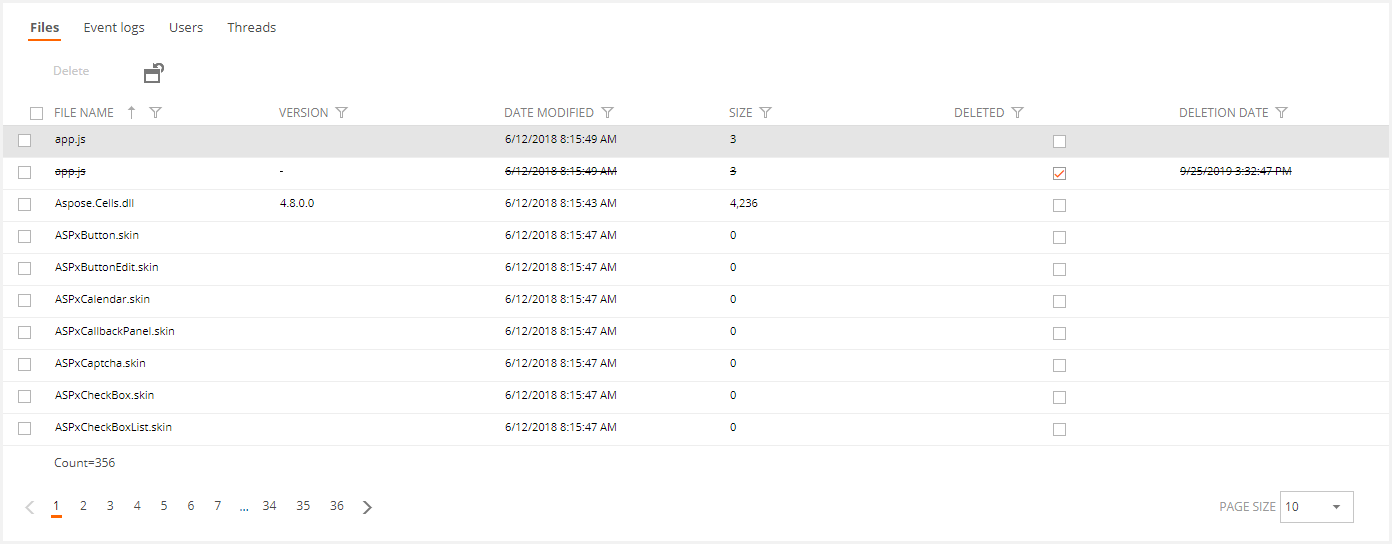
Event Log
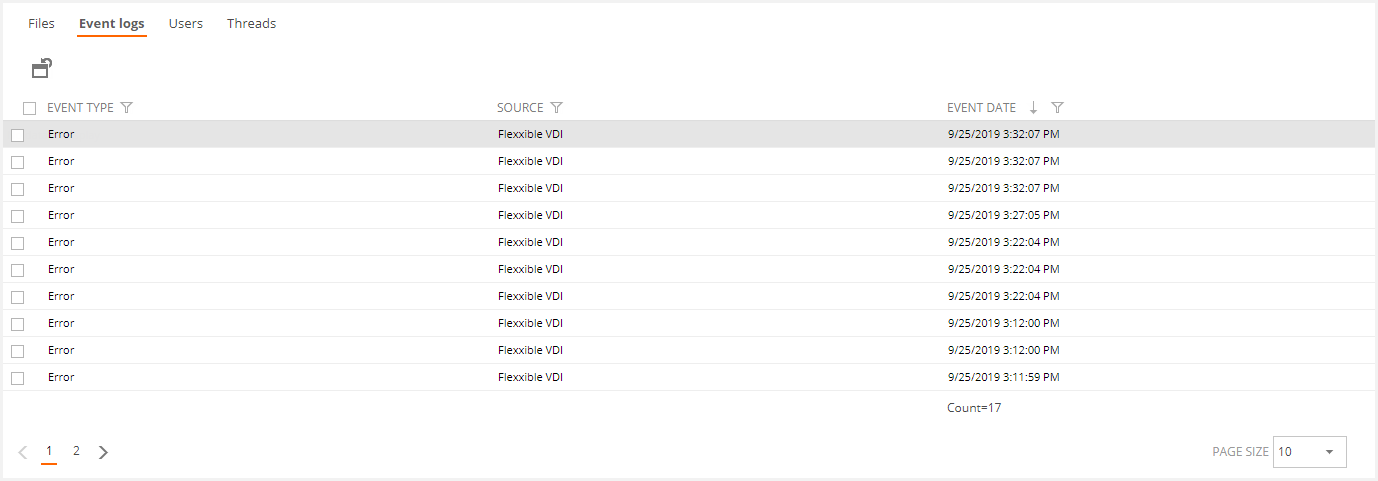
Users
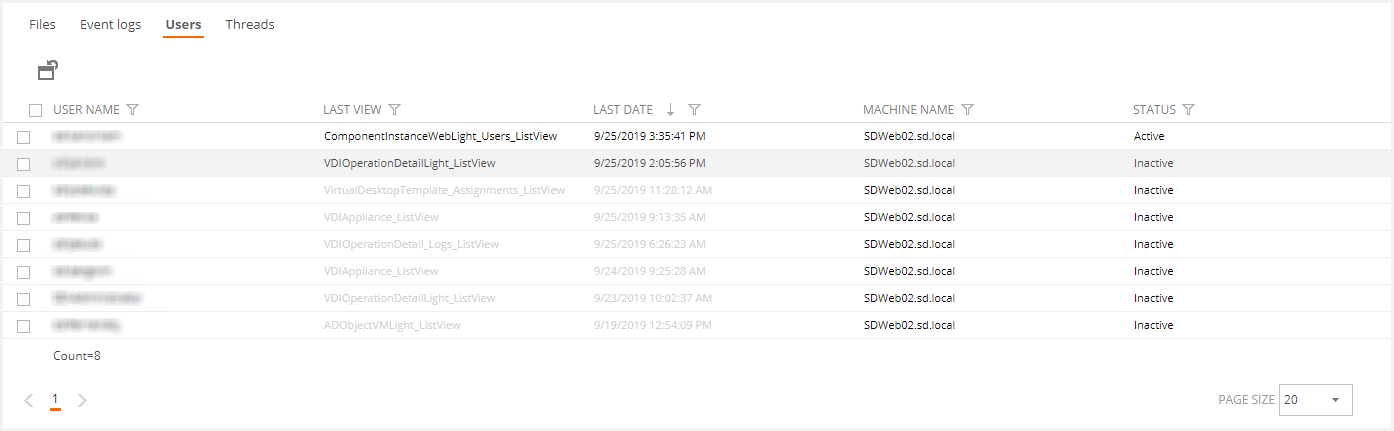
Threads

Note: selecting an item and clicking on the delete button, you can hide the desired thread or file. When the service is restarted, this item will appear again.
VCC Roles
The VCC Roles section allows the managing of the Flexxible Web Services and Flexxible Worker roles.
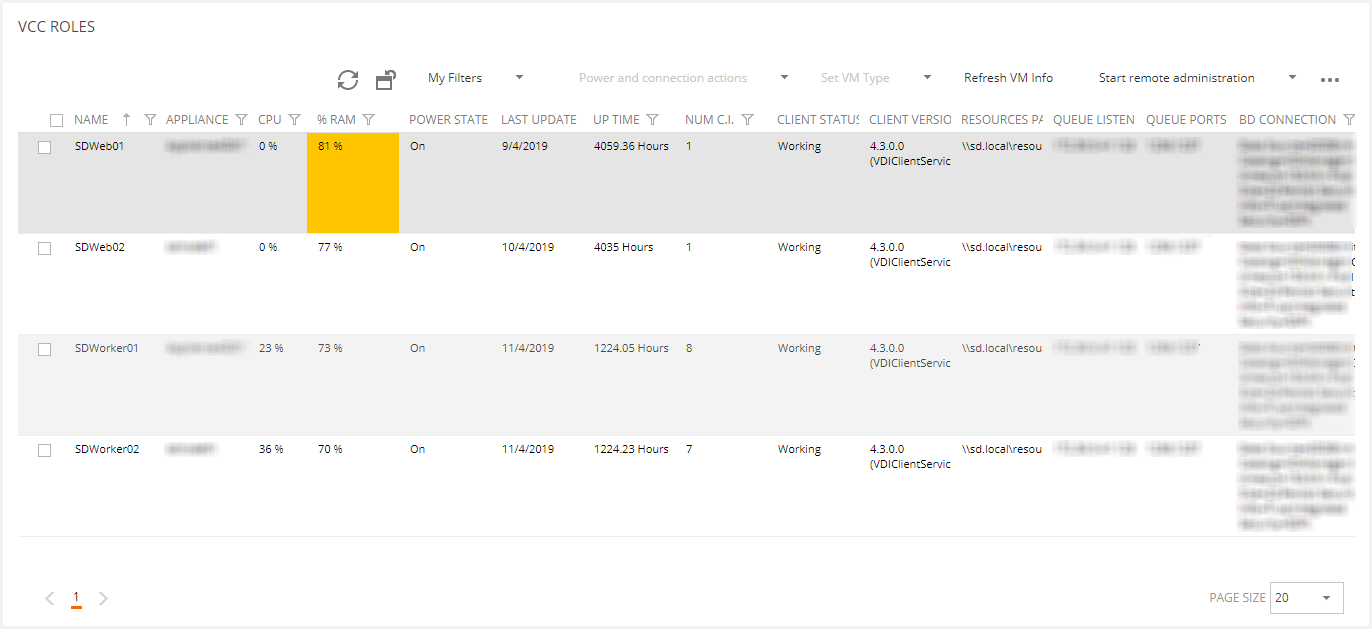
Verified at the VCC Roles level:
- Error: The VDI Client version does not match all the VCC Roles.
- Error: Any of the registry keys are not filled with some VCC Role.
You can perform the following operations:
- Customize the view by My Filters.
- Execute power and connection actions for each VM (Turn on, shut down, restart, log off, disconnect, power off or force restart).
- Set the VM type.
- Refresh the VM Info.
- Start remote administration via rdp or rdg.
- Update the VDIClient Settings.
VCC Roles Detail
You can access the desired VCC role detail by clicking on it.
Please, refer to the VCC Roles article for more information.