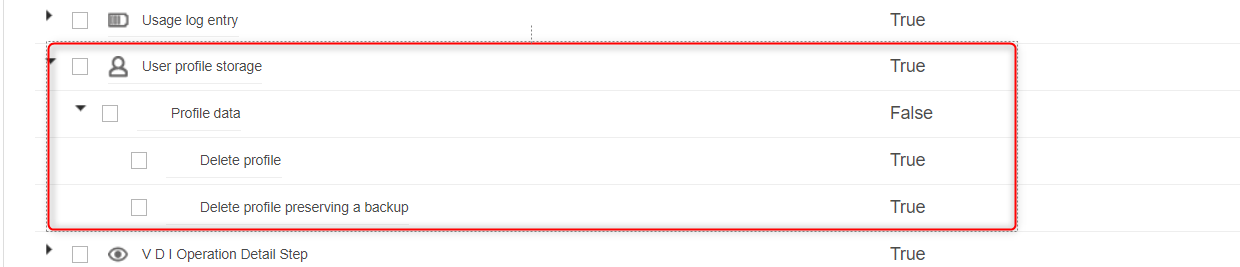Data generated in Professional desktop sessions or with published applications is discarded when closing the session. Opening published applications will open a session for the user in the application server.
Users should save the data that they want to preserve in the user's profile (for example in the "My documents" folder).
User profile management technologies allow keeping the user's profiles in centralized, persistent storage, to allow them to access their data when they start a new session or a newly published application.
Flexxible|SUITE collects information about user profiles based on the following technologies:
- FSLogix user profiles
- FSLogix Office & Windows search profiles
- Redirected folders
This user profile information can generate usage data for invoicing tenants and can be used by administrators to manage storage usage and planning.
Settings
User profile management technologies must be configured by system administrators, but when they are set up, the following settings govern the behavior of Flexxible|SUITE about user profile storage:
GetUserProfiles
This setting enables or disables the collection of information about user profiles. Valid values are "true" and "false" (default).
The setting can be set in the "VDI Client -> Settings" main menu option, or using the "VDI Client Quick Settings" main menu option:
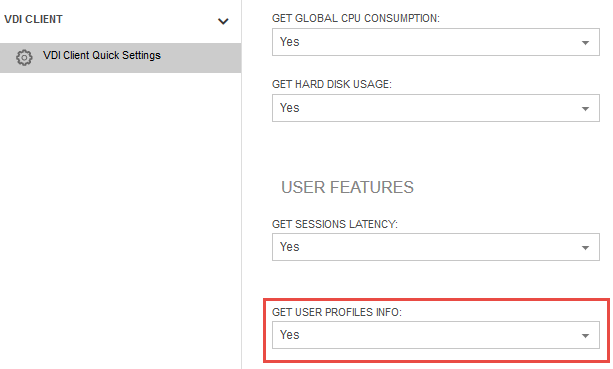
UserProfileStorageUseMinutes
This setting indicates how often, in minutes, the information about the FSLogix profiles of users with an open session is collected by the VDIClientService. It does not refer to redirected folders, which are measured once a day.
By default, the setting has a value of zero (or empty), which means that path information about the user's FSLogix profiles and redirected folders is collected only when a new user session is detected. In this mode, no size calculation is made and no usage log entries are generated.
Values greater than zero indicate that information about paths (and profile sizes for FSLogix profiles) will be periodically collected and refreshed after the specified number of minutes, and that usage log entries will be daily generated for the following usage concepts:
- User Profile (Redirected folder)
- .ost, outlook cache & search
- User Profile (FPM) size
User profiles storage list
The "Accounting -> User profile storage" main menu item (by default visible for administrative roles only) displays a list of user profile storage information collected by the VDIClientService:
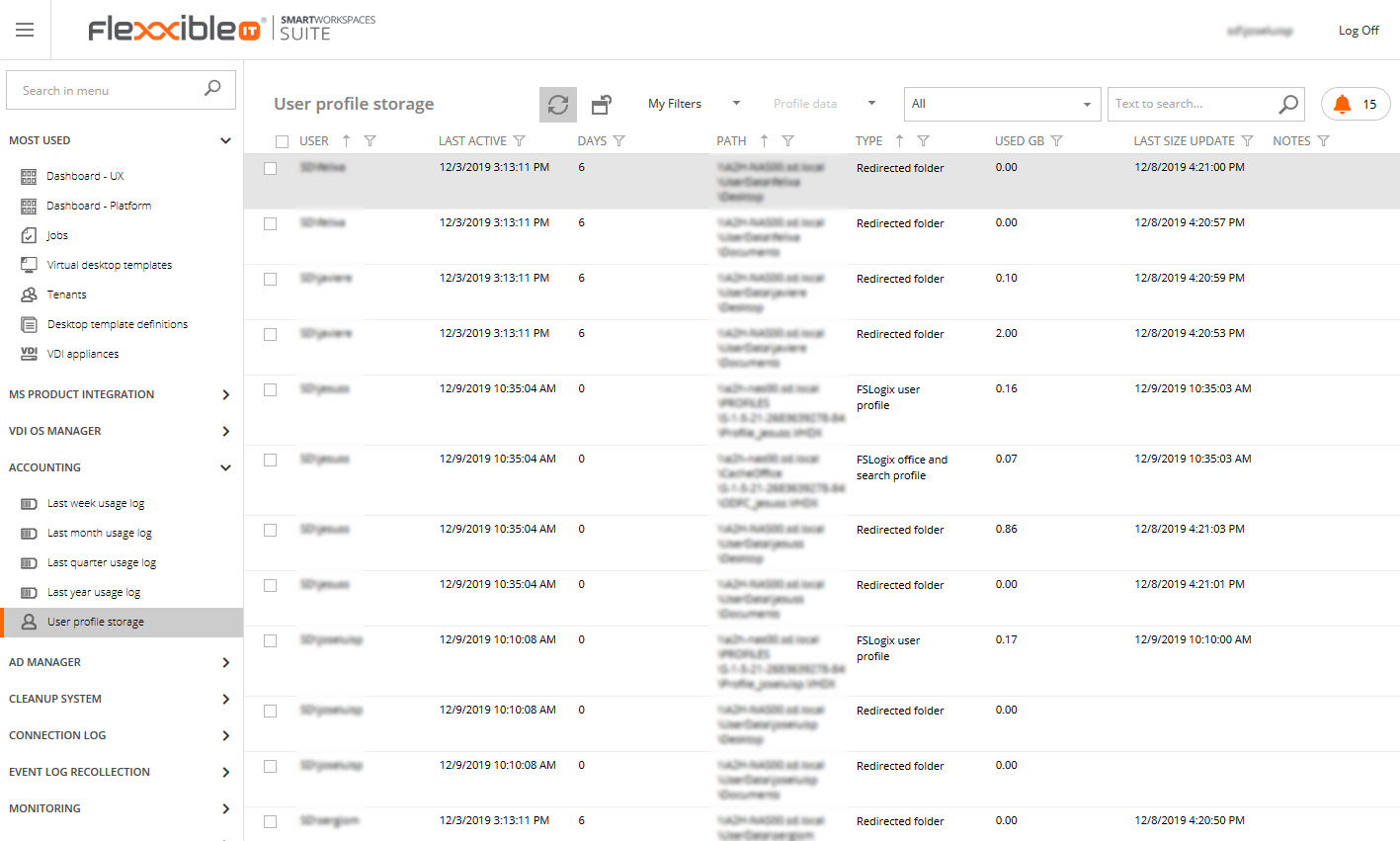
Note: this list is only visible when the setting "GetUserProfiles" value is "true", and some columns, like "Used GB" and "Last size update" will be hidden when the "UserProfileStorageMinutes" has a value of zero or empty.
The "Notes" column will display any issue that occurred when collecting information about that profile row, displaying it in red.
The "Path" column indicates the UNC path to the FSLogix disk or the redirected folder. The same user can have different paths for the same type of profile, depending on the machine where the session lives, since different OUs could have different configurations or policies.
The "Last active" column displays the last time that the user was found using the profile disk or redirected folder, that is, with an open session using the profile. Please consider that the user is considered active even if the session is disconnected.
The "Days" column displays the number of days that the user has been inactive (no sessions have been detected in a machine where that profile configuration applies).
The "Used GB" column specifies the amount of storage space (in gigabytes) used by the profile disk or redirected folder.
The "Last size update" column indicates when the storage size used was last calculated. The size information for redirected folders is calculated once a day, just before generating the usage log entries.
There are other columns that can be added to the list by right-clicking the header and using the column chooser:
- Machine: the machine FQDN where the user session was detected
- Tenant: the tenant the user belongs to
- VHDSizeGB: the size in gigabytes of the .vhdx file corresponding to an FSLogix profile. Note that the values may differ from the "Used GB" column values since .vhdx files can hold gaps for deleted items.
Deleting user profile data
Sometimes, for example, when a user no longer exists, it may be necessary to delete its profile data from Flexxible|SUITE. Other times, an FSLogix profile could become corrupted and, for this or any other reason, need to be deleted. To do this, select one or more profile storage lines and use the "Profile data" menu, which has two options:
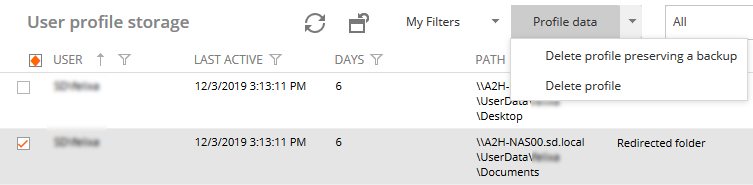
Delete profile data preserving a backup
FSLogix stores the user profile data in a virtual disk (a .vhdx file) that is mounted and dismounted automatically when the user opens or closes a session. This file path is displayed in the "User profile storage" list, in the "Path" column.
The user must have no sessions open for the deletion to succeed.
By selecting this menu option, the file is renamed by prefixing it with "Backup_[DateAndTime]_". When the user starts a new session, FSLogix will generate a new, clean profile.
The old profile data can still be recovered by restoring the original name of the .vhdx file.
A job will be scheduled to complete the operation, and when the deletion is completed, the profile will be displayed in strikethrough, to indicate that it is a deleted profile for which there still exists a backup.
Please note that the profile might disappear from the list, depending on the selected value in the filter drop-down list that controls which profiles are displayed:

When the applied filter is "Backup", only the deleted profile entries with a backup will be displayed.
This operation is not supported for redirected folders.
Delete profile data
This menu option allows us to delete the profile disk, or redirected folder contents without keeping a backup, with a previous confirmation. Please be careful with this operation, because the original profile data cannot be recovered.
You can also apply the operation to a "Backup" profile entry, to delete the backup and free up storage space.
When a user profile data is deleted, a job is scheduled for execution. You can monitor the progress and result in the "Jobs" list. You can also use this job as an audit for tracking deleted user profiles.
Permissions
To enable or disable access to users to the profiles storage list, the "User profile storge" type permission can be configured in the role:
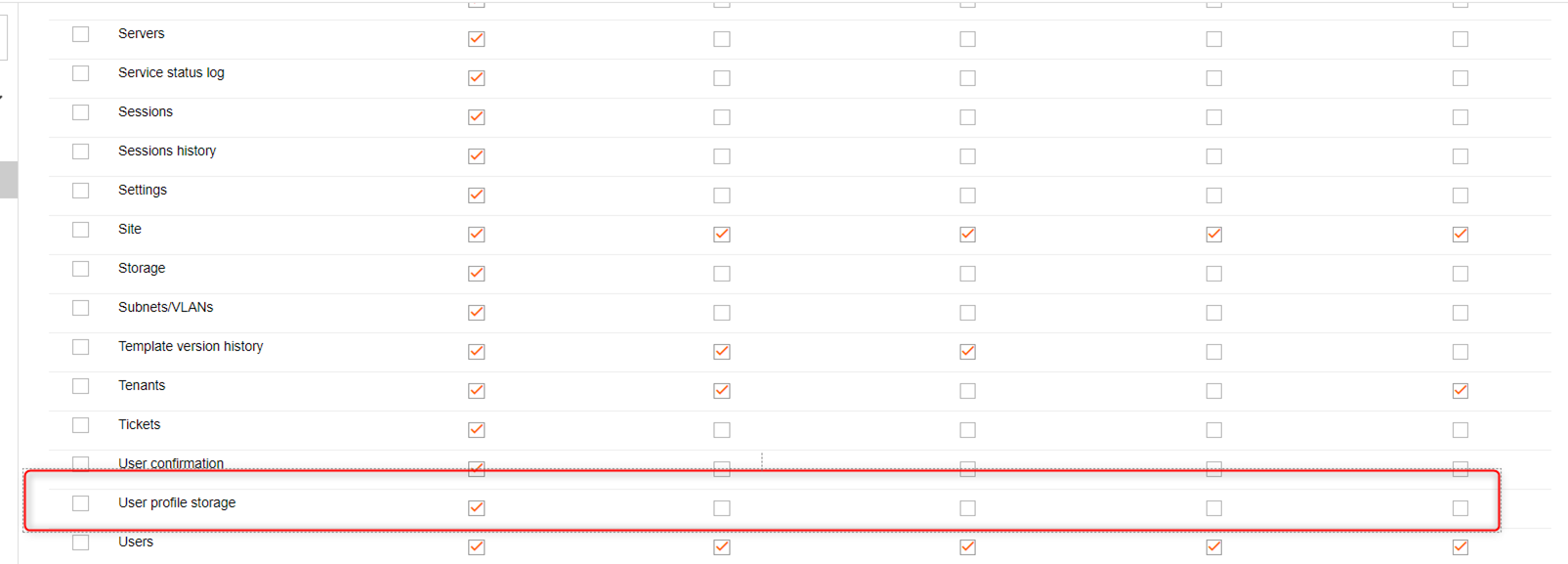
Actions available in the list can also be configured in the role's actions: