Intro
Flexxible|SUITE allows managing resources on a virtual server on vSphere installations.
In the server view (vSphere), you can see the new tab for creating, modifying or deleting Virtual Disk resources in a virtual server.
Virtual Disk Management
This feature allows you to create, add, delete, expand or shrink a virtual disk.
You can find in the server detail the "Virtual Disks" tab. This shows the list of disks available in the VM.
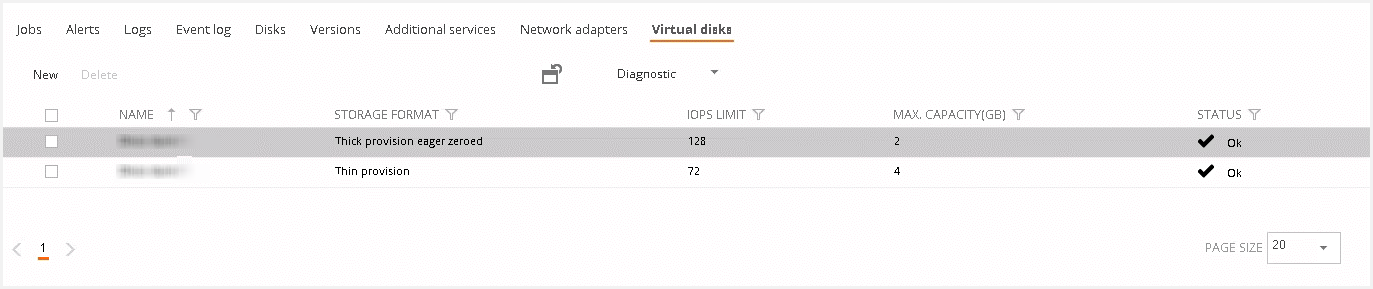
This list will show the following information for each disk:
- Name
- Storage Format (vhd, vhdx, vmdk, …)
- Path or Datastore
- Max SizeIOPs limit
- Provisioning Type (Thick Provision Lazy Zeroed, Thick Provision Eager Zeroed, Thin Provision (default))
Create a new Virtual Disk
You can create a new virtual disk clicking in the "New" button. Then, this will display the following form.
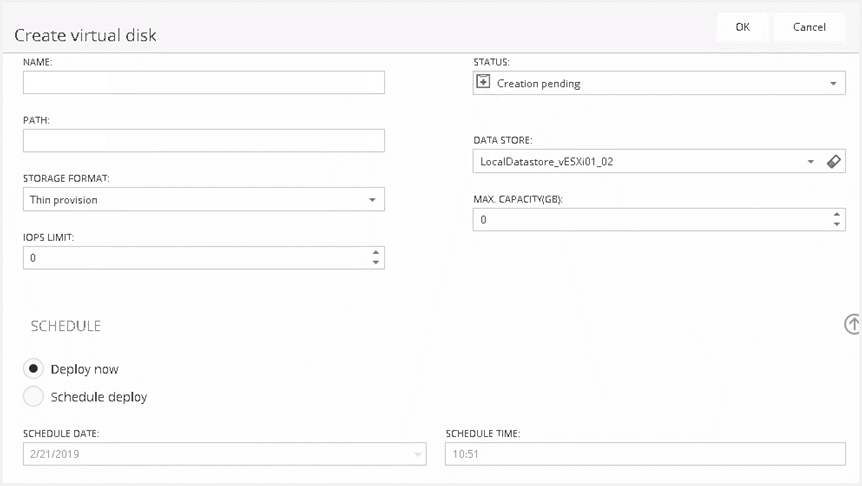
You must provide the following information:
- Max Size
- Provisioning type
- IOPs limit
- Datastore (Datastore default by default)
Once you click in the "OK" button, the disk will appear like disabled and the status showed is "Creation pending". This generates a job to add this disk.
Edit the Virtual Disk
This feature allows editing the existing disks. When you select a disk, this will display a new window. You can change the disk storage or the IOPS limit. When you accept these changes, the Virtual Disk status becomes "Modification pending" and will add a message to the queue to be processed by the DesktopOperations Service.
This action is recommended to be performed with the server turned off. In case of the server is on, Flexxible|SUITE will show a message indicating the server will be powered off to perform this action.
Delete the Virtual Disk
You must select a disk in the list and click on the "Delete" button. Then, when you click in the delete button will display a confirmation message.
Once the operation is committed, the Virtual Disk status appears like "Deletion pending", their row will be crossed out and will add a message to the queue to be deleted by the Desktop Operations Service.
All these actions will be performed regardless whether the server is on or off.
All operations can be launched immediately or scheduled at the administrator convenience.