High Availability and Fault Tolerance
Flexxible|SUITE allows you to manage High Availability and Fault Tolerance for VMware environments. Next, you can view how to apply these features.
Remember: The following options are only visible for clusters or Servers running under vSphere.
High Availability (HA)
vSphere HA leverages multiple ESXi hosts configured as a cluster to provide rapid recovery from outages and cost-effective high availability for applications running in virtual machines. This protects application availability in the following ways:
- Servers failure by restarting the virtual machines on other hosts within the cluster.
- Applications failure by continuously monitoring a virtual machine and resetting it in the event that a failure is detected.
- Datastore accessibility failures by restarting affected virtual machines on other hosts which still have access to their datastores.
- Virtual machines against network isolation by restarting them if their host becomes isolated on the management or Virtual SAN network.
Please bear in mind this protection is provided even if the network has become partitioned. Refer to the vSphere Availability documentation for more information.
You can enable or disable HA VMware at cluster-level. To do this, you should check or un-check the "Turn ON vSphere HA" option in the vSphere Availability section.
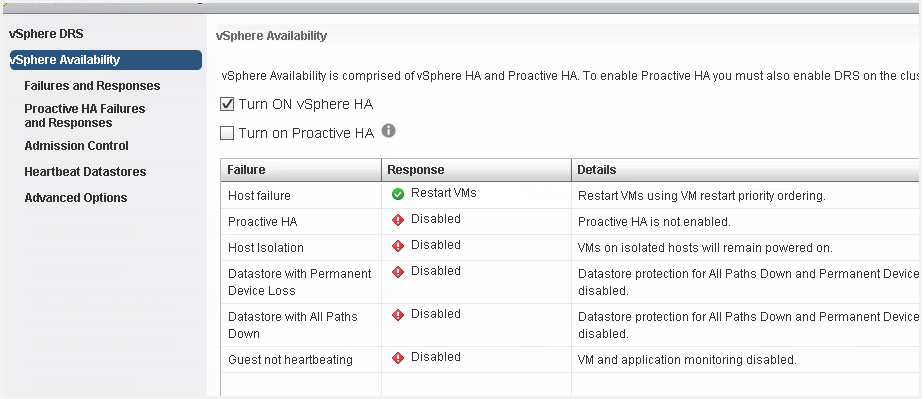
Flexxible|SUITE HA management
In Flexxible|SUITE, navigate to the HA hypervisors section and select the desired hypervisor.
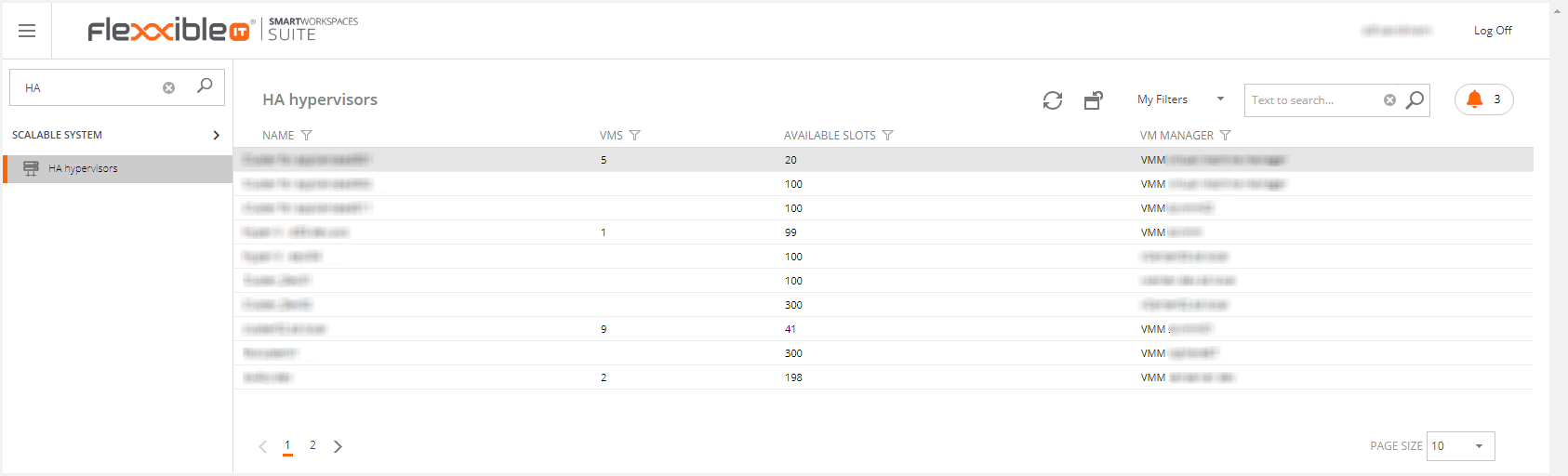
The Availability Options Section only is visible for vSphere clusters. If the HA status is disabled then the Enable HA button is visible. Otherwise, when the HA is enabled, the Disable HA button is visible and the HA check box is checked.
Enable HA
To enable HA, please click in the Enable HA button.
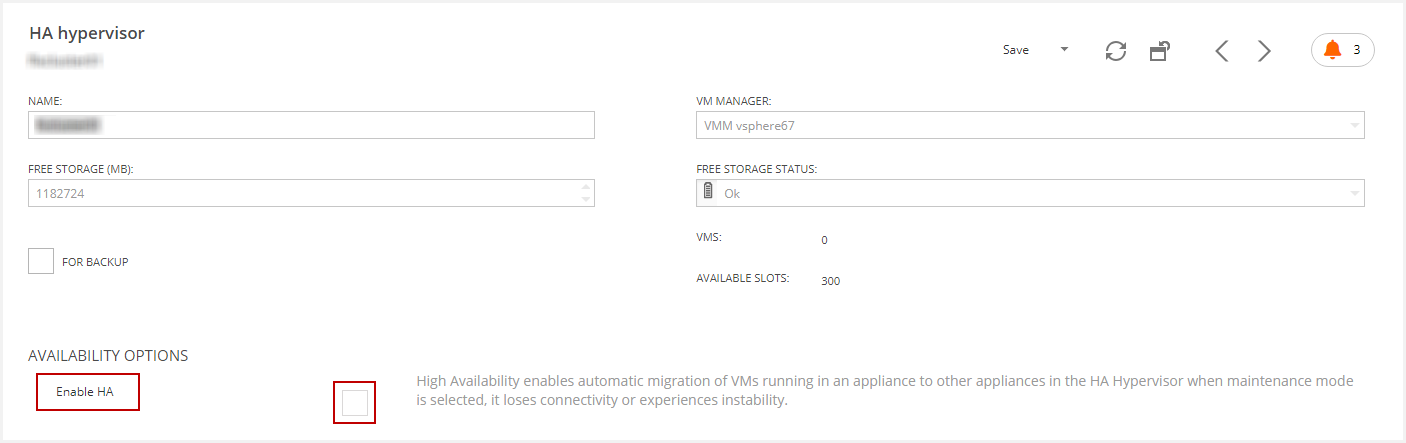
Then, this will display a message for you to confirm.
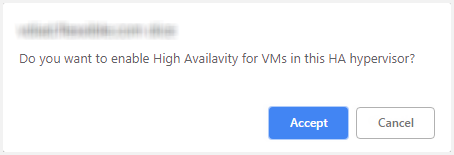
Next, this will generate a job to change the HA to enable.
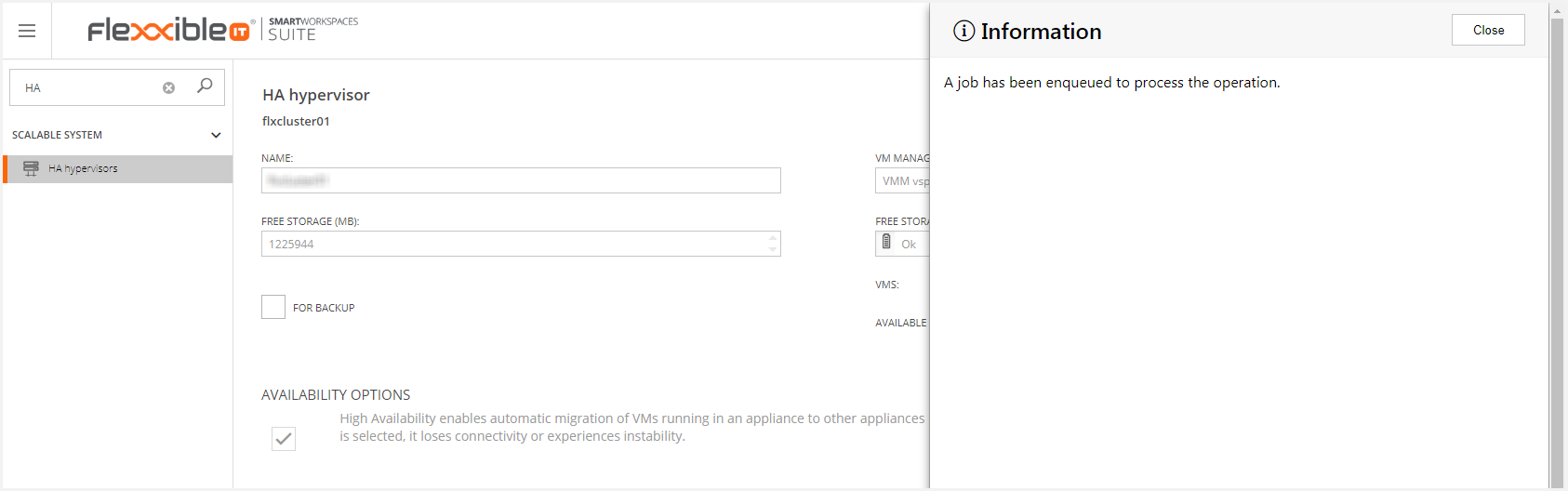
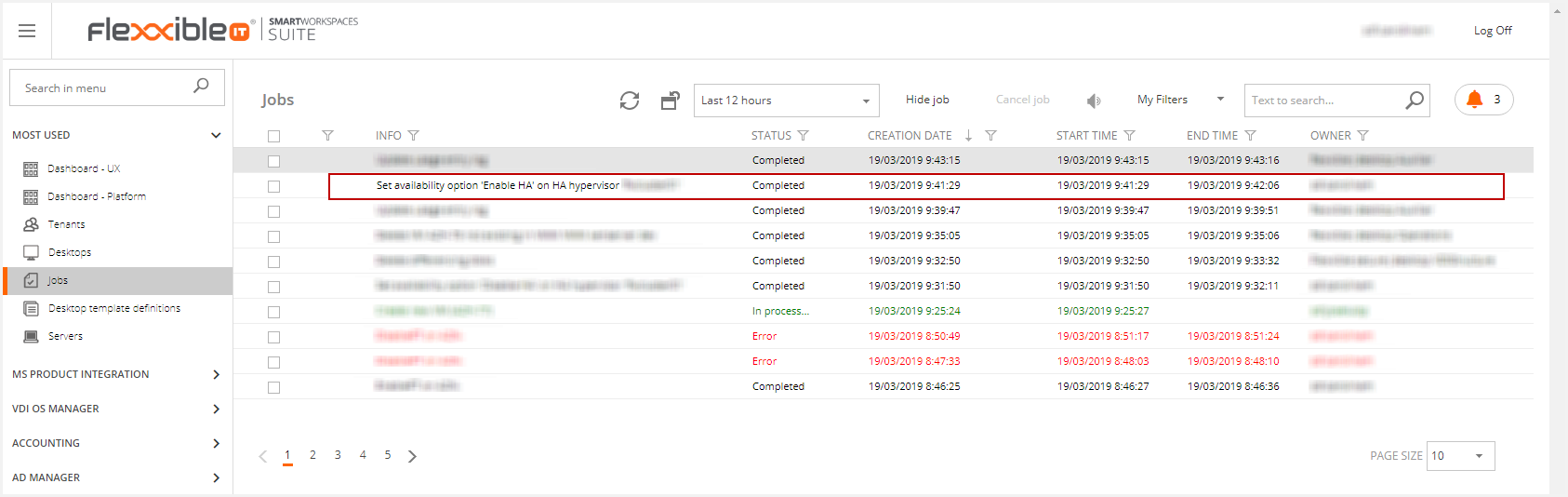
The changes will be applied when the job ends successfully.
Disable HA
To disable the HA, please click in the Disable HA button.
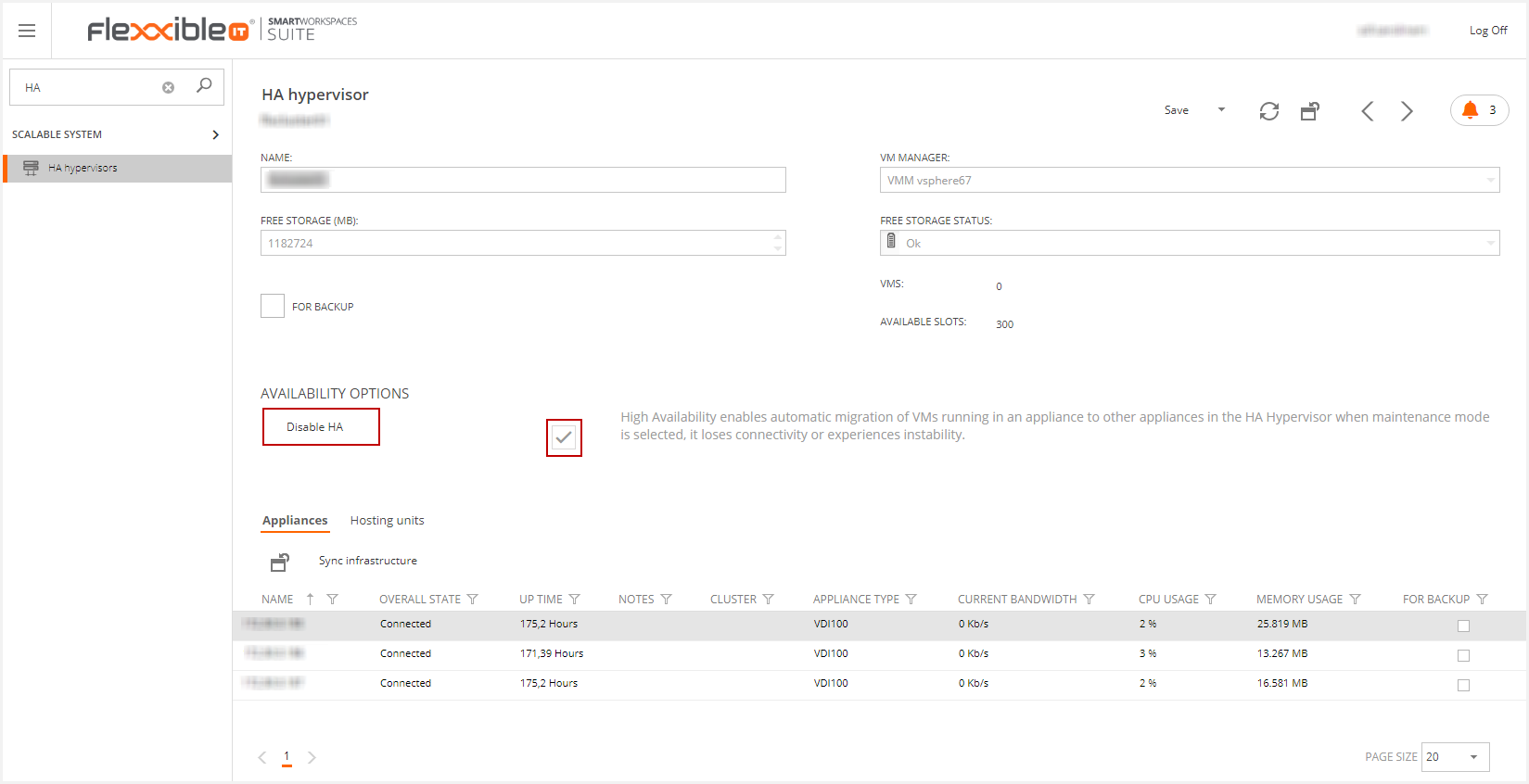
Then, this will display a message for you to confirm.
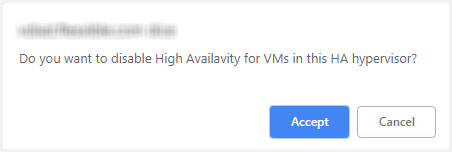
If you accept, this will generate a job to change the HA status.
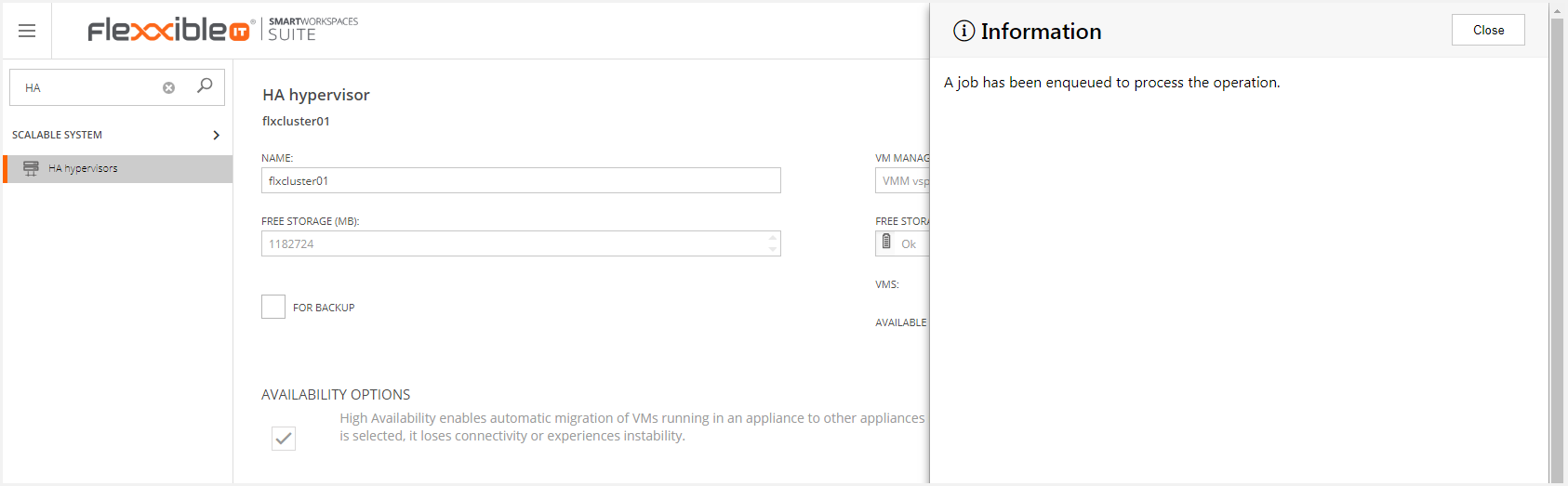
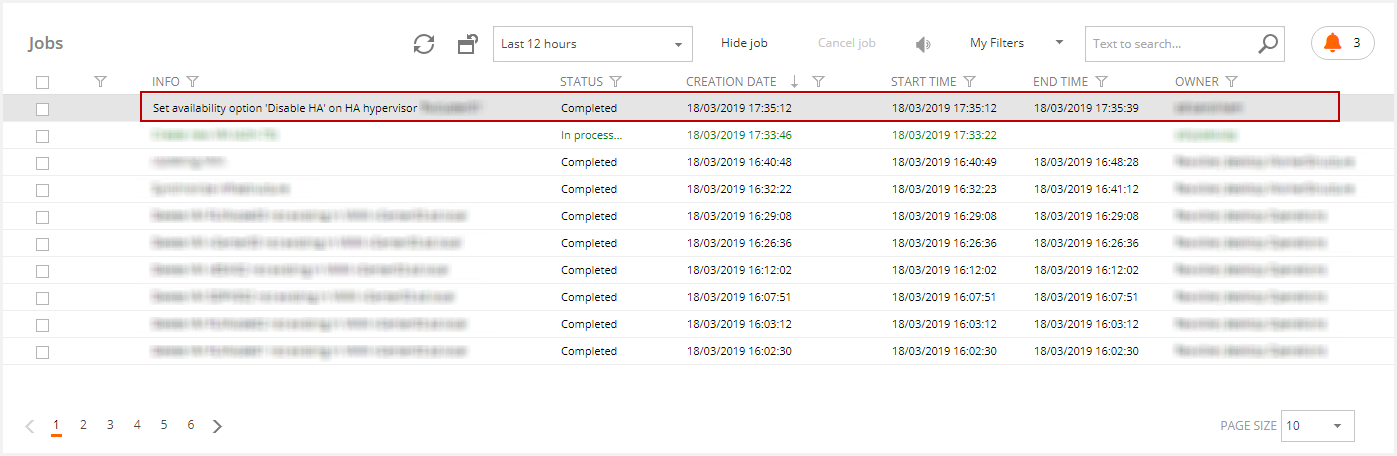
The changes will be applied when the job ends successfully.
Fault Tolerance
Fault Tolerance allows a VM to be resilient to many host faults. This is achieved by creating a secondary mirror VM in a different host that is kept synchronized. If the main VM host fails, the secondary VM transparently replaces the primary.
The VMware Fault Tolerance (FT) feature should be enabled to automatically start time the mirror VM in case of a host fall.
This setting is at VM level, so please navigate to the Server area. Those servers should be running over VMware for this feature to be available.
Enable FT
If FT is disabled, you can enable it clicking in the Enable FT button.
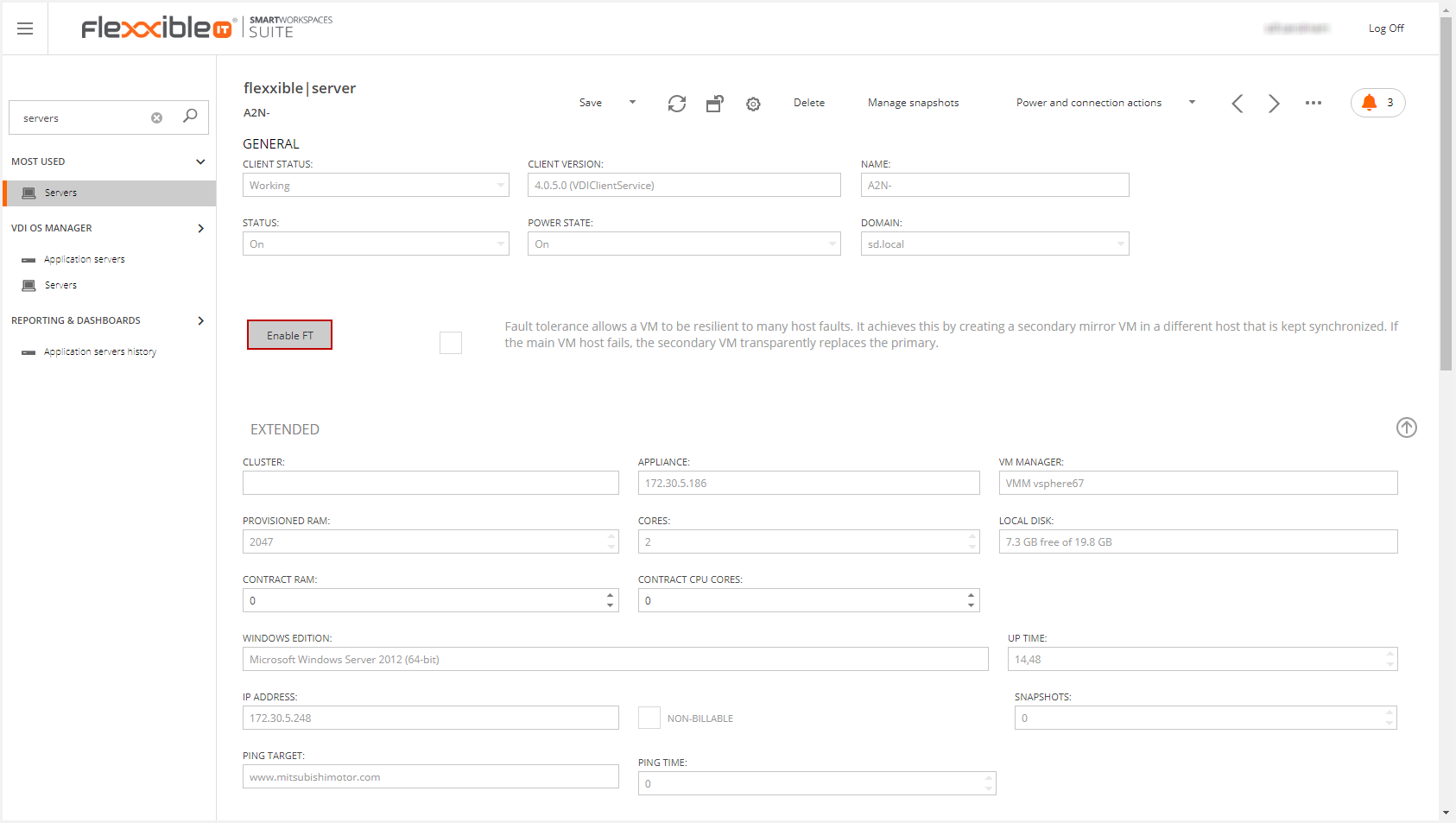
Then this will display a confirmation message.
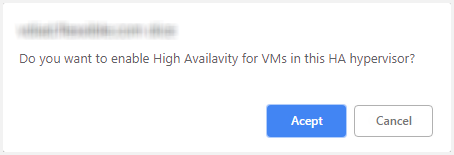
If you accept, this will generate a job to perform this operation.
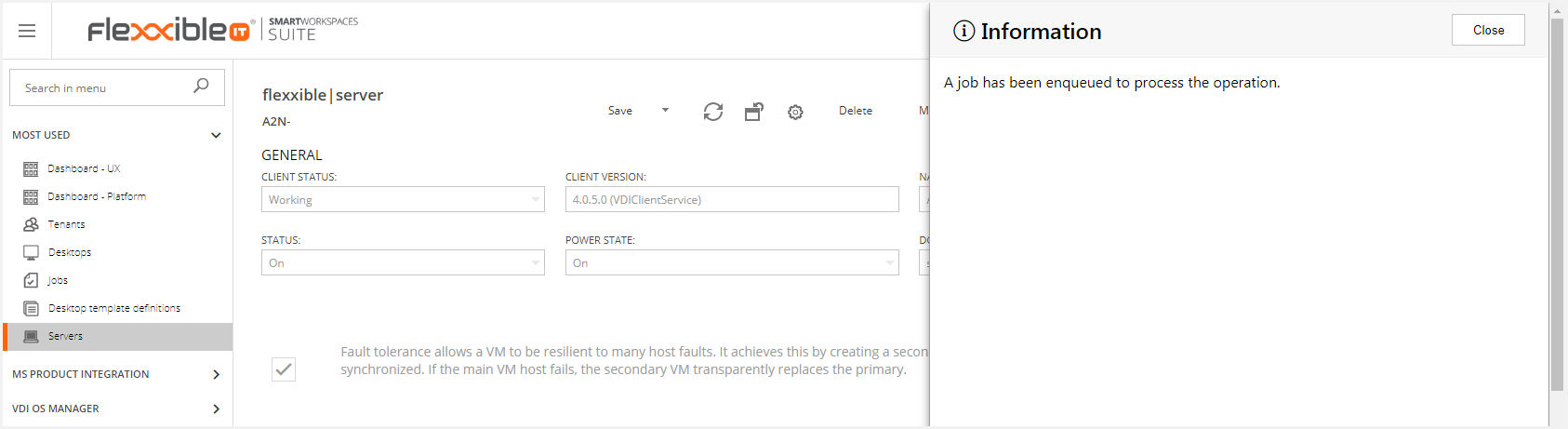
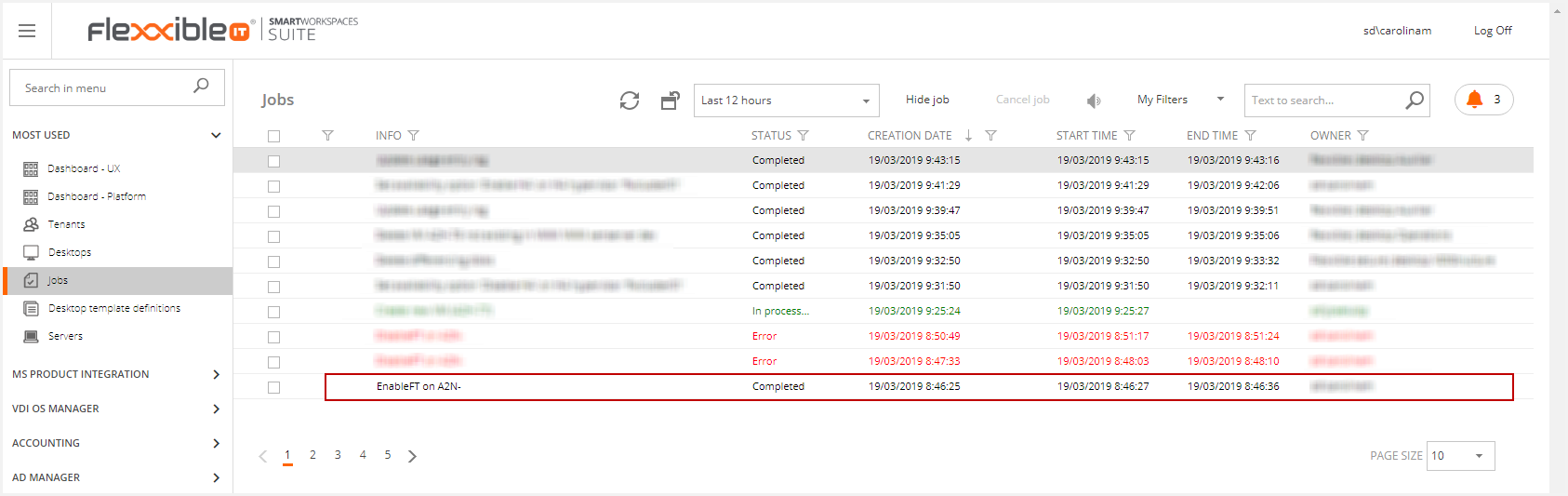
If the job ends successfully, the FT status will be set to Enabled.
Disable FT
To disable FT, please access the desired server view with this feature activated and click in the Disable FT button.
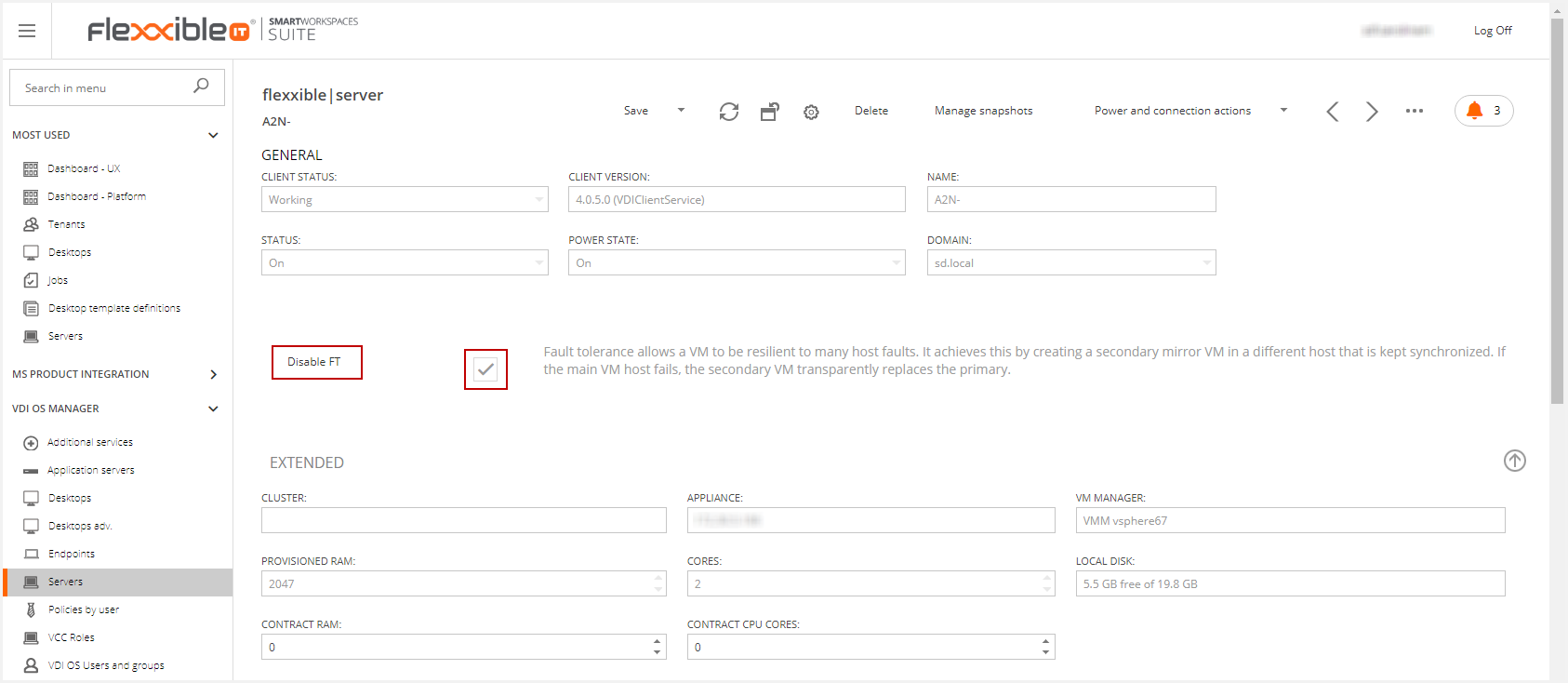
Then, a confirmation message will be displayed. Please accept to apply the changes.
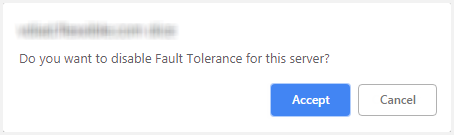
This will generate a job to change the Fault Tolerance status.
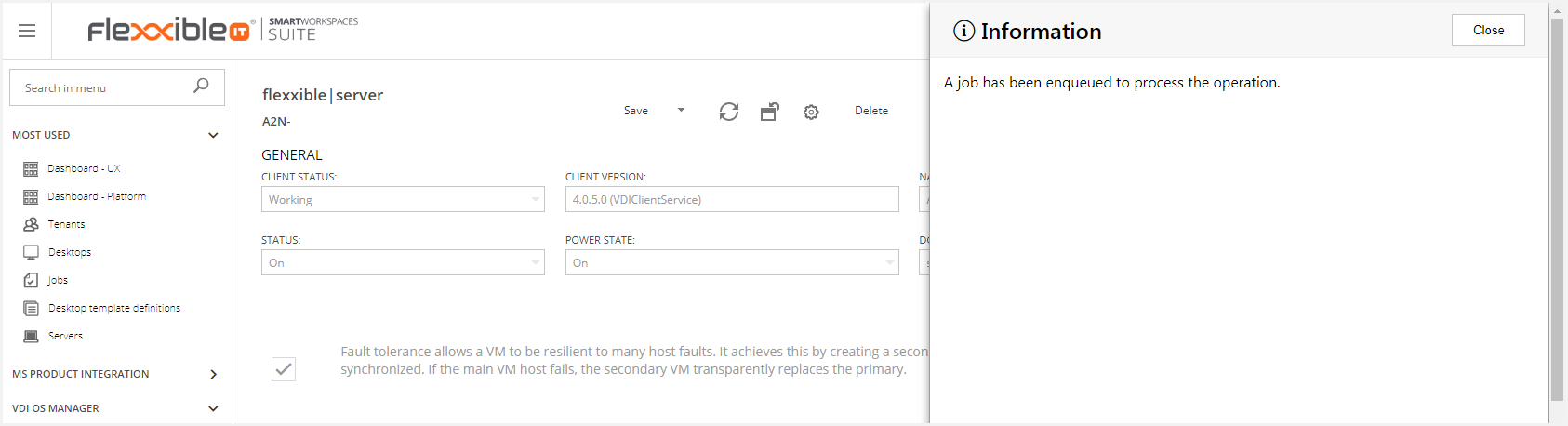
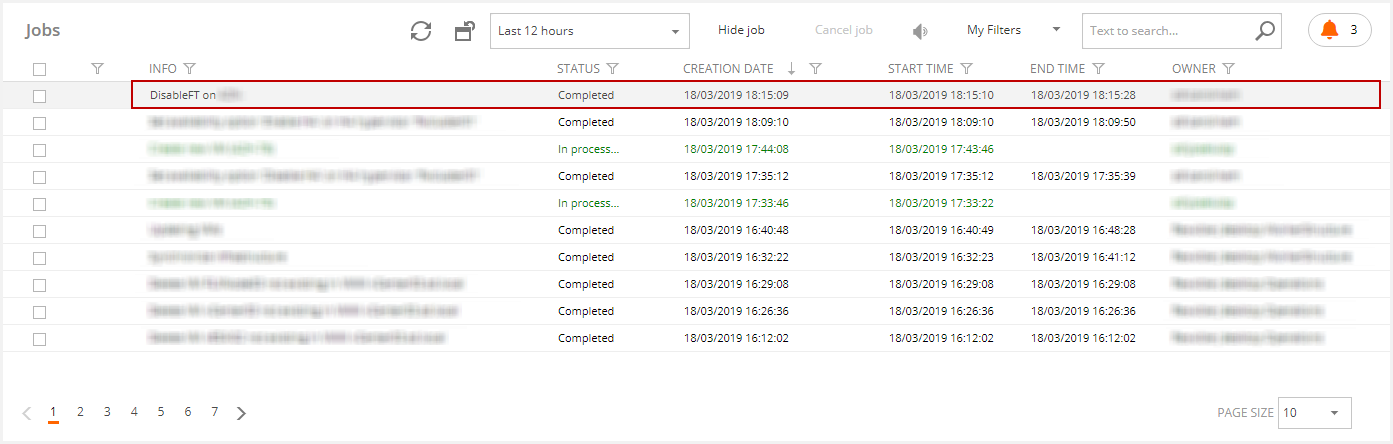
If the job ends successfully, the FT status will be set to Disabled.
Notes
- HA is a requierement for FT to be enabled. If the HA is disabled for the HA hypervisor, Flexxible|SUITE will show a message in this case.
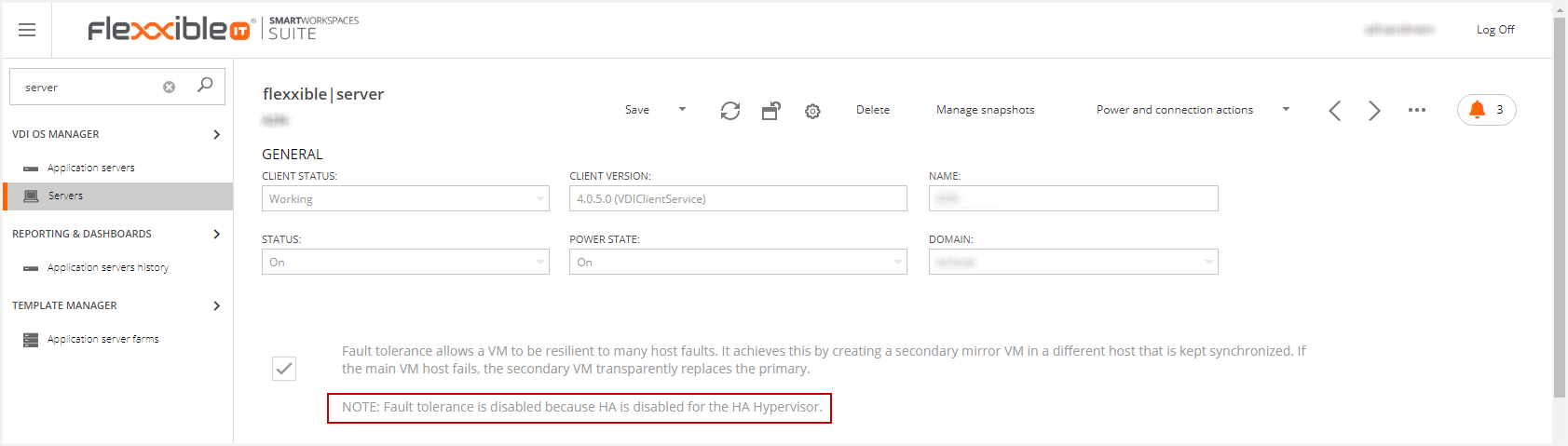
- The VM can not have any snapshots; this scenario does not generate any errors but prevents to enable the FT.
- The VM can not have any larger disk than 2TB of memory. This limit may change in future versions of vSphere.
- Before enabling FT for a VM, it should be checked the cluster is configured for FT.
- FT does not support physical device mappings, such as USB, CD-ROM, floppy or sound devices.
- vCPUs: Per VM, the following are allowed: 2 for vSphere Standard and Enterprise and 8 for vSphere Enterprise Plus.
- There is a limit on the number of machines with FT per host, according to a cluster configuration ("das.maxftvmsperhost" and "das.maxFtVCpusPerHost").
- When the FT is enabled, you can not modify the hardware settings on the server (add or remove NICs, set RAM or CPU).