Introduction
All the processes for creating user resources (VDIs, SDIs, and published apps) are accomplished by assigning templates to the given users. 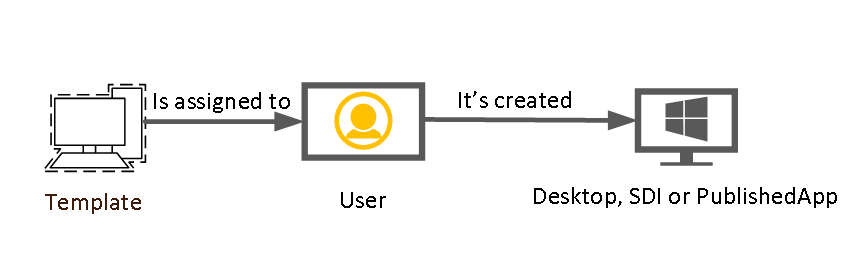
In the VDI case, the process of assigning the templates to one or more users includes the deployment of the VDI. In other words, if you assign a VDI template to 50 users, a job will be generated to orchestrate the creation process of 50 VDIs.
In case of an SDI or a PublishedApp, when an SDI session or a published application is assigned to a user or a particular group, the process will create an "application server farm" (if necessary*). Then you will need to go to that session to either increase or decrease the number of AppServers on that farm.
*Please, find more information in the Related Questions area, at the bottom side of this article.
Resources deployment to users in single and multitenant environments
To assign a specific resource to one or more users, you should click on the "Users" tab located in the "My company" menu option, in a single-tenant environment or the tenant view of a selected tenant, in case of a multi-tenant environment. Then, select the user(s) who you are willing to assign that resource:
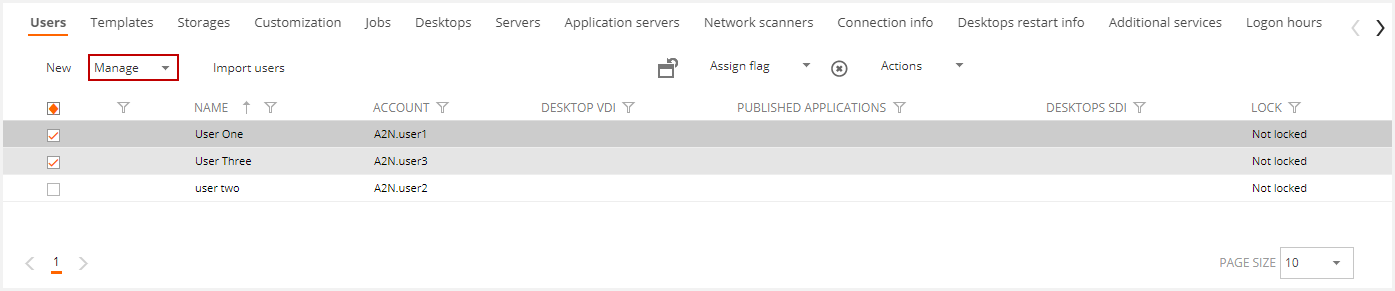
Click on "Manage" and select the type of resource you want to assign/Unassign. To assign a VDI template to the selected user, select that option and the particular template you want to assign to him:
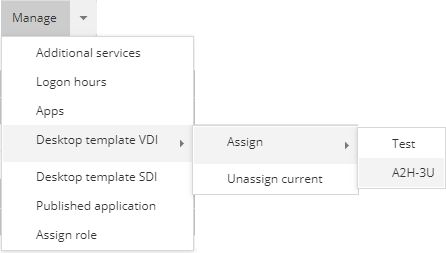
The Desktop template SDI or Published application options will display a modal window to select the desired one.
In the case of SDI will display a window like the one below. You must select the desired template or templates and click on the "OK" button.
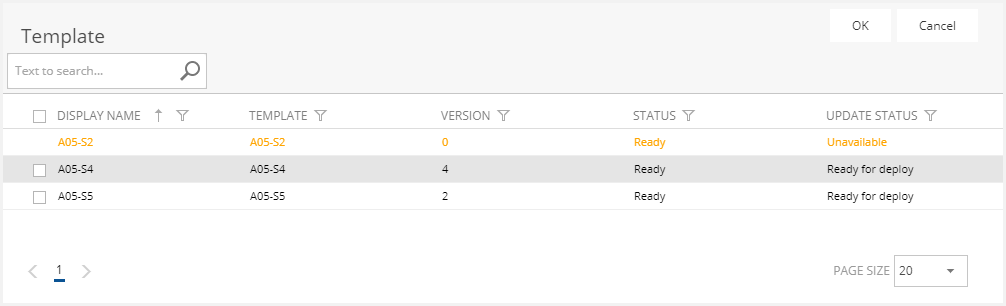
If the assignment is of a published application will display the following window. You must select the desired application or applications and click on the "OK" button.
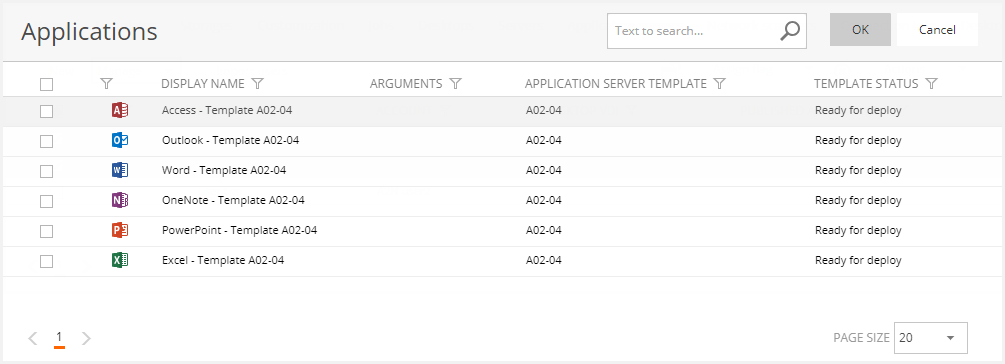
Once you have assigned the desired entities or resources to the given user(s), you should click on the "Save" button to start the deployment process.
Remember that the VDI or SDI template status must be "Ready for deploy" to make the assignment.
Deployment for user groups (all cases) and Enterprise users
It's also possible to assign resources (templates or published apps) directly to a group of users by assigning a VDT (in case you want to assign a VDI template) or an ASF (to assign an SDI or a PublishedApp) to one or several users/groups.
In the case of the Enterprise implementations, the same process should be followed for assigning entities to users or groups as the tenant view or the "My Company" Menu option won´t be available.
First of all, select the VDT (for VDI) or the ASF (for SDI) of the template to be assigned:
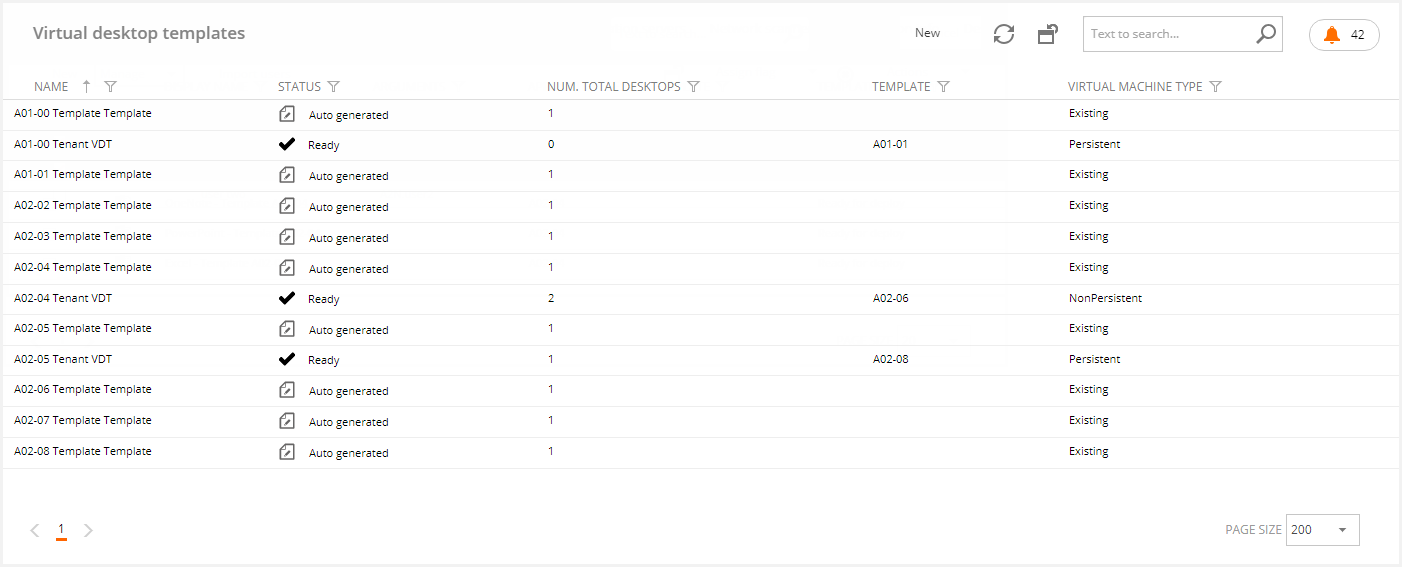
Then we click on it, and in the "Delivery Groups" Tag, click on the "New" button. Notice we will see three sessions:
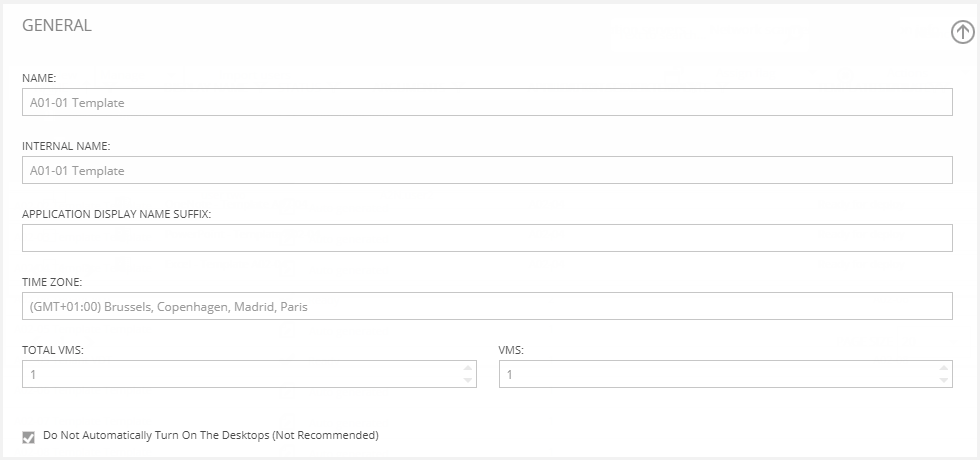
You can see the Total number of Virtual Machines (VMs) associated with this VDT or ASF. If we increase this number, new desktops will be deployed without the need to assign any template to any given users or groups. Similarly, if we decrease this number, some desktops will be removed until the number of available desktops decreases to the specified number.

In the "Users/Groups" Tag, you can assign the VDT or ASF to the desired users or groups. Then you should go back to the VDT or ASF to process the pending changes:

A Job will be generated and depending on the changes that have been applied, we may see the following:
- If increased the number of VMs, new desktops will be created but the templates assignment won't be modified. That is if a particular VDT or ASF has been assigned to 30 users, and I increase the number of VMs to 50, 20 new desktops will be created.
- If decreased the number of VMs, some machines will be deleted until the specified number is reached.
- If assigned an additional group of 20 users to a given VDT or ASF, 20 additional VMs will be created.
In case we want to assign PublishedApps, we should click on the "Published Applications" Tag in the Application template definition:
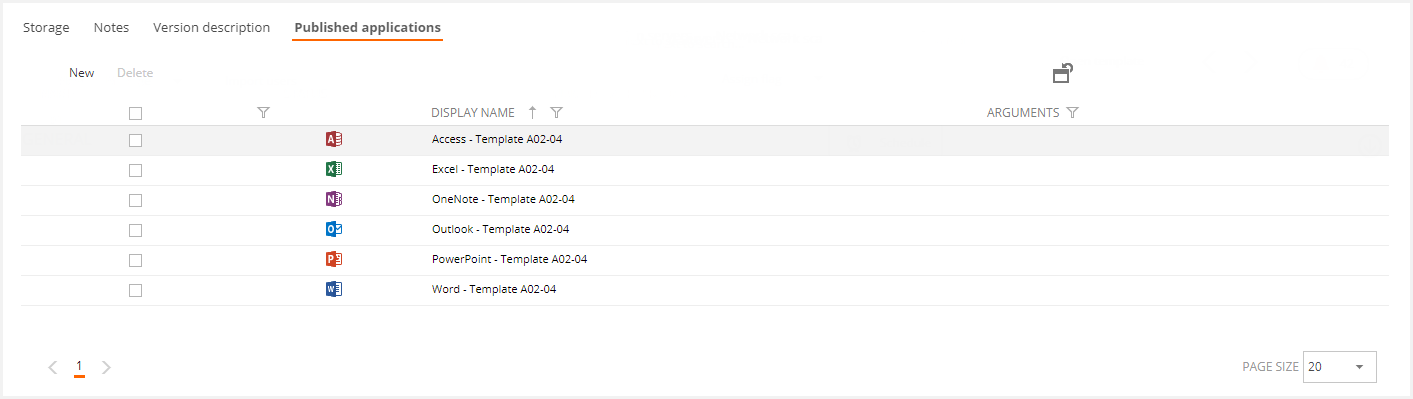
Then we click on the desired PublishedApp:
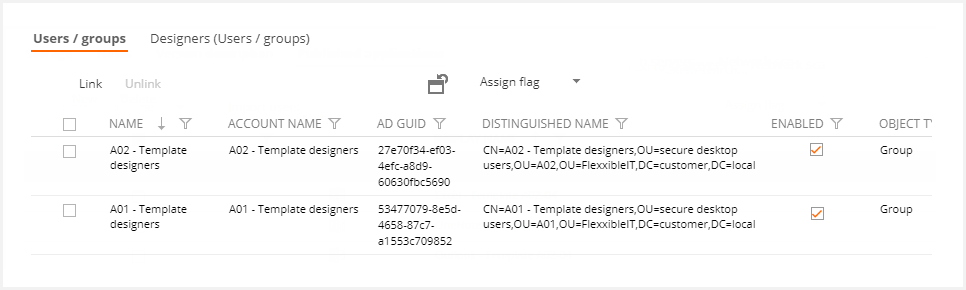
In the lower section, we can see the assigned users and groups. We can either assign or Unassign as desired.
If the user is deleted automatically is disabled.