Use at your own risk
Any action you take upon the information on this article is strictly at your own risk. Please contact Microsoft Support for help with this error.
Symptoms
When Windows Update ' KB4480961 ', ' KB4467684 ', ' KB4478877 ', ' KB4471321 ' or ' KB4483229' is installed in a Windows Server 2016 host managed with VMM, VMM cannot neither enumerate nor administrate the logic commutator implemented in the host. Clients will note the mentioned symptoms when they try to open the option ‘Virtual Switches’ into the host.
The error that we can see from VMM is the following:
VMM could not get the specified instance Scvmm_EthernetSwitchPortInternalSettingData.InstanceID="Microsoft:Definition\1f59a509-a6ba-4aba-8504-b29d542d44bb\Default" of class Scvmm_EthernetSwitchPortInternalSettingData on the server xxx.xxx.xx.xxx.co.uk. The operation failed with error HRESULT 0x80338000 The WS-Management service cannot process the request. The class Scvmm_EthernetSwitchPortInternalSettingData does not exist in the root/virtualization/v2 namespace. However, if I use HyperV manager then I can build the VMs OK and VMM2016 will then allow control of most functions, my other rHyper-V Core 2016 servers running under the same VMM2016 instance are working just fine. Can anyone shed some light on this, please?
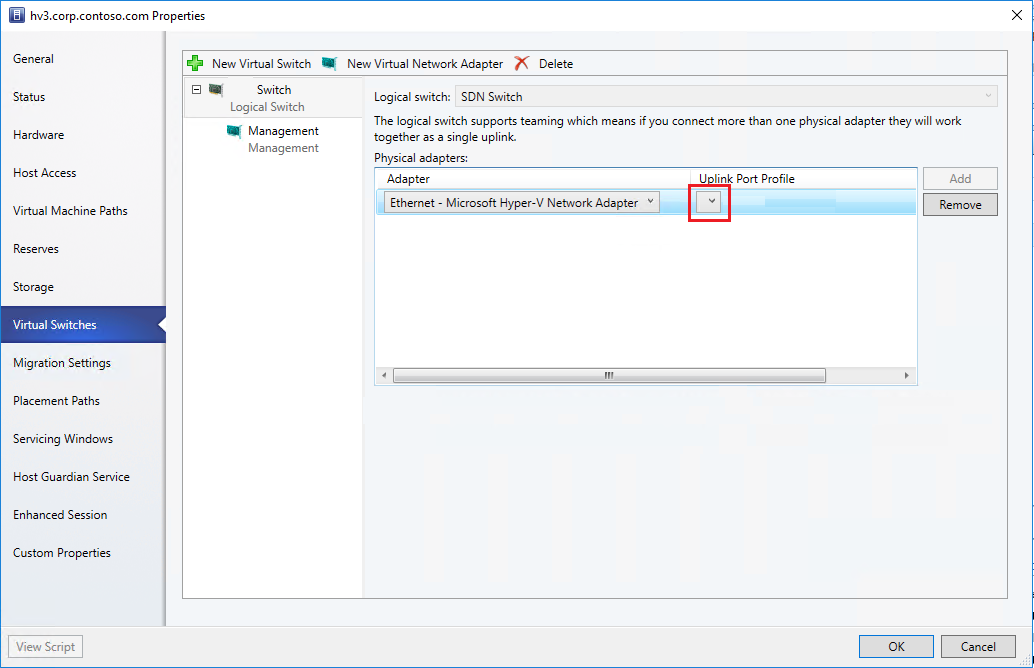
The dropdown menu of Uplink Port Profile will appear empty in the configuration page ‘Host Virtual Switch’ – ‘Logical Switch’.
Causes
The mentioned upgrades block the registry of the following WMI classes, used by VMMAgent, for enumeration and administration of the logic commutator implemented into the host.
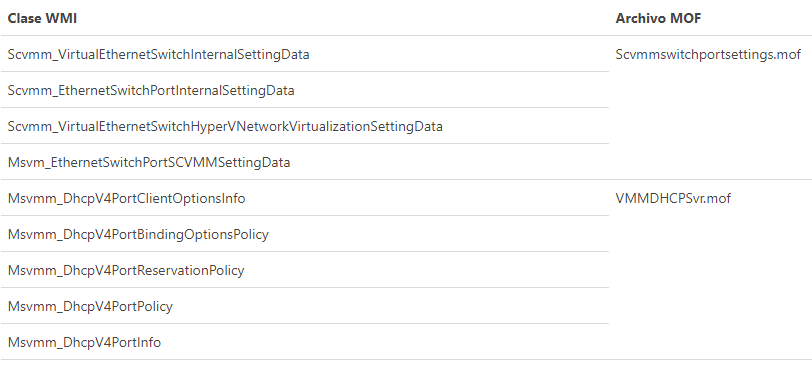
Executing the next PowerShell into the affected host, it will show zero objects.
Get-CimClass -Namespace root/virtualization/v2 -classname *vmm*
Solution
Use mofcomp to aggregate the related VMM classes and WMI repository instance classes. Into the affected host, execute the next commands:
At first, follow the next instructions:
1.- Open a Powershell console and execute in each one of the hypervisors:
Mofcomp.exe “c:\Program Files\Microsoft System Center 2016\Virtual Machine Manager\setup\scvmmswitchportsettings.mof” Mofcomp.exe “c:\Program Files\Microsoft System Center 2016\Virtual Machine Manager\DHCPServerExtension\VMMDHCPSvr.mof”
2.- When the commands are executed, go to SCVMM and refresh the host. It should appear the machines allocated in the hypervisor.
Note
- After the addition of the WMI classes to the repository, you should refresh the host in VMM. Make sure that 'System Center 2016 Update Rollup 6' is installed in the VMM server because this update has improvements in the VMM host time refresh.
3.- Launch the creation of virtual machines.